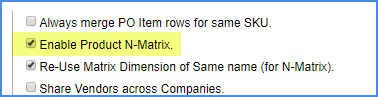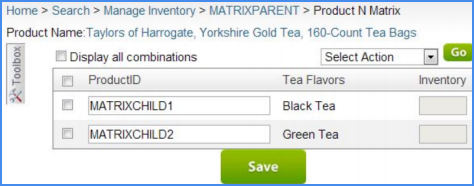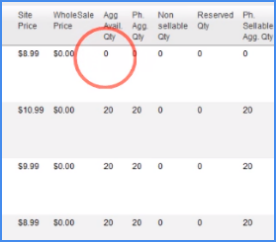Creating and Managing Variations
Creating an n-Matrix Overview
See how to create a variation listing, known as an "n-Matrix" in Sellercloud's original interface:
Prerequisite: Select Enable Product n-Matrix in the Client Settings.
- Click Settings > N Matrix.
- Click Add New Dimension.
- Complete and save the following fields:
- Click Manage Values to edit values (such as colors, sizes, flavors, etc.).
- Add a new product to your catalog with a name that reflects that it is a parent product of the variations. (In this example, "MatrixParent," as shown below in Step #7.)
- On the parent product's Product Summary, click Toolbox > N-Matrix > Matrix General.
- Choose the dimensions to add to this product (if necessary, add a new dimension) > Continue (at bottom of page).
- Copy and paste a product SKU into its corresponding Product ID to build it on a parent and child scheme.
- Learn how to set images on variations.
Creating an n-Matrix in bulk
You can create variation dimensions for an N-Matrix in bulk by downloading an Excel template with pre-defined column headers, and then populating the file and importing it:
- Click Settings > N Matrix.
- Click Download Template.
- Open the downloaded template and enter the desired values. Note: The Manufacturer and Product Type columns are not required.
- Save the template file with a unique name.
- On the N Matrix Dimensions page, click Choose File > find the file and click Open.
- Click Import dimensions. Your new dimensions will appear in the grid.
Splitting an n-Matrix
An n-Matrix that has multiple dimensions can be split into many new n-matrixes by removing one of the dimensions. This is important when taking items from eBay where many dimensions are supported and publishing them to sites like Amazon, where only size and color are supported. For example, an eBay listing for a baseball cap might have variations by team, color and size and the team dimension would need to be removed before it can be published onto Amazon. You can split an n-Matrix from the ProductDetail page. 'Split n-Matrix' is an item on the n-Matrix submenu. Once you the original n-matrix has been split, the child skus will be members of more than one parent n-matrix. If you click n-Matrix from the child sku it will then give you the option to navigate to either of the parents.
Importing N-Matrix Products
You can create new matrixes in bulk using a file import, or add products to an existing matrix using the same file import.
Importing a new matrix configuration
- Click Inventory > Import Product Info > Import Product N-Matrix.
- Select a File Type from the dropdown > click Download Template.
- In the ParentProductID column, enter the Matrix Parent SKU. You must enter the parent SKU in every row that has a matrix child of that parent. Important! The Matrix Parent must exist in your SellerCloud catalog before importing.
- In the ProductID column, enter the product ID of the variation product. If the Product ID matches an existing SKU in your catalog, that SKU will be configured as a matrix child. If the SKU does not exist, the import will create it and configure it as a matrix child.
- In the remaining columns, enter the values of the dimensions associated with that variation. In the image below, there are two dimensions - Color and Size - and on the product rows are Red, Green, Small, and Large, respectively.
- If you have more dimensions for this n-matrix, add more columns with that dimension name as the header. If dimensions or values entered do not exist in SellerCloud, they will be created with this file import.
- Save the file with a unique name.
- On the Import Product N-Matrix page, find and select the file.
- Click Import Products Info. The import creates a queued job to create the n-matrix configuration.
Adding products to a matrix
The easiest way to add products to an existing matrix is to export the existing matrix, and then import it with the updated products:
- Open the Manage Inventory page and search for the Matrix.
- Select the Matrix Parent > Action Menu > Export N Matrix > Go.
- Add the products to the file as instructed above, then save the file.
- Click Inventory > Import Product Info > Import N Matrix (neither checkbox is required).
- Choose File > and then click Import Matrix.
Products can be added on the interface as well on the Matrix properties page. Check the "Show All" checkbox to reveal all available options. You can add more dimensions and values there as well.