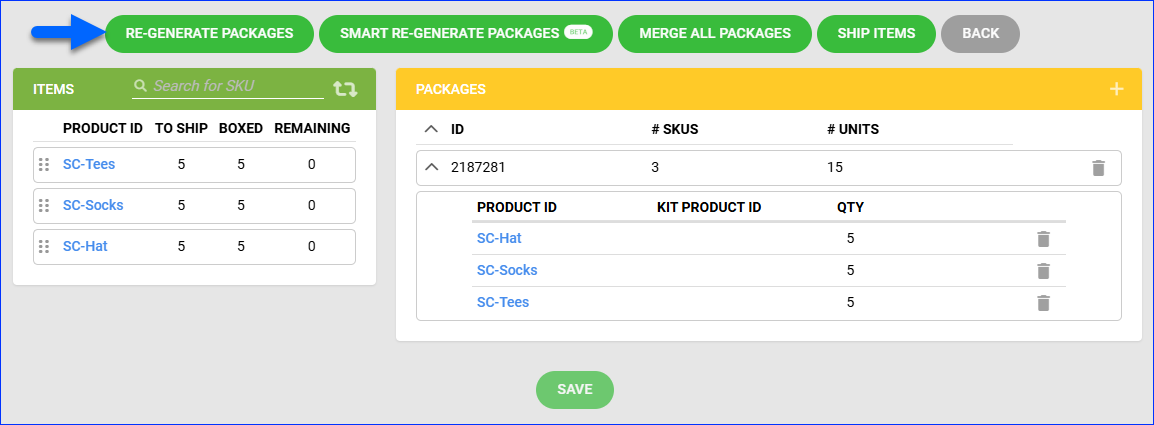Overview
Sellercloud allows you to Regenerate Shipping Packages, deleting all existing packages on an order and generating new ones according to your Shipping Preferences.
This feature is helpful when:
- Packages have been generated incorrectly or are outdated.
- Your shipping preferences have changed after an order was created.
- The order items have changed, and the order needs updated packaging.
Regenerate Packages
You can regenerate order packages individually per order or in bulk on multiple orders at once using a plugin.
Individually
You can regenerate a single order’s shipping packages from Sellercloud or Shipbridge.
To regenerate packages from Sellercloud:
- Go to the Order Details Page.
- Click Toolbox and select Shipping.
- Click the Manage Packages and Contents icon at the top right of the Packages panel.

- Click the Re-generate packages button and then click Yes to confirm your choice.
Alternatively, you can delete the current packages and put all items into a single package by clicking Merge All Packages.
To regenerate packages from Shipbridge:
- Open Shipbridge and Load Orders into the Unshipped tab.
- Right-click an order and select Generate Packages and Refresh Order.
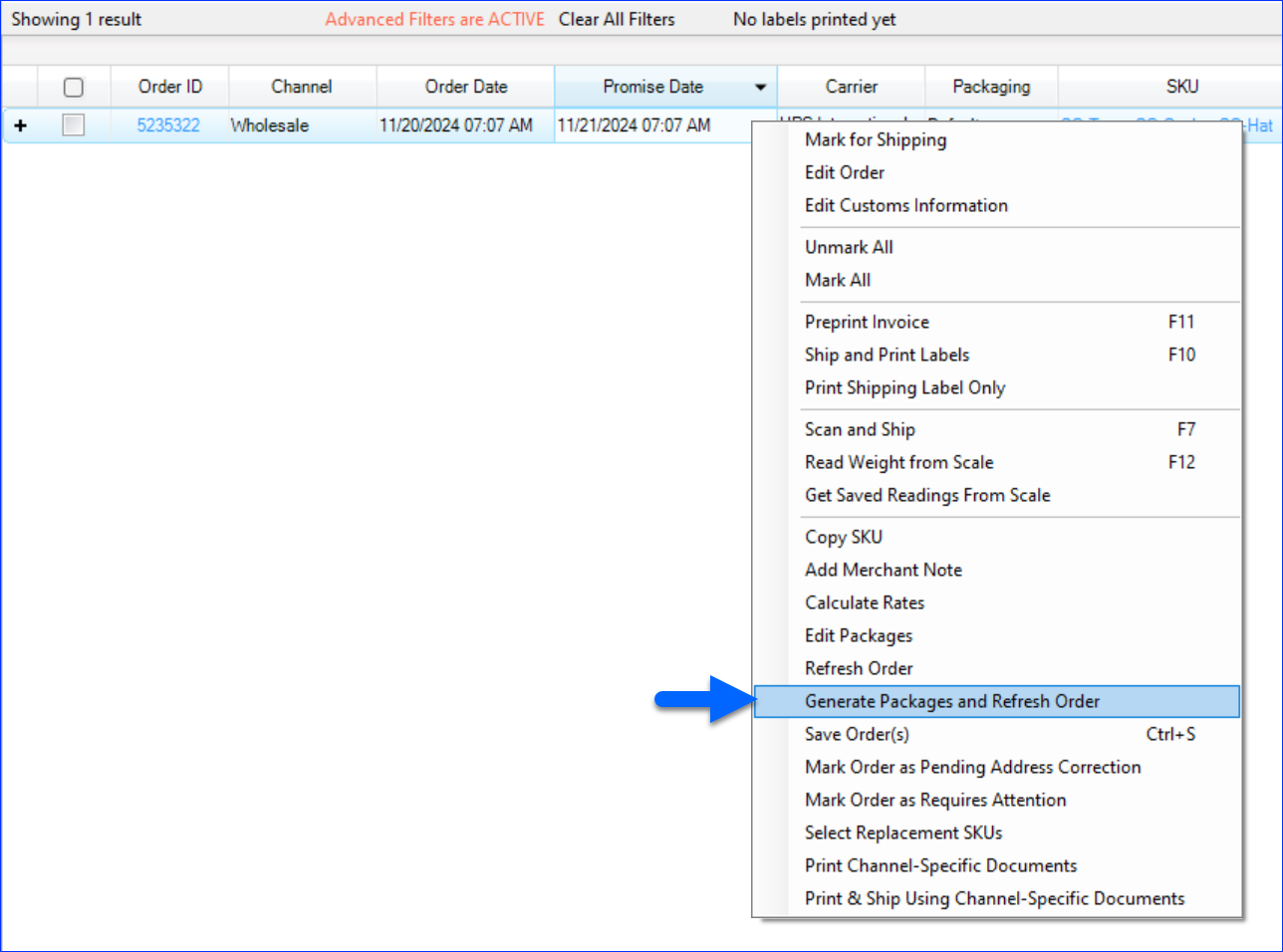
In Bulk
You can regenerate the shipping packages on multiple orders at once using a plugin.
To use this functionality, open a ticket with Sellercloud Support and request the Regenerate Packages for InProcess and Unshipped Orders plugin.
This plugin only works on orders if their Status is Processing and their Shipping Status is Unshipped.
To regenerate packages in bulk:
- Go to Orders > Manage Orders.
- Set up the filters and click Search or apply a Saved Search.
- Check the boxes to the left to select orders.
- Click the blue Actions icon at the bottom right and select Export > More Options.
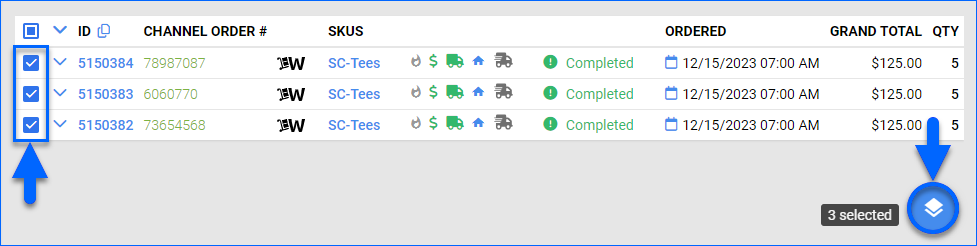
- Select Plugin and set it to Regenerate Packages for InProcess and Unshipped Orders.
- Click Export. This action creates a Queued Job. Once the job is completed, you will receive a Notification.