Overview
eBay Managed Payments is a system where eBay manages the entire payment process, instead of payments being handled through PayPal or external processors. This helps simplify the experience for both buyers and sellers.
When using Managed Payments, a percentage for payment processing plus a fixed $0.30 fee is charged per order. The final fees vary based on the product category’s Selling Fee and whether you operate an eBay Store.
When issuing a refund or cancelling an order using Managed Payments, you may be eligible for a fee refund. Learn about the four scenarios for eBay Refunds and Returns.
After registering for Managed Payments, if you already have a valid Open OAuth Token on the eBay General Settings page, Sellercloud will automatically reflect the changes.
Register for Managed Payments
To Register for Managed Payments on eBay:
-
- Verify your information on eBay.
- Choose your payout method:
- Provide a US-based checking account on eBay.
- Link an existing Payoneer account or create a new one.
- Keep selling on eBay. After you register, nothing will change until eBay activates your account. eBay will notify you of your activation date in advance.
The registration process is handled by eBay Support. You can track it on the Payments tab of your Seller Hub.
Configure Managed Payments in Sellercloud
When using eBay’s Managed Payments, you must have a valid Open OAuth token for Sellercloud to import your orders along with payment information. Otherwise, orders will import as unpaid.
To get or refresh the Open OAuth token in Sellercloud:
- Go to Company Settings.
- Click Toolbox and select eBay Settings > General Settings.
- Click Actions and select Get Open Auth Token.
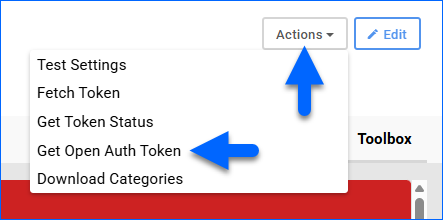
- You are redirected to eBay. Log in to your account and click Agree.
- You are redirected to Sellercloud with a message: Open API code received successfully. The new token is populated in the Open Auth Token field.
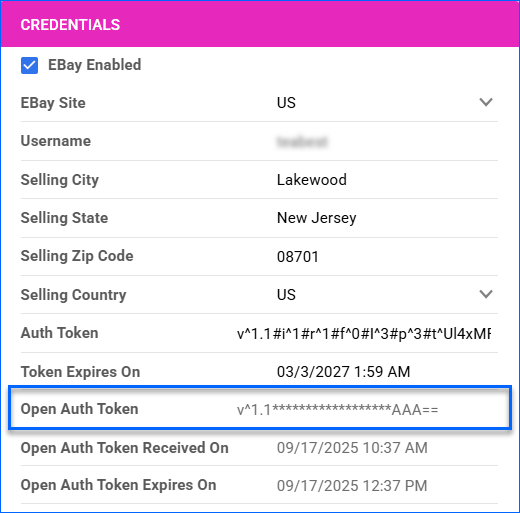
- Click Save.
The Open Auth Token Expires On field indicates the date and time before which you must repeat the same steps to refresh the token.