Overview
When purchasing products, you may want to offer them for sale before they arrive at your warehouse. Sellercloud allows you to configure a PreSell Quantity on the Purchase Order (PO), which is then added to the product’s Physical Quantity, increasing the total available inventory count included in your inventory feeds to integrated channels.
For example, let’s say you have 0 available quantity of a product, and you create a PO with 100 units. With this feature, you can count some or all of the units on the PO toward the product’s available inventory even before you receive them.
Add PreSell Quantities
To add presell quantities to a PO:
- Go to the PO Details Page.
- Click Toolbox and select Items.
- Click Edit at the top right.
- Select the PreSell checkbox for the items you want to pre-sell.
- Enter the relevant quantities in the PreSell Qty box.
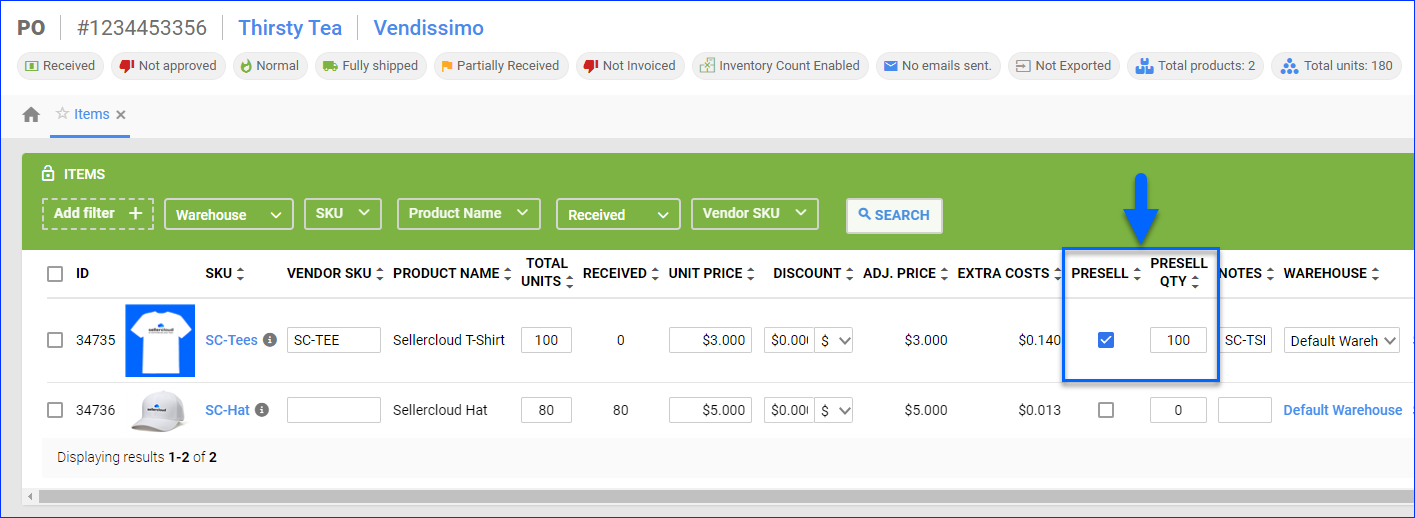
- Click Save.
Once you receive the PO or disable the PreSell option, the system switches the PO back to its usual calculation.
Overview
When purchasing products, you may want to offer them for sale before they arrive at your warehouse. Sellercloud allows you to configure a PreSell Quantity on the Purchase Order (PO), which is then added to the product’s Physical Quantity, increasing the total available inventory count included in your inventory feeds to integrated channels.
For example, let’s say you have 0 available quantity of a product, and you create a PO with 100 units. With this feature, you can count some or all of the units on the PO toward the product’s available inventory even before you receive them.
Add PreSell Quantities
To add presell quantities to a PO:
- Go to Inventory > Purchasing > Select the appropriate Purchase Order.
- In the Order Items grid, select the PreSell checkbox for the items you want to pre-sell and enter the relevant quantities.

- Click Save.
Once you receive the PO or disable the PreSell option, the system switches the PO back to its usual calculation.