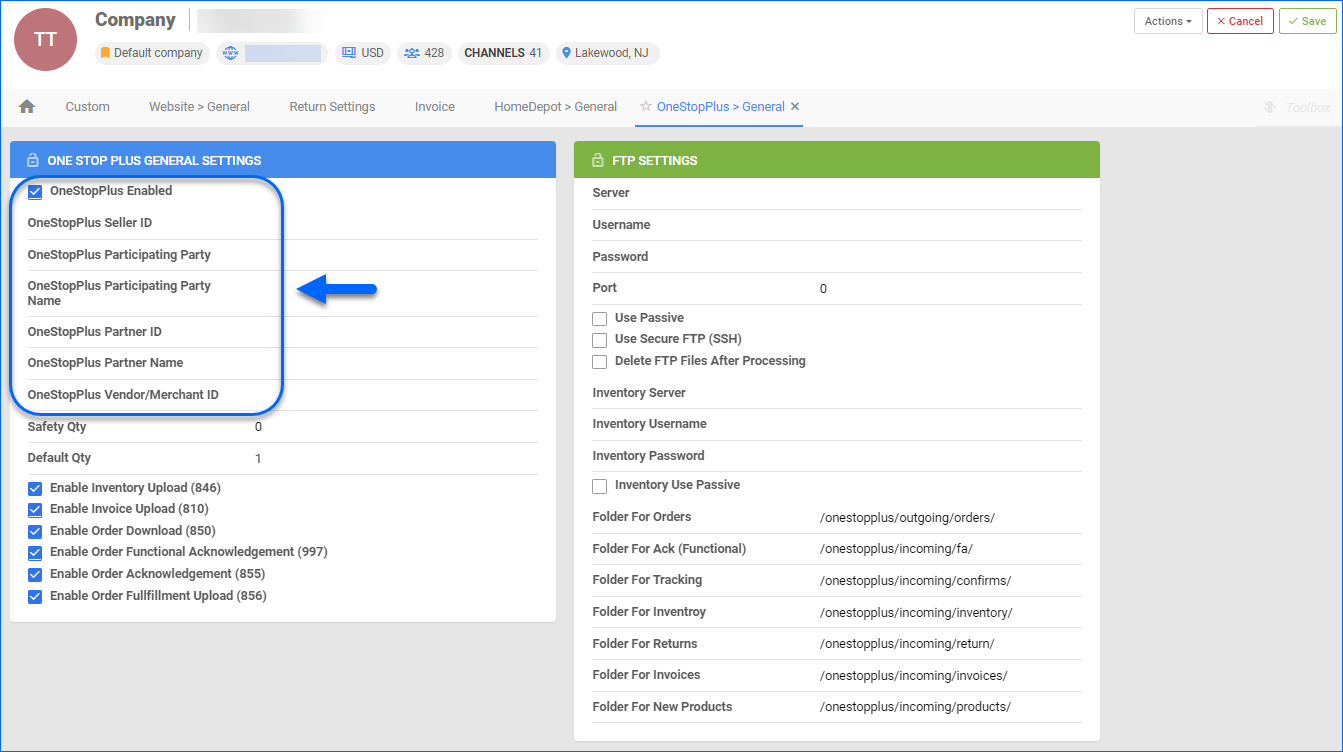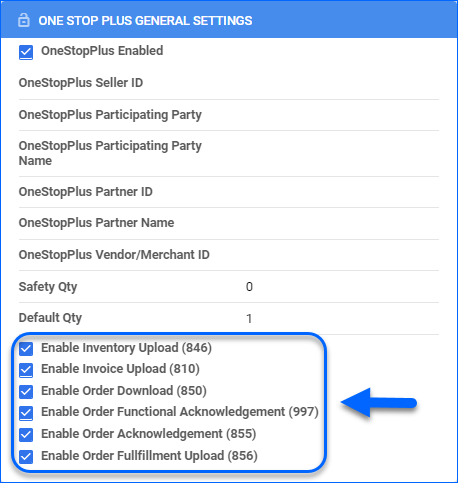Overview
FullBeauty, formerly known as One Stop Plus, is an online marketplace that focuses on plus-size fashion for women, offering a wide range of beauty products, accessories, and clothing. The website caters to a diverse customer base and frequently offers promotions, discounts, and clearance sales.
Integrating FullBeauty into Sellercloud allows you to update the inventory levels of your FullBeauty listings, manage your FullBeauty orders, and more. This integration works through EDI documents, which transmit information between the two services. The document exchange goes through CommerceHub – a third-party platform that provides the Secure File Transfer Protocol (SFTP) server and credentials.
Prerequisites
Before integrating your Sellercloud account with FullBeauty, you must have the following accounts:
- FullBeauty Vendor Account – Contact FullBeauty to become an approved vendor. You may need to submit an application form, providing information about your products, and meeting specific criteria.
- CommerceHub Account – To integrate FullBeauty, you must have an account with CommerceHub. You will be assigned a Partner Setup Specialist working with Sellercloud Support to integrate your account and get you live on FullBeauty.
Next, obtain the following details:
- Seller ID
- Participating Party
- Participating Party Name
- Partner ID
- Partner Name
- Vendor/Merchant ID
- FTP Credentials
- Destination Folders
After you gather your credentials, a testing process will confirm that all documents are being transmitted correctly. Note that testing for cancellations cannot be done through Sellercloud and must be done directly on Order Stream.
Integrate with FullBeauty
Sellercloud’s integration with FullBeauty transmits EDI documents with standard XML format files via SFTP connections.
To integrate FullBeauty with your Sellercloud account:
- Navigate to Settings > Companies > Manage Companies and open the desired company.
- From the Toolbox, select OneStopPlus > General Settings.
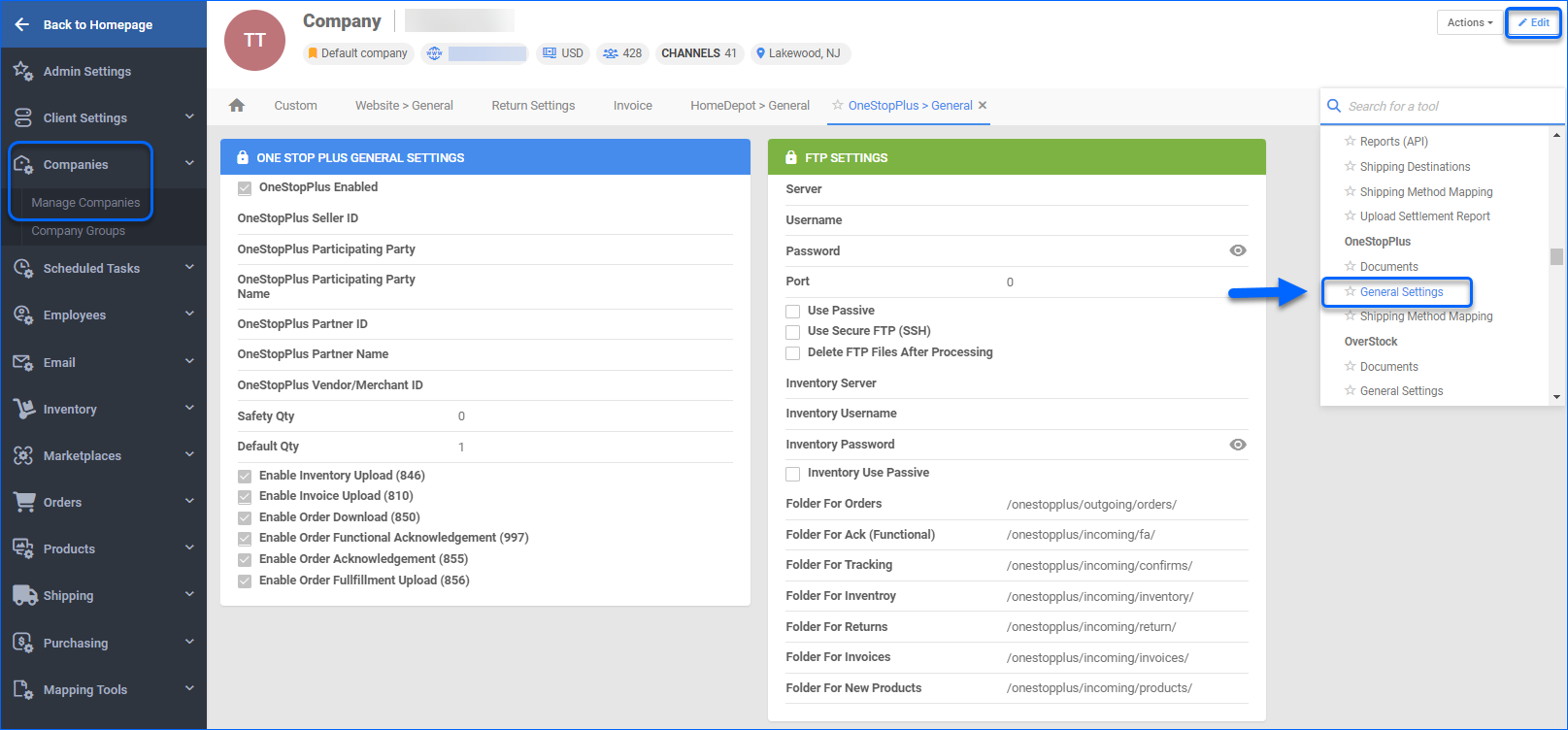
- Click Edit.
- Check OneStopPlus Enabled in the One Stop Plus General Settings panel and insert the below details that you’ve already obtained from FullBeauty:
- In the FTP Settings panel, add:
- Order FTP Credentials – Server, Username, Password and Port. These will be used to transfer orders and tracking data. If the root settings are already entered, they should not be changed unless required by FullBeauty (OneStopPlus). Be sure to enable Secure FTP (SSH) and Use Passive. Once these have been entered and saved, use action Test FTP Credentials to ensure they work correctly.
- Inventory FTP Credentials – Inventory Server, Inventory Username and Inventory Password. These will be used to transfer your inventory data. If the root settings are already entered, they should not be changed unless required by FullBeauty (OneStopPlus). Be sure to enable Inventory Use Passive. Once these have been entered and saved, use action Test FTP Credentials (Inventory) to ensure they are operational.
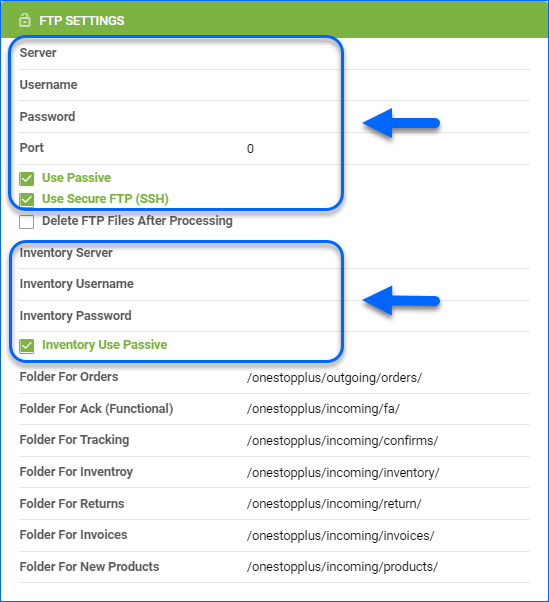
- If all credentials are tested and you are ready to go live, turn on the following checkboxes.
- Click Save.
FullBeauty (OneStopPlus) Documents
You can access all FullBeauty (OneStopPlus) related documents, sorted by Document Type and Saved On date. This feature lets you quickly find and review specific information about your FullBeauty listings and orders.
- Navigate to Settings > Companies > Manage Companies and select the company.
- From the Toolbox, choose OneStopPlus > Documents.
- Select a Document Type from the dropdown and a Saved On date.
- Click Search.
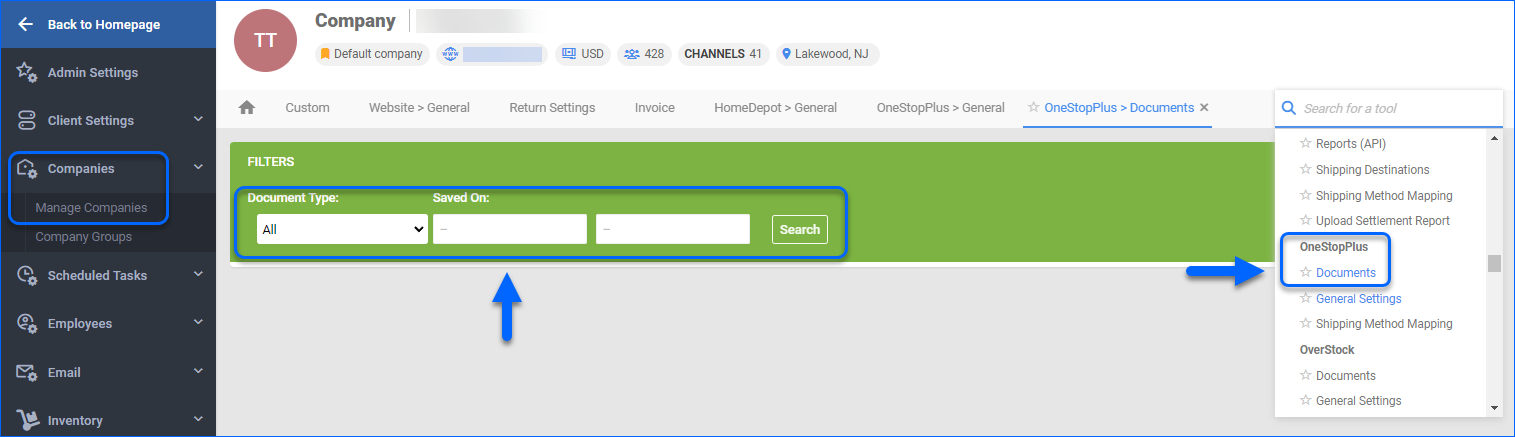
Related Articles
The articles below contain detailed information regarding FullBeauty settings, listings, orders, properties, and more.