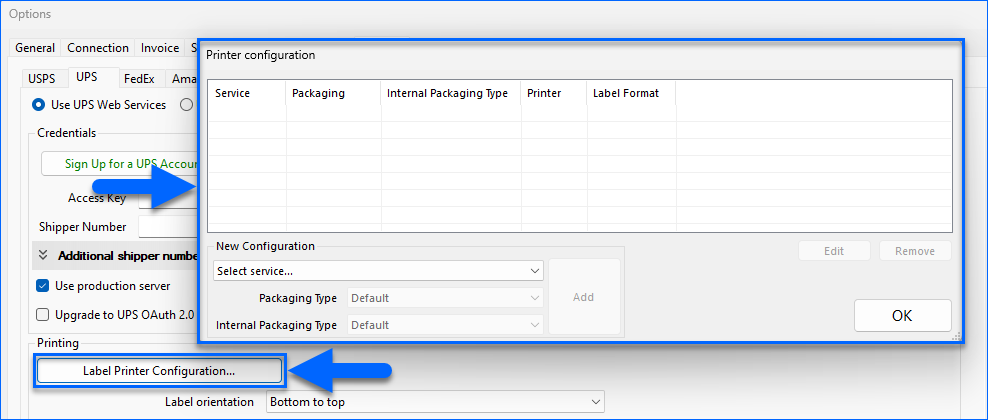Overview
The UPS tab in Shipbridge contains various settings designed to streamline and enhance your UPS shipping workflow. You can customize label preferences, configure delivery confirmation and declared value options, set packaging defaults, and more.
Configure UPS Options
To configure your UPS shipping options, go to Options > Carriers > UPS.
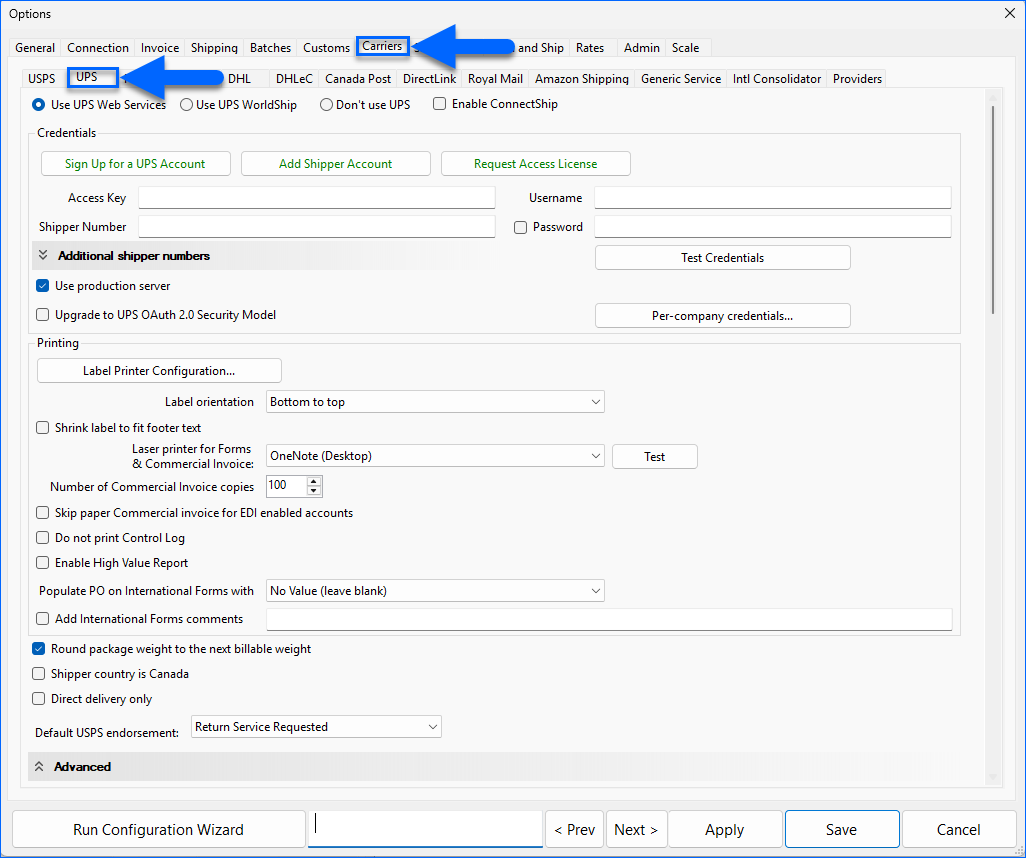
Clear
- Use production server
- If enabled, Shipbridge connects to the live UPS production server instead of the Testing/Sandbox environment.
- Test Credentials
- Test the entered UPS Credentials.
- Per-company credentials…
- Configure different UPS production access credentials and other settings per company in Shipbridge.
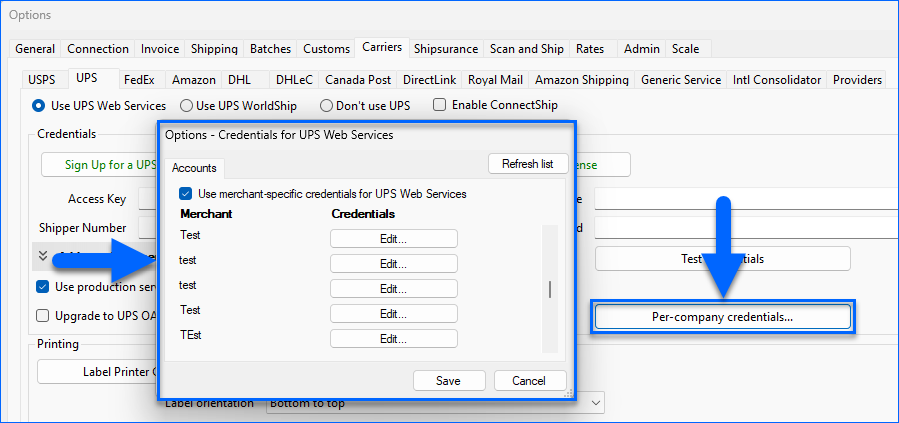
- Label orientation
- Select from Top to bottom or Bottom to top.
- Shrink label to fit footer text
- If enabled, Shipbridge shrinks the label to accommodate the footer text.
- Laser printer for Forms & Commercial Invoice
- Select the laser printer for Forms and Commercial Invoices from the dropdown list.
- Number of Commercial Invoice copies
- Enter the number of copies. (0 – 100)
- Skip paper Commercial invoice for EDI enabled accounts
- If enabled, Shipbridge will not print a paper Commercial Invoice when sending it electronically to UPS for valid destinations.
- Do not print Control Log
- For orders containing a high-value item, a report document used when submitting a claim can be included for the UPS driver to sign.
- Enable High Value Report
- If enabled, Shipbridge prints a High Value Report (Form) for international packages with a declared value of $1000 or more.
- Populate PO on International Forms with
- Select from No Value (leave blank), Source Order ID, or Channel Order ID.
- Add International Forms comments
- Enter comment text. (1 – 150 characters)
- Round package weight to the next billable weight
- If enabled, Shipbridge will round the package weight to the closest billable UPS service.
- Shipper country is Canada
- If enabled, Shipbridge will treat the Ship From (Shipper) country as Canada.
- Direct delivery only
- If enabled, Shipbridge will prevent the package from being redirected, and the printed label will show “DIRECT DELIVERY ONLY” under the barcode.
- Default USPS endorsement
- Select from Return Service Requested, Forwarding Service Requested, Address Service Requested, Change Service Requested, or No Service Selected.
- *Request Save Path
- Choose the save path for request files.
- *Response Save Path
- Choose the save path for response files.
- Void Shipments when unshipping orders
- If enabled, Shipbridge automatically voids the label/tracking number when unshipping an order.
- Override default sender name and address
- If enabled, Shipbridge uses the sender name and address (as set up in ShipFrom Address) as the return address instead of the company name and address in Sellercloud.
- Populate “Description of Goods” field
- Populates the Description of Goods field with the product name. Applies to international orders. For Webservice Users – Domestic orders will not print this field.
- Check phone number format for domestic orders
- Uses the phone number format when the number has been pre-validated in Sellercloud.
- Hide phone number on label
- If enabled, Shipbridge will not print the customer’s phone number on the label.
- When using third part billing, also bill duty/taxes to the third party
- Enables the inclusion of the duty and taxes bill to the third party when using Third-Party Billing.
- Save $0 package cost when using 3rd party billing
- If enabled, Shipbridge saves the shipping costs to the order with a value of $0 when using Third-Party Billing.
- Swap recipient Company Name and Contact Name
- If enabled, Shipbridge swaps the recipient’s Company Name with the Contact Name when printing the label.
- Print Innovations via
- Select from Endicia, USPS Web Tools, or UPS API.
- Destination type
- Select the default destination type. Choose from Residential, Commercial, From API, or Empty.
- Configure third-party billing
- Configure third-party account billing settings. Check the Third-Party Billing article to learn more.
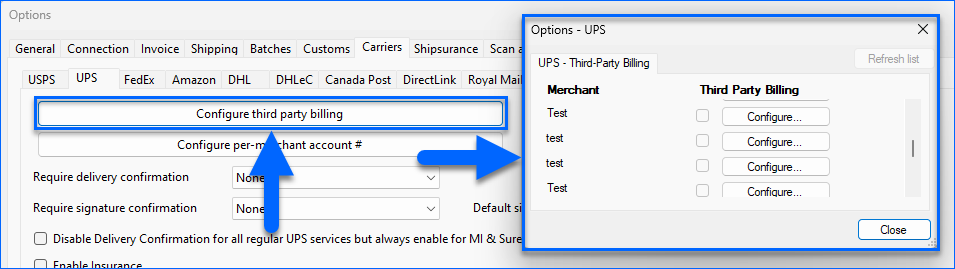
- Require delivery confirmation
- Select from None, All, Innovations only, Non-Innovations only, Disable for all methods, or Non-SurePost only.
- Require signature confirmation
- Select from None, Non-Innovations only, or Disable for all methods.
- Default signature type
- Select from Regular or Adult.
- Disable Delivery Confirmation for all regular UPS services but always enable for MI & SurePost
- If enabled, Delivery Confirmation will not be required for regular UPS services.
- Enable Insurance
Enable declared value threshold: $
- The threshold that the declared value of the shipment must meet or exceed in order to request insurance. For example, if the threshold is $150, a package valued at $145 will not be able to request insurance. A package valued at $150 or more will be eligible for insurance.
The Admin Setting Use Site Cost instead of Adjusted Site Price for Declared Value can override the basis of your Declared Value calculation for UPS-fulfilled shipments. Open a ticket with Sellerloud Support to configure this option.
- Round DV to the nearest $100
- Round the declared value to the nearest $100 value. Will only round if the actual declared value meets or exceeds the Declared Value Threshold (if the threshold is set).
- Bill duty/tax to
- Select the option to configure who pays duty/tax for international shipments: Sender or Receiver.
- Always bill sender for SurePost and Mail Innovations
- Overrides third-party billing configuration for the SurePost and Mail Innovations services and always bills the sender.
- Allow UPS SurePost insurance (used in Ref2)
- Enable to use UPS SurePost insurance.
- Disable Third-Party address change
- If enabled, Shipbridge will ignore the Third-Party Billing address when printing labels.
- Calculate Sure Post Based on Ground plus one
- If enabled, Shipbridge calculates UPS SurePost Rates and Delivery Dates based on UPS Ground + one day.
- Reference Map
- Choose up to 2 Sellercloud order fields as the reference on UPS shipping labels, excluding Mail Innovations and SurePost services. Select from the dropdown list or enter manually.
 A packing slip should be printed with the shipping label to indicate what must be packed in the order. The reference boxes are good indicators, but they are too small and restrictive, and can’t completely replace a packing slip.
A packing slip should be printed with the shipping label to indicate what must be packed in the order. The reference boxes are good indicators, but they are too small and restrictive, and can’t completely replace a packing slip. - Use WH Code as Reference 2 for Direct Fulfillment Orders
- If enabled, Shipbridge uses the Direct Fulfillment Warehouse Code in the Reference 2 field when printing UPS shipping labels for Amazon Direct Fulfillment orders.
- Populate OverStock Partner ID when Using 3rd Party Shipping
- If enabled, Shipbridge prints your OverStock Partner ID in the UPS reference field.
- Populate Wayfair Partner ID when Using 3rd Party Shipping
- If enabled, Shipbridge prints your Wayfair Partner ID in the UPS reference field.
- Populate Home Depot Partner ID when Using 3rd Party Shipping
- If enabled, Shipbridge prints your Home Depot Partner ID in the UPS reference field.
- SurePost reference
- Choose any Sellercloud order field as the reference on SurePost labels. Places the order reference on the Attention line in the Return (From) Address.
- Mail innovations Reference Map
- Choose any Sellercloud order field as the reference on Mail Innovations labels. Values must be alphanumeric.
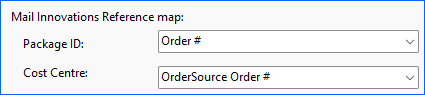
- Allow Shipping for Mail Innovations without weight, (Default to 1oz)
- If enabled, Shipbridge will print labels for UPS Mail Innovations orders without checking the package weight.
- Default Package type mapping for Mail Innovations Expedited
- Select the Default package type for UPS Mail Innovations from the dropdown list.
- Do NOT populate package dimensions for Mail innovation orders
- If enabled, Shipbridge will print labels for UPS Mail Innovations orders without checking the package dimensions.
- SurePost Tracking
- Select the option to update the order with UPS or USPS tracking when shipping with SurePost.
- Mail Innovations Tracking
- Select the option to update orders with UPS or USPS tracking when shipping with Mail Innovations.
- Allow Plugin to disable Third Party
- If enabled, Shipbridge plugins can disable Third-Party Billing.
- Enable Simple Rate (will not apply on multi package orders)
- Displays UPS Simple Rate in the Rate Calculator for the following services: UPS Ground, UPS 3 Day Select, UPS 2nd Day Air, and UPS Next Day Air Saver.
- Use Canada mapping for shipping services
- If enabled, Shipbridge will use the shipping services mapped for Canada.
- Apply additional handling when dimensions exceed UPS limits
- If enabled, Shipbridge applies additional handling fees when the package dimensions exceed the UPS limits.
- Use Warehouse address for SurePost calculate rates
- If enabled, Shipbridge will use the SurePost Warehouse address when calculating rates.