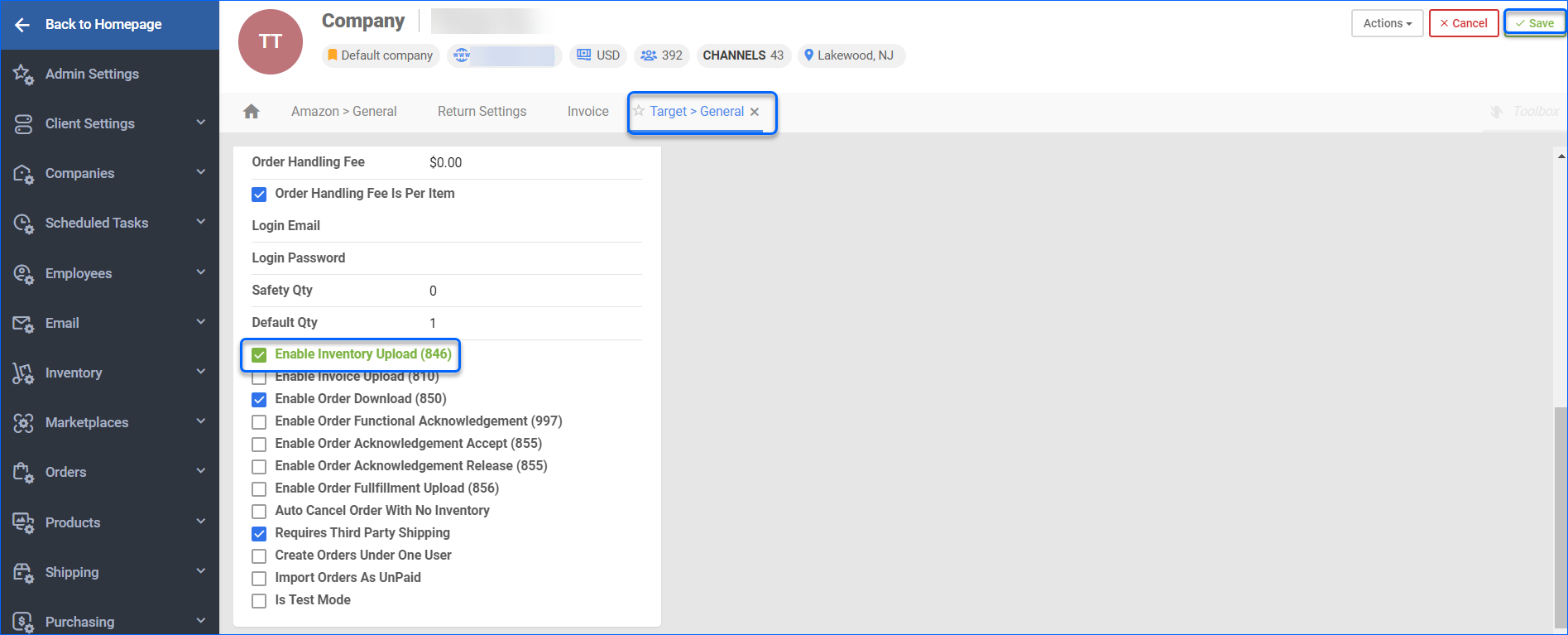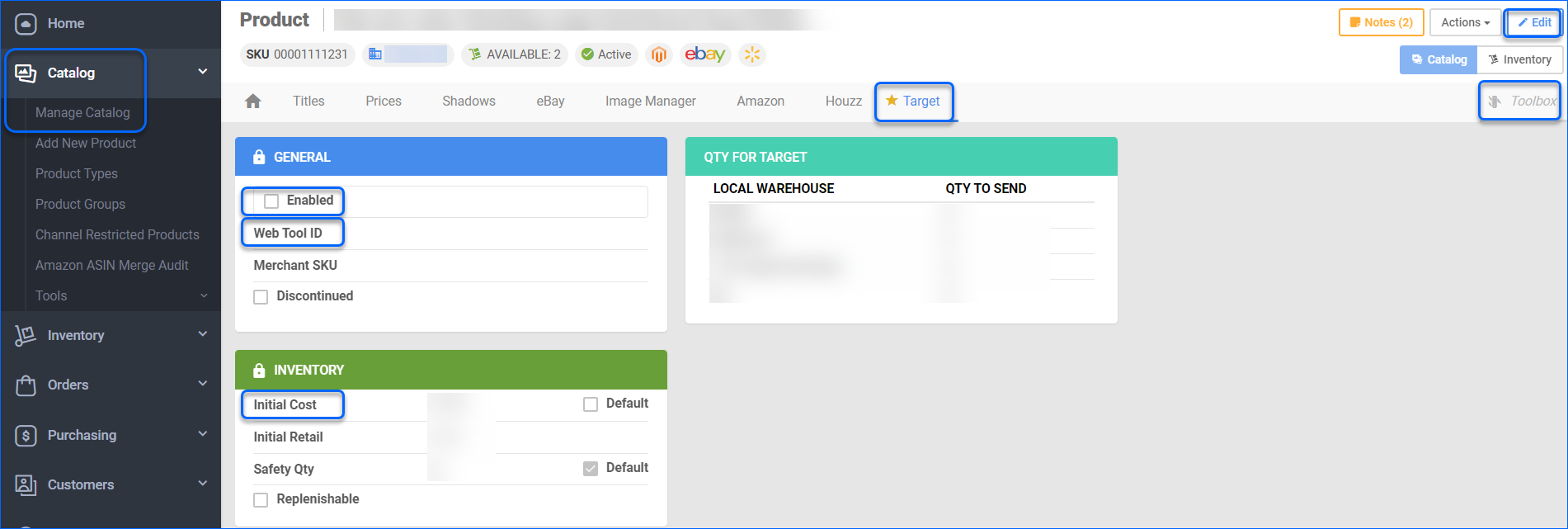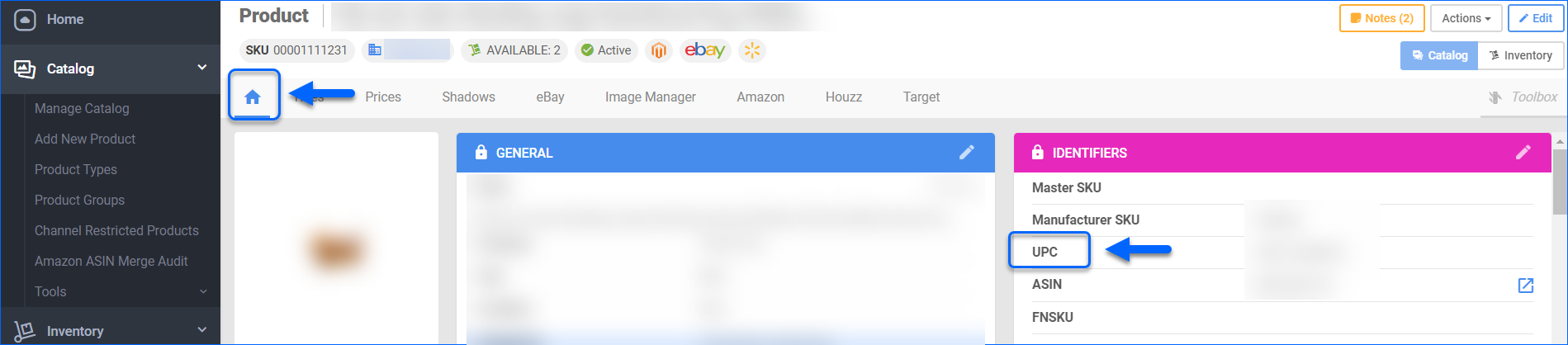Overview
Target is a retail chain, known for its wide range of products, including clothing, household goods, electronics, furniture, and groceries. Target works closely with suppliers around the world to offer online and local deals and promotions, making it a convenient option to buy a variety of products in one place.
Target Account Integration allows you to manage your Target listings from your Sellercloud account.
Ready a Product for Updates
Certain minimum requirements must be met, in order to manage your Target listing:
- Go to Catalog > Manage Catalog > Open a Product.
- From the Toolbox > Select Target.
- Click Edit and configure the fields described in the table below.
| Option | Descriptions |
| Enabled | Once enabled, Sellercloud sends inventory and price updates to Target. Products that are not Target-enabled will be considered to have zero quantity. |
| Web Tool ID | Unique Target ItemID, called TCIN (Target.com Item Number) in Target’s portal. |
| Initial Cost | The price at which you are selling the product on Target. Alternatively, check Default to use the product’s Site Price. |
Update Target Listings
With Sellercloud, you can update your Target listings manually or automatically.
Manual Update
Manual product updates can be done Individually or In Bulk.
To Update products Individually:
- Go to Catalog > Manage Catalog > Open a Product.
- Select Toolbox > Target
- Choose Action > Upload Inventory Update.
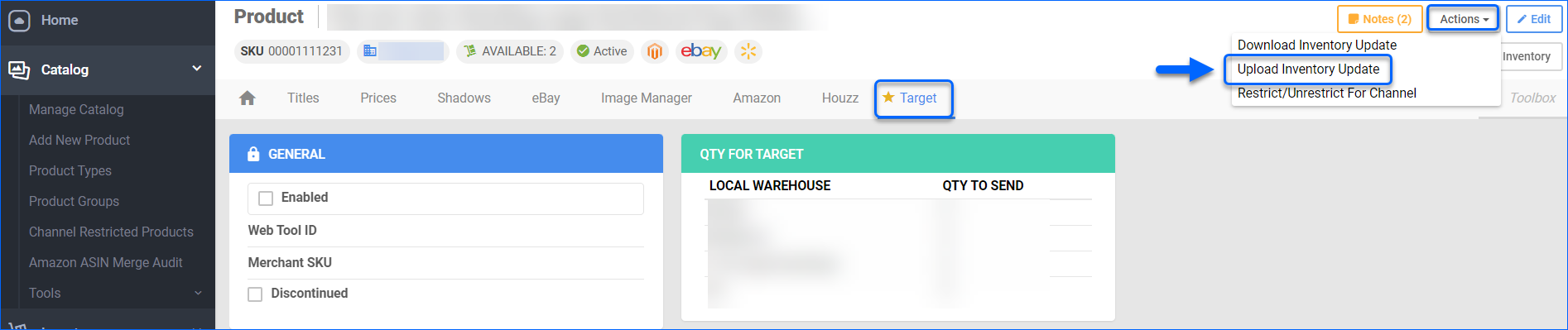
To Update Products In Bulk:
- Go to Catalog > Manage Catalog > Select your products.
- Select Action > Update Inventory on Channel.
- In the newly open window, select Target > Continue or Update.
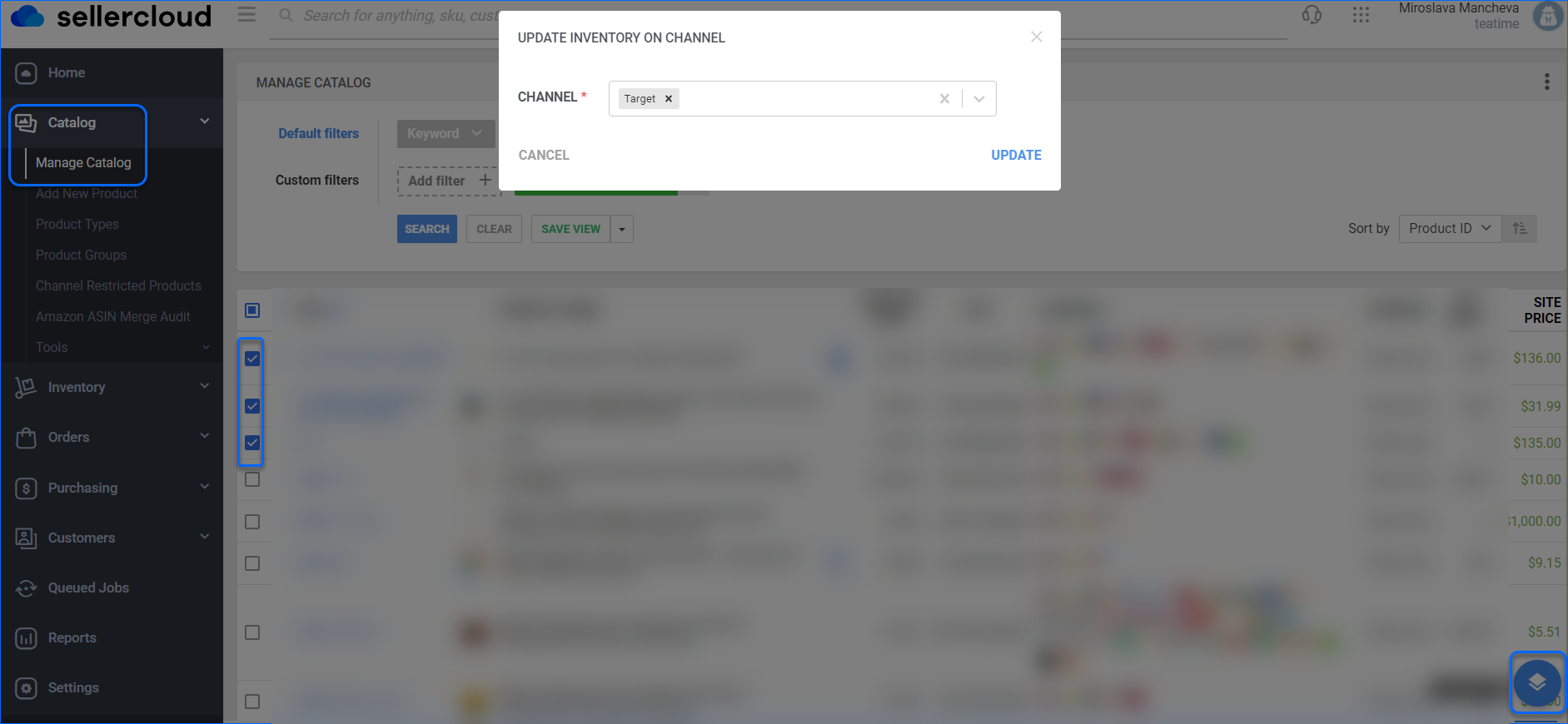
A Queued job will be created and can be reviewed on your Manage Queued Job page.
Automatic Update
Automated Target updates are controlled by the Company Setting Enable Inventory Upload on the Target General Settings page. While enabled, Sellercloud periodically sends automatic inventory updates for products that are Target Enabled, and have valid Initial Cost, UPCs, and Target Web Tool IDs. If these attributes are missing, the Inventory Update will fail.
While the Inventory Feed is generated and sent regularly, not all Target-enabled SKUs are included in it every time. Sellercloud checks your products and only sends information about SKUs whose inventory has changed in the previous 12 hours.
To enable the Inventory upload function:
- Go to Settings > Select a Company > Toolbox
- Select Target General Settings > Click Edit.
- Check Enable Inventory Upload > Save.