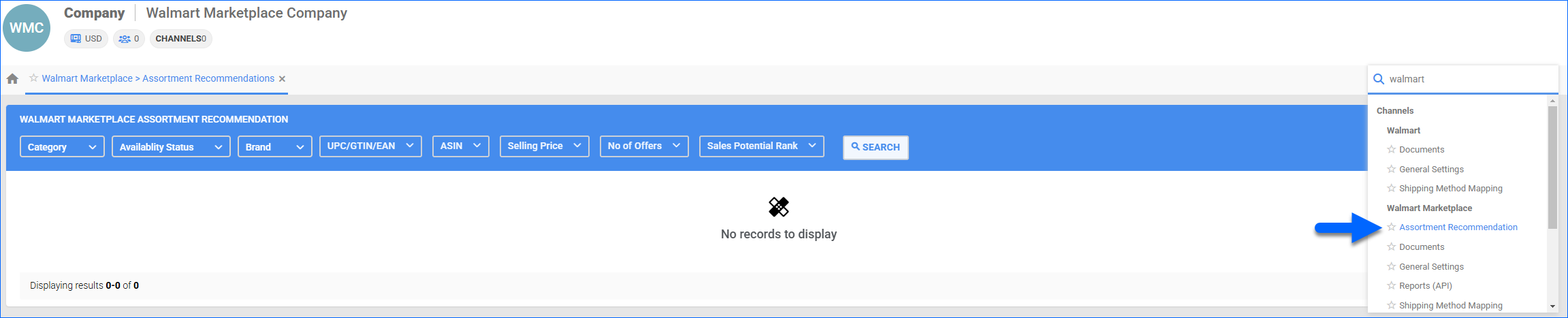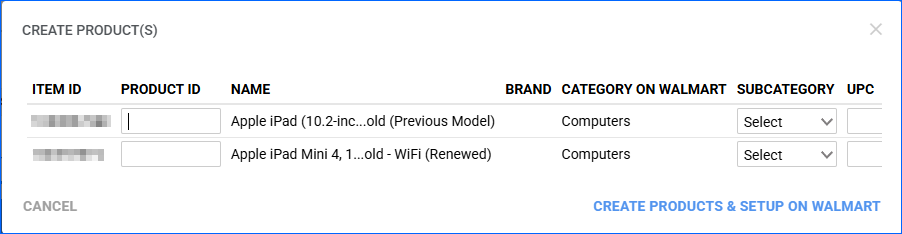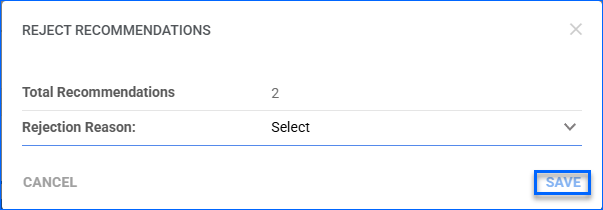Overview
In this article, you will learn about the Walmart Assortment Growth Report as it relates to Sellercloud. This report analyzes your current inventory and highlights potential products to expand your offerings on Walmart Marketplace.
The tool focuses on identifying items that meet specific criteria:
- Products with high customer demand that are currently not available in your assortment.
- Inventory gaps based on competitor pricing and analysis.
- Growth opportunities based on recent sales trends and market insights.
Additional details on the Walmart Assortment Growth dashboard can be found here.
Walmart Assortment Growth Report
Before you can use the report, you must complete the following steps:
- Navigate to Settings > Select a Company.
- Go to Toolbox > Walmart Marketplace > General Settings > Controls panel.
- Click Edit and check the Enable Assortment Recommendations Report box.
- Click Save.
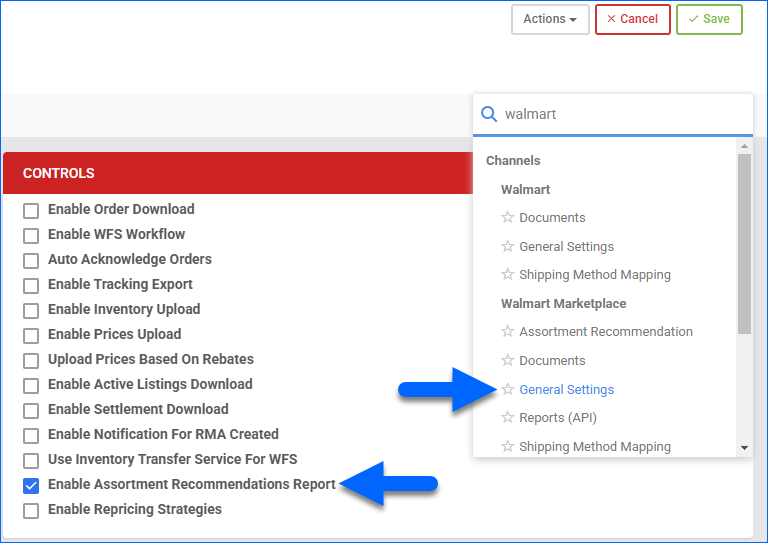
Next, to access and use the report:
- Go to Settings > Select a Company.
- Select Walmart Marketplace > Assortment Recommendations.
The sections below provide insights into the available filters and columns that will help you refine your search and understand the report data.
Filters
Use the following filters to narrow down your search:
- Category – Filter the results by Walmart Category. The filter allows selecting just one category. If none are selected, the results will include products from all categories.
- Availability Status – Show only results matching the selected Availability Status.
- Brand – Show only results matching the selected Brand from the dropdown list.
- UPC/GTIN/EAN – Show only results that match a specific UPC, GTIN, or EAN. This filter accepts multiple values separated by a comma.
- ASIN – Filter for specific products based on their ASIN. This filter accepts multiple ASINs separated by a comma.
- Selling Price – Filter results by Selling Price within a specific price range.
- No of Offers – Filter results by Number of Offers within a specific numerical range.
- Sales Potential Rank – Filter results by their estimated sales potential based on Walmart’s internal numerical ranking.
Report Data
The report grid includes the following columns:
- Recommendation ID – The unique identification number of the Recommendation.
- Name – The name of the product.
- Category – The product’s Walmart Category.
- Availability Status – Shows if the product Exists on Walmart or is New to Walmart.
- GTIN – The Global Trade Item Number.
- UPC – The product’s Universal Product Code.
- Item ID – The product’s Item ID on Walmart.
- Item Price – The product price on Walmart.
- Competitor Item ID – The Item ID of the competitor’s product. Clicking on the ID takes you to their listing.
- Competitor Price – The product’s price as seen on the competitor’s listing.
- Competitor Shipping Price – The product’s shipping price as seen on the competitor’s listing.
- Sales Potential – Shows the estimated sales volume a recommendation can generate.
- Sales Potential Rank – The estimated sales potential based on Walmart’s internal numerical ranking.
- No of Offers – The number of offers available for the product.
Actions
Once you have sorted and seen the Walmart Assortment Recommendation report, you can select your recommendations and perform one of the available actions.
- Create & Setup on Walmart
- Select items in the grid.
- Click the plus icon to Create & Setup on Walmart.
- In the pop-up, populate the required listing details.
- Export to Excel – Select items in the grid and click this icon to download the report to an Excel spreadsheet.
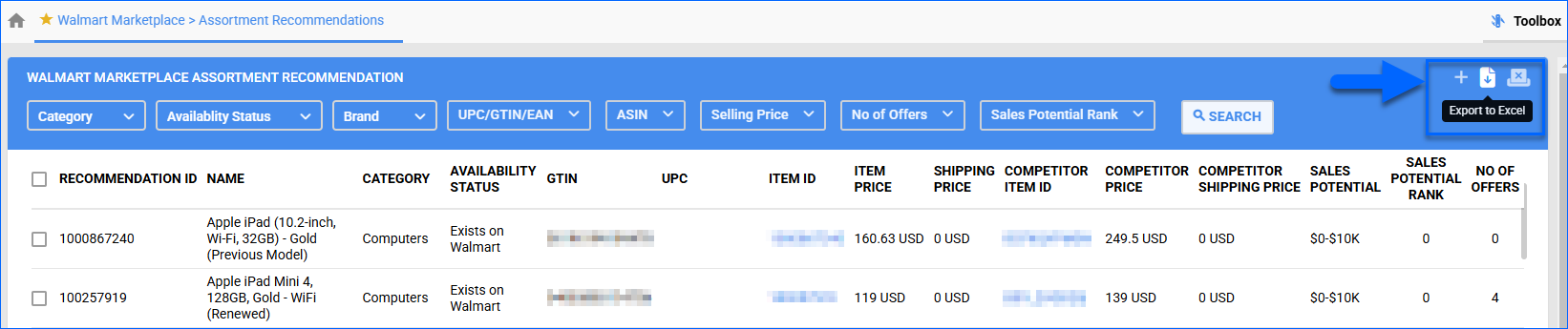
- Reject Recommendation(s) – Select items in the grid and click Reject Recommendation(s) to remove the selected item(s) from the report results. Choose a Rejection Reason from the dropdown list and click Save.