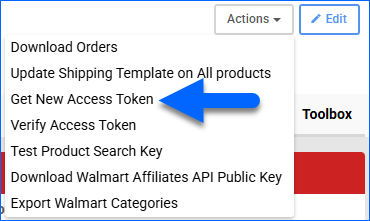Overview
Walmart Marketplace is a leading retail company that enables third-party sellers to reach millions of Walmart shoppers, continually expanding the range of products available in its catalog.
Integrating Walmart Marketplace into your Sellercloud account allows you to seamlessly import orders, post and update listings, upload tracking information, and ensure your Walmart products are always up-to-date with the latest inventory and pricing data, while also leveraging Walmart’s logistics network. The integration works through API calls, transmitting information between the two services.
Prerequisites
Before you can integrate with Walmart Marketplace, complete the following requirements.
First, retrieve your Walmart Partner ID and Walmart Display Name from Walmart Seller Center:
- Log into your Walmart Seller account.
- Click on the Gear icon to access your account settings. Your Walmart Partner ID is located at the top left corner of the page.

- Click on Company Info to find your Display Name. You can refer to the following guide.
Next, obtain a Client ID and Client Secret API credentials from the Walmart Developer Portal:
- Go to the Walmart Developer Portal and click on My Account. Select your Marketplace (US, Mexico, Canada & Chile) from the login type pop-up. You can use the same credentials you use for https://seller.walmart.com.
- Upon login, you will be redirected to https://developer.walmart.com/#/generateKey. These are not the API keys you need.
- Click the Add New Key For A Solution Provider button.
- Select Sellercloud from the dropdown list, check the Full Access box next to each permission type, and click Submit.
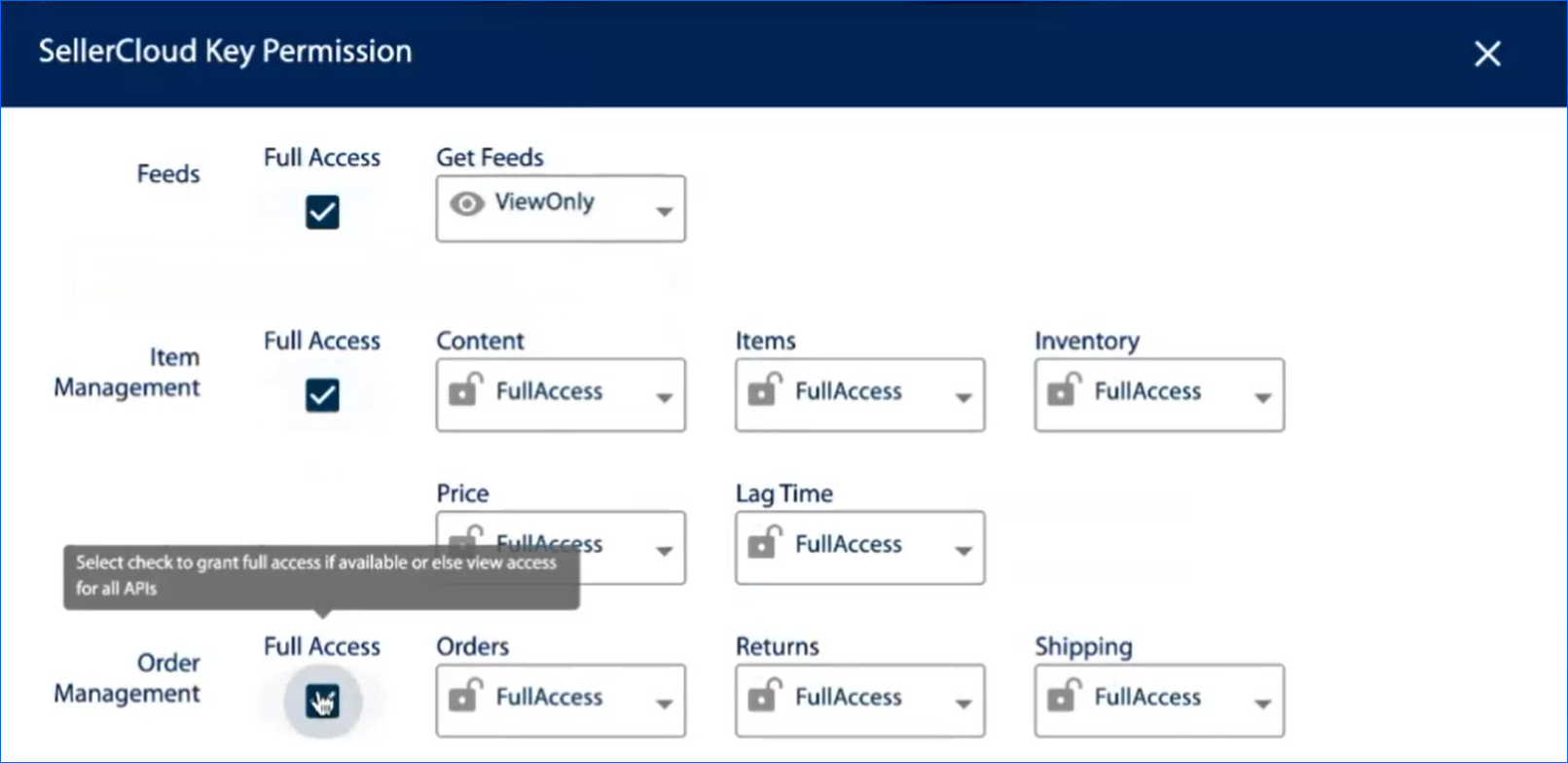
- From the previous page, find the Sellercloud row and copy the Client ID and Client Secret API credentials. You will need them when setting up the integration.

Integrate with Walmart Marketplace
To integrate Walmart Marketplace with Sellercloud, navigate to:
- Settings > Manage Companies > Select a company.
- Go to Toolbox > Walmart Marketplace > General Settings.
- Click Edit.
- In the Credentials panel, click Enable Access Token-Based Authentication.
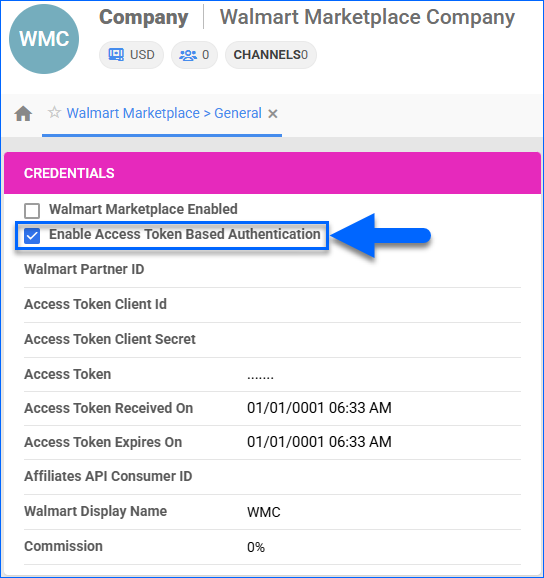
- Enter the credentials you retrieved earlier accordingly:
- Walmart Partner ID
- Access Token Client ID
- Access Token Client Secret
- Walmart Display Name
- Click Save.
- Go to Actions > Get New Access Token.