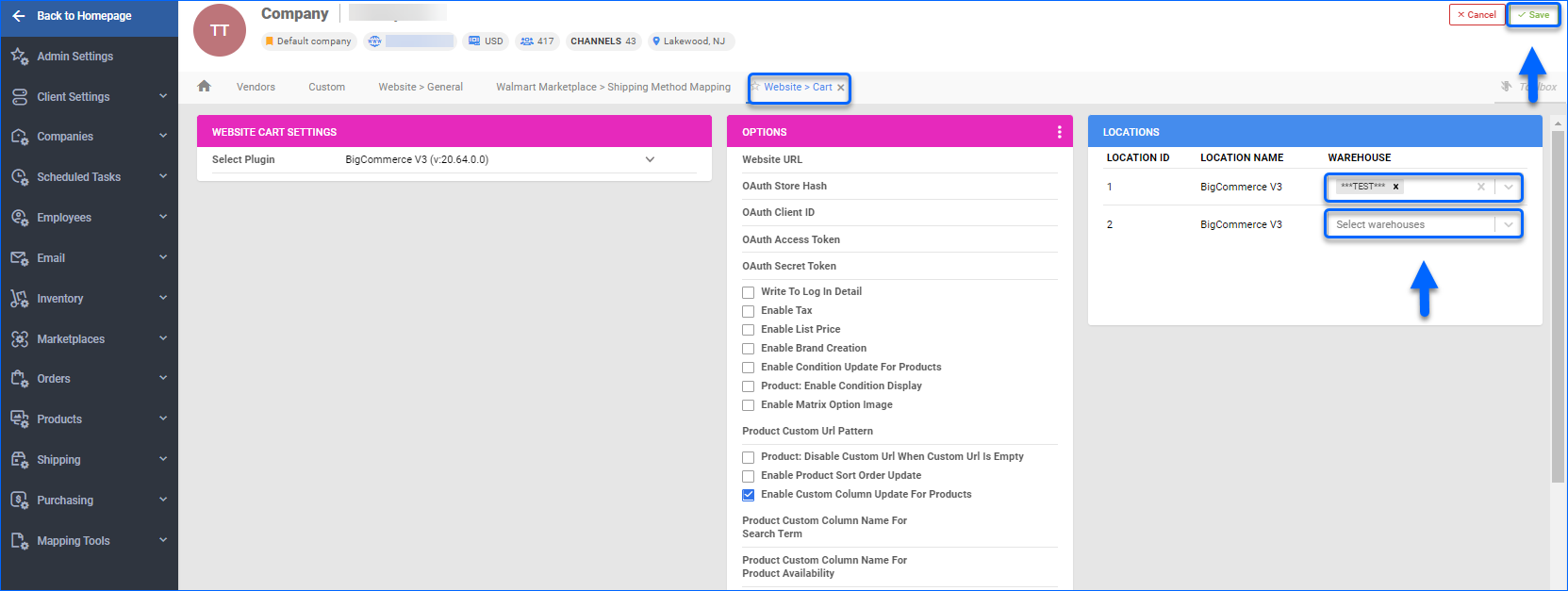Overview
The BigCommerce Account Integration allows you to easily upload your product inventory and create listings on your BigCommerce website, directly from your Sellercloud account. Mapping your BigCommerce Locations to your Sellercloud warehouses enables you to manage and monitor your product inventory across various physical or virtual sites.
Prerequisites
First, you must create and configure your Locations in BigCommerce before you can proceed.
After you integrate Sellercloud with your BigCommerce account and create your BigCommerce Locations, you can download them into Sellercloud.
Download BigCommerce Locations
The BigCommerce locations can be downloaded into Sellercloud in a few simple steps:
- Navigate to Settings > Companies > Manage Companies and open a company.
- From the Toolbox, select Website > Cart General.
- To display the Action menu, click the 3 dots in the upper right corner of the Options panel.
- Select Download Locations.
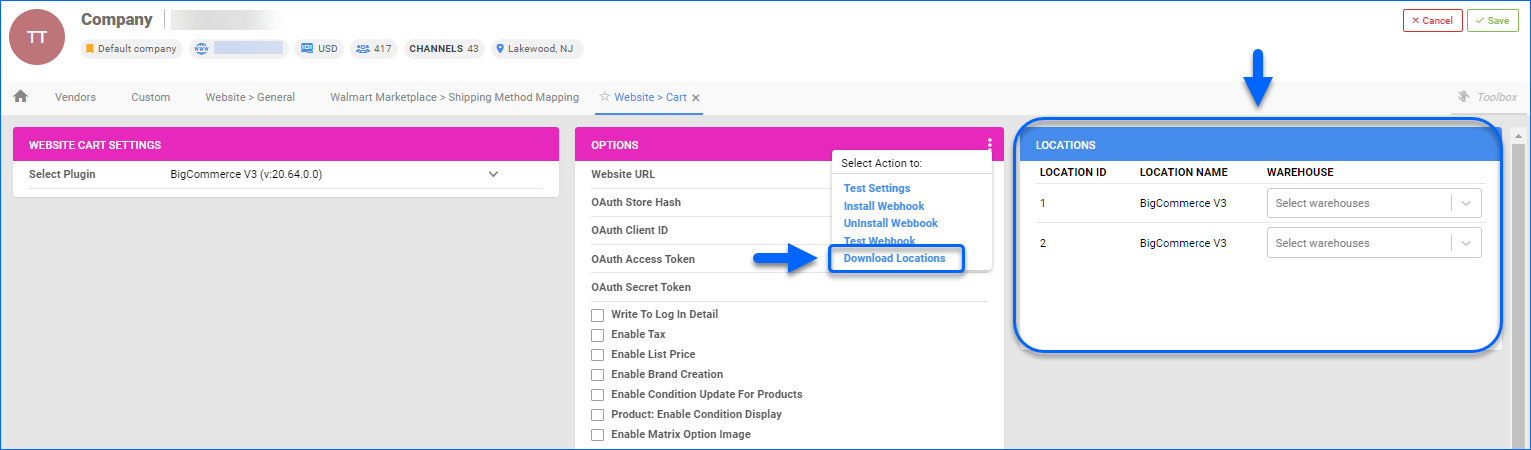
Following the initial import, you can view your current Locations list in a new panel and update/re-download them into Sellercloud as necessary.
Map Locations to Sellercloud Warehouses
When you import your BigCommerce locations into Sellercloud, you must map each of the active ones to a warehouse in Sellercloud. This mapping will establish the allocation of available warehouse inventory to the specified BigCommerce locations.
To map BigCommerce locations to your Sellercloud warehouses:
- Navigate to Settings and open a company.
- From the Toolbox, select Website > Cart General.
- Click Edit.
- From the Warehouse dropdown, choose your desired warehouse selection.
- Click Save.