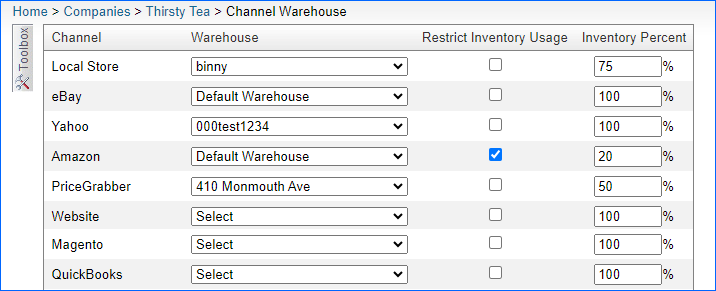Overview
Sellercloud’s Warehouse Management tools make it easier to handle your inventory, process orders, and ship products from various locations. You can easily keep track of your stock in different warehouses, speed up order fulfillment, and manage inventory more effectively.
You can set multiple warehouses in Sellercloud and configure them according to their use. This includes setting different Ship From warehouses using the Channel Warehouses option, configuring your warehouse for FBA shipments, or setting your warehouse as a Returns Warehouse for RMAs.
If you mark a warehouse as Sellable, its inventory can be sold. Choosing Unsellable removes it from the available product stock but keeps it in the total physical inventory count.
Create a Warehouse
You can add a new Warehouse from the Manage Warehouses page under the Inventory Tab.
- Navigate to Inventory > Manage Warehouses.
- Click on the Action Menu > Add Warehouse.
- Fill out the following:
- Warehouse Name
- Warehouse Type
- Normal
- Cdiscount
- Dropship
- FBA
- Interim
- NewEgg
- Untested
- WFS
- Is Sellable
- Quick Books Name
- Check Default Warehouse to set this warehouse as your main one. You can have only one Default Warehouse in your account.
- Check Allow to Use Qty for FBA and WFS Shipments to use inventory from this warehouse for your FBA/WFS shipments.
- You can select Inventory Managed Strictly Per Bin if you’re using Warehouse Bins in Skustack.
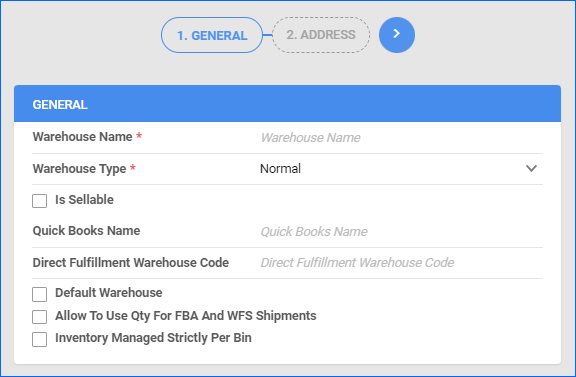
- Fill in the Warehouse Address and click the green button to complete the warehouse creation.
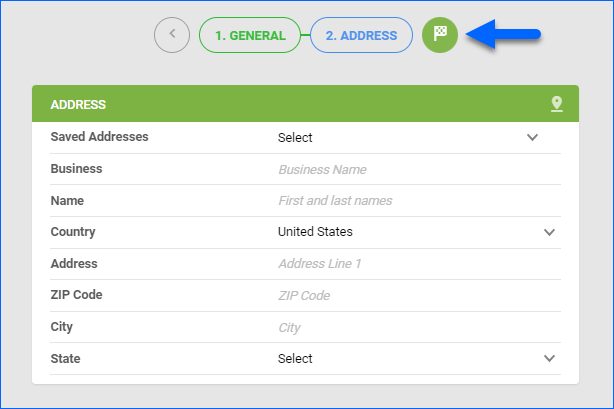
- Once the new warehouse is created, you can view and edit it from the Manage Warehouses page.
You can export your existing warehouses to an Excel file from the action menu on the Manage Warehouses page.
Warehouse Types
The table below lists the types of warehouses in Sellercloud along with descriptions of what they contain.
| Warehouse Type | Description |
| Normal Warehouse | The most common type of warehouse. Refers to a typical in-house facility in which you store your products. |
| Cdiscount Warehouse | This is associated with products that are stored at a Cdiscount Fulfillment Center. |
| FBA Warehouse | This is associated with products that are stored at an Amazon Fulfillment Center. |
| Interim Warehouse | Inventory in the Interim Warehouse is the inventory that is in transit between two warehouses (i.e., between a Normal warehouse and an FBA Warehouse). This means that when shipping a product from your Normal warehouse to an FBA center, Sellercloud will track your shipment by placing it in an Interim Warehouse. When Sellercloud is notified by Amazon that the shipment has been received, the inventory will automatically transfer into the FBA warehouse.
It is possible to create multiple Interim warehouses, which can be designated for different purposes. For example, you can create different interim warehouses such as “In transit to FBA” and “Company Truck”. |
| DropShip Warehouse | This is typically used for vendor feeds. Inventory in the dropship warehouse will not be included in average cost calculations. |
| Untested Warehouse | This Warehouse Type is available for inventory transfers and managing split SKUs.
The inventory in the Untested Warehouse won’t affect backorder calculations, but receiving a purchase order there can trigger “bad receiving” notifications in emails. You can’t use it for quick inventory updates in the matrix, and it’s not an option for warehouse transfer requests. |
| NewEgg Warehouse | Associated with products that are stored at a NewEgg Fulfillment Center. |
| WFS Warehouse | This is associated with products that are stored at a WFS Fulfillment Center. |
Sellable and Unsellable Warehouses
You can mark a warehouse as either Sellable or Unsellable.
- Sellable Warehouse – If the warehouse is Sellable, all of your inventory will be available for sale regardless of its status and included in the Inventory Feeds.
- Unsellable Warehouse – All inventory in that warehouse will not be included in the product’s available inventory. However, its inventory will be included in the product’s total physical inventory count.
FBA Warehouses
Amazon provides options for customizing FBA shipments, such as choices like Blank Box or Block Amazon Logistics. These choices can be made for each shipment and affect the packaging and carrier preferences for your MCF orders. You can find additional information in our Amazon Multi-Channel Fulfillment – Feature Constraints article.
Configure Channel Warehouses
The Channel Warehouse page lets you assign a specific warehouse to each channel. By default, orders will reserve inventory from your Default Warehouse, even if there’s no stock there. However, when you choose a channel-specific warehouse, it will be automatically used for all orders from that channel, regardless of the Default Warehouse.
You can access it from Settings > Companies > Manage Companies > Open a company > Toolbox > Channel Warehouse.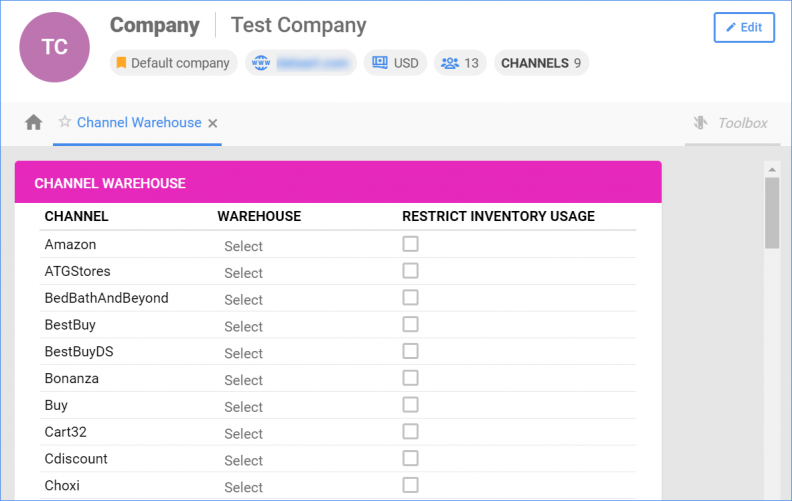
Overview
Sellercloud’s Warehouse Management tools make it easier to handle your inventory, process orders, and ship products from various locations. You can easily keep track of your stock in different warehouses, speed up order fulfillment, and manage inventory more effectively.
You can set multiple warehouses in Sellercloud and configure them according to their use. This includes setting different Ship From warehouses using the Channel Warehouses option, configuring your warehouse for FBA shipments, or setting your warehouse as a Returns Warehouse for RMAs.
If you mark a warehouse as Sellable, its inventory can be sold. Choosing Unsellable removes it from the available product stock but keeps it in the total physical inventory count.
Create a Warehouse
You can add a new Warehouse from the Manage Warehouses page under the Inventory Tab.
- Navigate to Inventory > Warehouses.
- Click on Add Warehouse.
- Fill out the following:
- Warehouse Name
- Warehouse Type
- Normal
- Cdiscount
- Dropship
- FBA
- Interim
- NewEgg
- Untested
- WFS
- Is Sellable
- Quick Books Name
- Fill in the Warehouse Address
- Check Default Warehouse to set this warehouse as your main one.
- You can enable the following:
- Allow to Use Qty for FBA Shipment to use inventory from this warehouse for your FBA shipments.
- Inventory Managed Strictly Per Bin if you’re using Warehouse Bins in Skustack.
- Exclude from Inventory Reports to exclude the inventory from this warehouse from the Inventory Reports
- Ignore Inventory when Calculatig Average Cost to not take into consideration the inventory from this warehouse when calculating the product’s average cost.
- Click Save.
- Once the new warehouse is created, you can view and edit it from the Warehouses page.
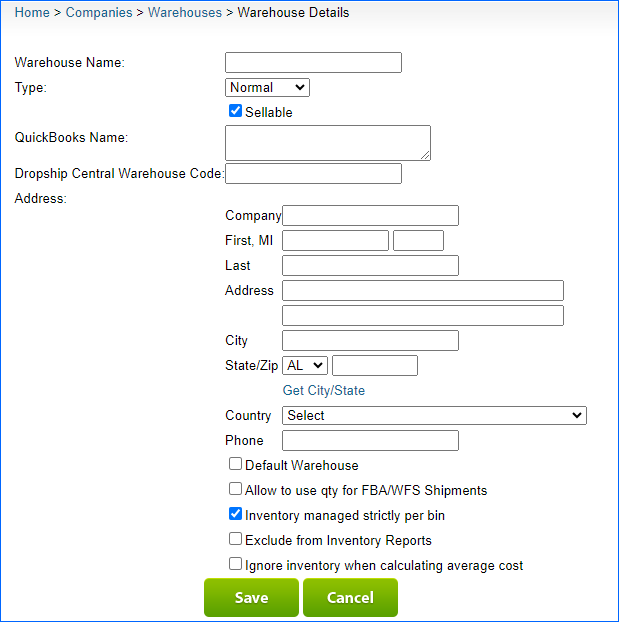
Warehouse Types
The table below lists the types of warehouses in Sellercloud along with descriptions of what they contain.
| Warehouse Type | Description |
| Normal Warehouse | The most common type of warehouse. Refers to a typical in-house facility in which you store your products. |
| Cdiscount Warehouse | This is associated with products that are stored at a Cdiscount Fulfillment Center. |
| FBA Warehouse | This is associated with products that are stored at an Amazon Fulfillment Center. |
| Interim Warehouse | Inventory in the Interim Warehouse is the inventory that is in transit between two warehouses (i.e., between a Normal warehouse and an FBA Warehouse). This means that when shipping a product from your Normal warehouse to an FBA center, Sellercloud will track your shipment by placing it in an Interim Warehouse. When Sellercloud is notified by Amazon that the shipment has been received, the inventory will automatically transfer into the FBA warehouse.
It is possible to create multiple Interim warehouses, which can be designated for different purposes. For example, you can create different interim warehouses such as “In transit to FBA” and “Company Truck”. |
| DropShip Warehouse | This is typically used for vendor feeds. Inventory in the dropship warehouse will not be included in average cost calculations. |
| Untested Warehouse | This Warehouse Type is available for inventory transfers and managing split SKUs.
The inventory in the Untested Warehouse won’t affect backorder calculations, but receiving a purchase order there can trigger “bad receiving” notifications in emails. You can’t use it for quick inventory updates in the matrix, and it’s not an option for warehouse transfer requests. |
| NewEgg Warehouse | Associated with products that are stored at a NewEgg Fulfillment Center. |
| WFS Warehouse | This is associated with products that are stored at a WFS Fulfillment Center. |
Sellable and Unsellable Warehouses
You can mark a warehouse as either Sellable or Unsellable.
- Sellable Warehouse – If the warehouse is Sellable, all of your inventory will be available for sale regardless of its status and included in the Inventory Feeds.
- Unsellable Warehouse – All inventory in that warehouse will not be included in the product’s available inventory. However, its inventory will be included in the product’s total physical inventory count.
FBA Warehouses
Amazon provides options for customizing FBA shipments, such as choices like Blank Box or Block Amazon Logistics. These choices can be made for each shipment and affect the packaging and carrier preferences for your MCF orders. You can find additional information in our Amazon Multi-Channel Fulfillment – Feature Constraints article.
Configure Channel Warehouses
The Channel Warehouse page lets you assign a unique warehouse to each channel. By default, orders will decrease inventory from your Default Warehouse, even if there’s no stock there. However, when you choose a channel-specific warehouse, it will be automatically used for all orders from that channel, regardless of the Default Warehouse.
You can access it from Settings > Open a company > Toolbox > Channel Warehouse.