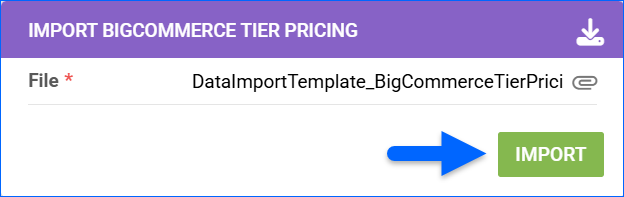Overview
Sellercloud’s BigCommerce Account Integration allows you to apply Tier Pricing and reduce your products’ price by a specified amount based on the ordered quantity. This mechanism incentivizes Wholesale Customers to buy more, with specific discounts applied when a predefined quantity threshold is met within a single purchase. Depending on your pricing strategy, you can use a fixed price discount, a percentage discount, or set a new product price directly.
Prerequisites
Before you can configure Tier Pricing for BigCommerce, you must first activate the Enable Bulk Pricing for Product Export Website Cart Setting:
- Navigate to Settings > Manage Companies and select a Company.
- From its Toolbox, find Sellercloud Plug-in Website > Cart General.
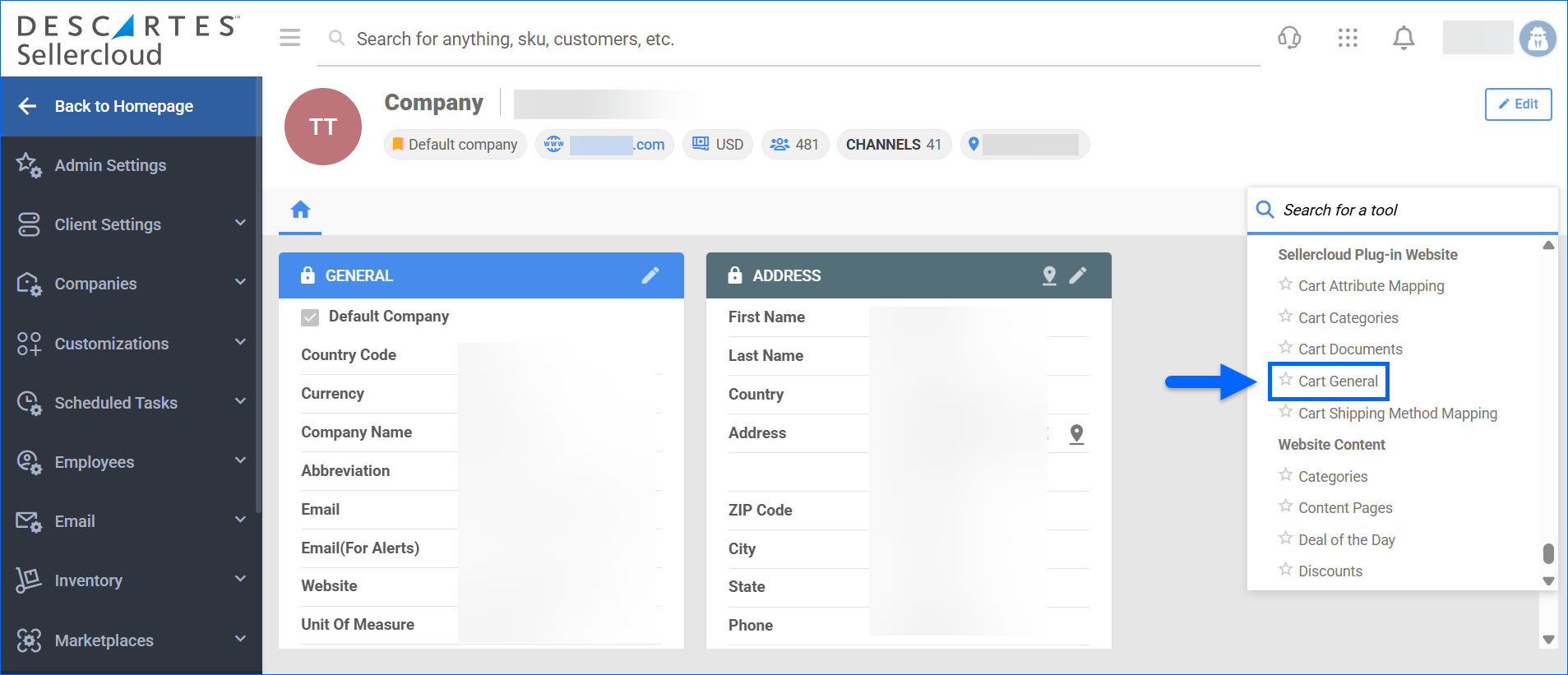
- Click Edit.
- Check Enable Bulk Pricing For Product Export.
- Click Save.
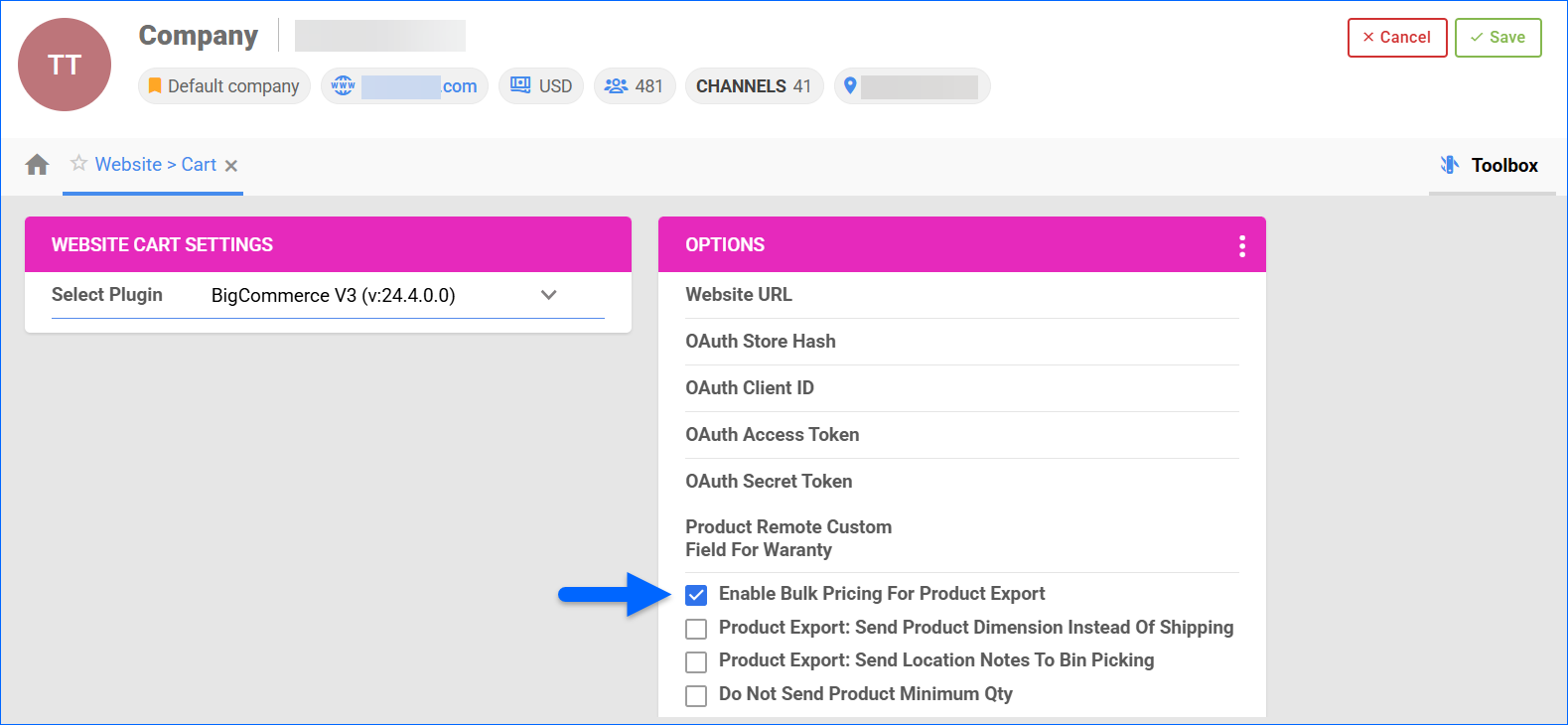
Apply Tier Pricing
Tier Pricing can be applied for a specific quantity range in 3 different methods:
- Fixed – Sets new fixed product price (e.g. when the tier value is 5, the product’s fixed price is $5.00/each).
- Price – The specified amount is subtracted from the product’s original price (e.g. when the tier value is 5, $5.00 is deducted from the product price).
- Percentage – The discount is a percentage of the original product price (e.g. when the tier value is 5, a 5% discount applies to the product price).
You can configure tier pricing individually per product, or in bulk via a file import.
Individually
To define the Tier Pricing of an individual product:
- Navigate to Catalog > Manage Catalog and select the desired product.
- From its Toolbox, select Channels > Website Properties.
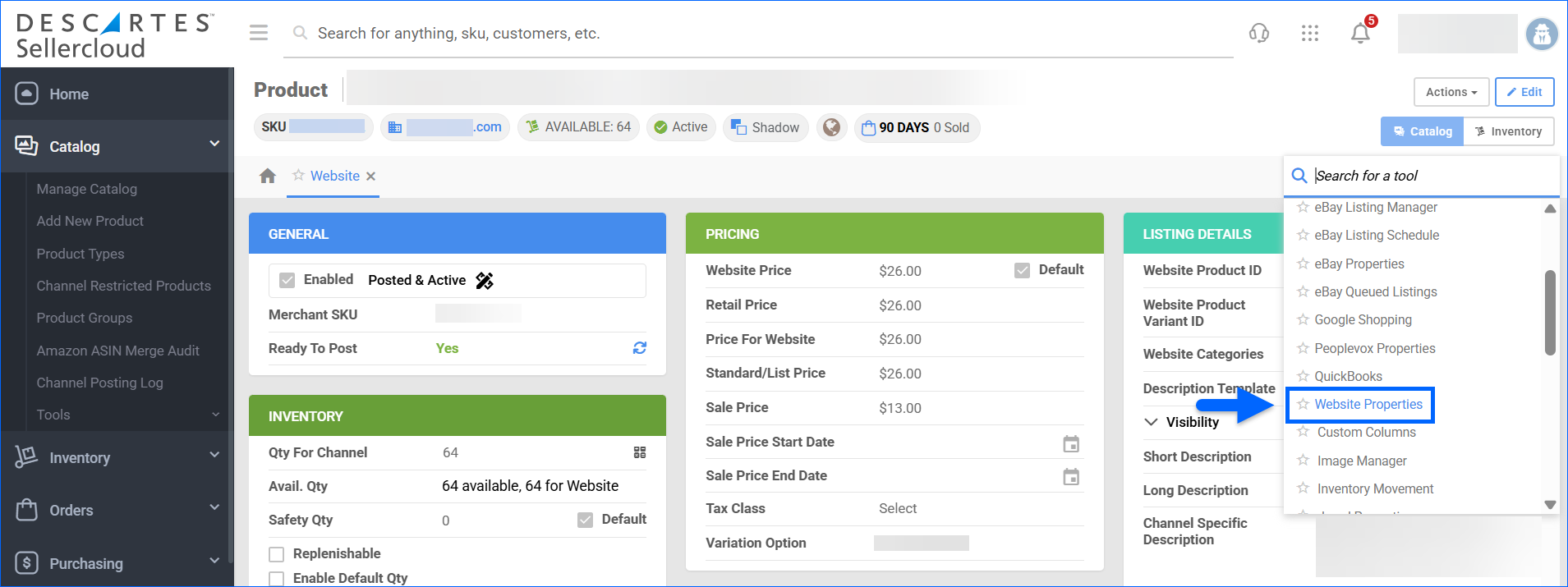
- From the Actions menu, choose Manage Tier Pricing.
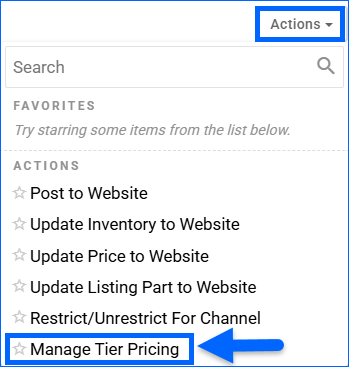
- Click the + icon to add a new Tier Pricing.
- Set the discount specifics:
- Tier Type – Choose a discount method from the dropdown: Fixed, Percent, or Price.
- Qty From – Enter the minimum purchased quantity required to activate the tier pricing.
- Qty To – Enter the maximum purchased quantity for which the tier pricing remains valid.
- Tier Value – Define the value of the specific discount/adjusted price.
- Click Add.
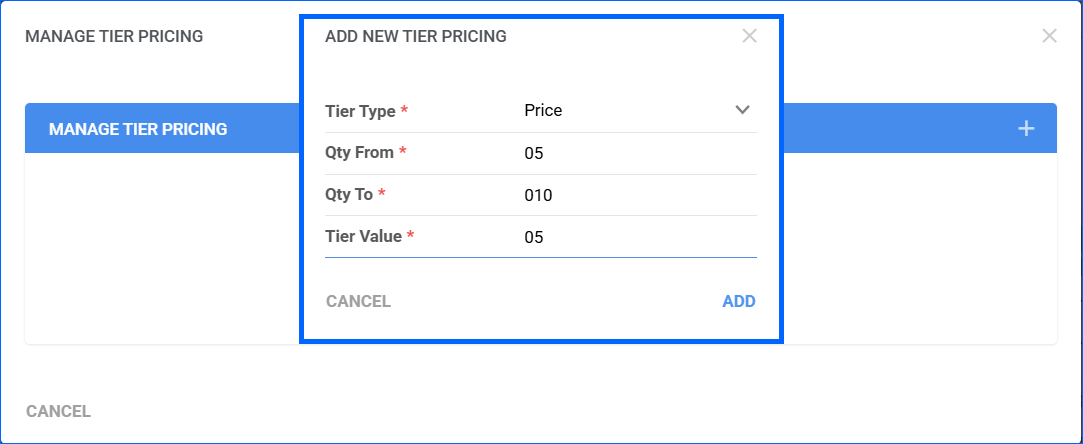
To remove an existing Tier Pricing, simply click its Delete icon.
In Bulk
To bulk import Tier Pricing from a file:
- Navigate to Catalog > Tools > Import Product Info.
- In the Import Data panel, select Import Big Commerce Tier Pricing.
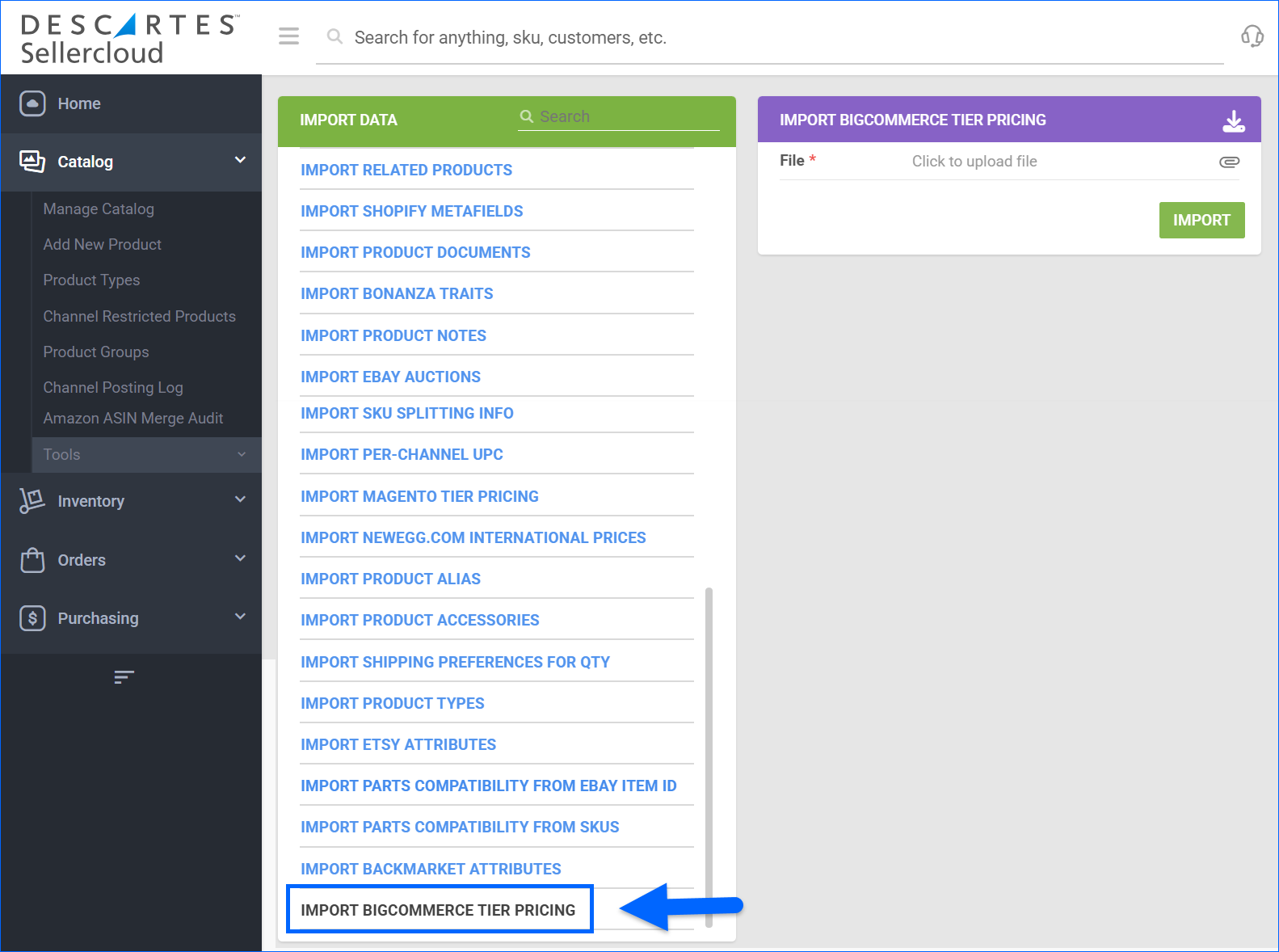
- Click the Download icon to obtain a template with the following headers:
- ProductID – The product’s SKU.
- QtyFrom – The minimum quantity a customer must order to qualify for the specific tier pricing. Must be greater than or equal to zero. For fixed pricing rules, the minimum quantity can’t be less than two.
- QtyTo – The maximum quantity for which the tier pricing remains valid. Must be greater than the QtyFrom value.
- TierType – Either Fixed, Price, or Percentage.
- TierValue – Define the value of the specific discount/adjusted price.
- HideDiscount – Select True or False to indicate if the discount should be visible or concealed.
- Action – Leave this field blank when adding new discounts. Enter DELETE to erase an existing tier pricing.
- Fill out the template and save it.
- Click the Paperclip icon to upload the saved file.
- Click Import, and a Queued Job will be generated from which you can monitor the status of the import.