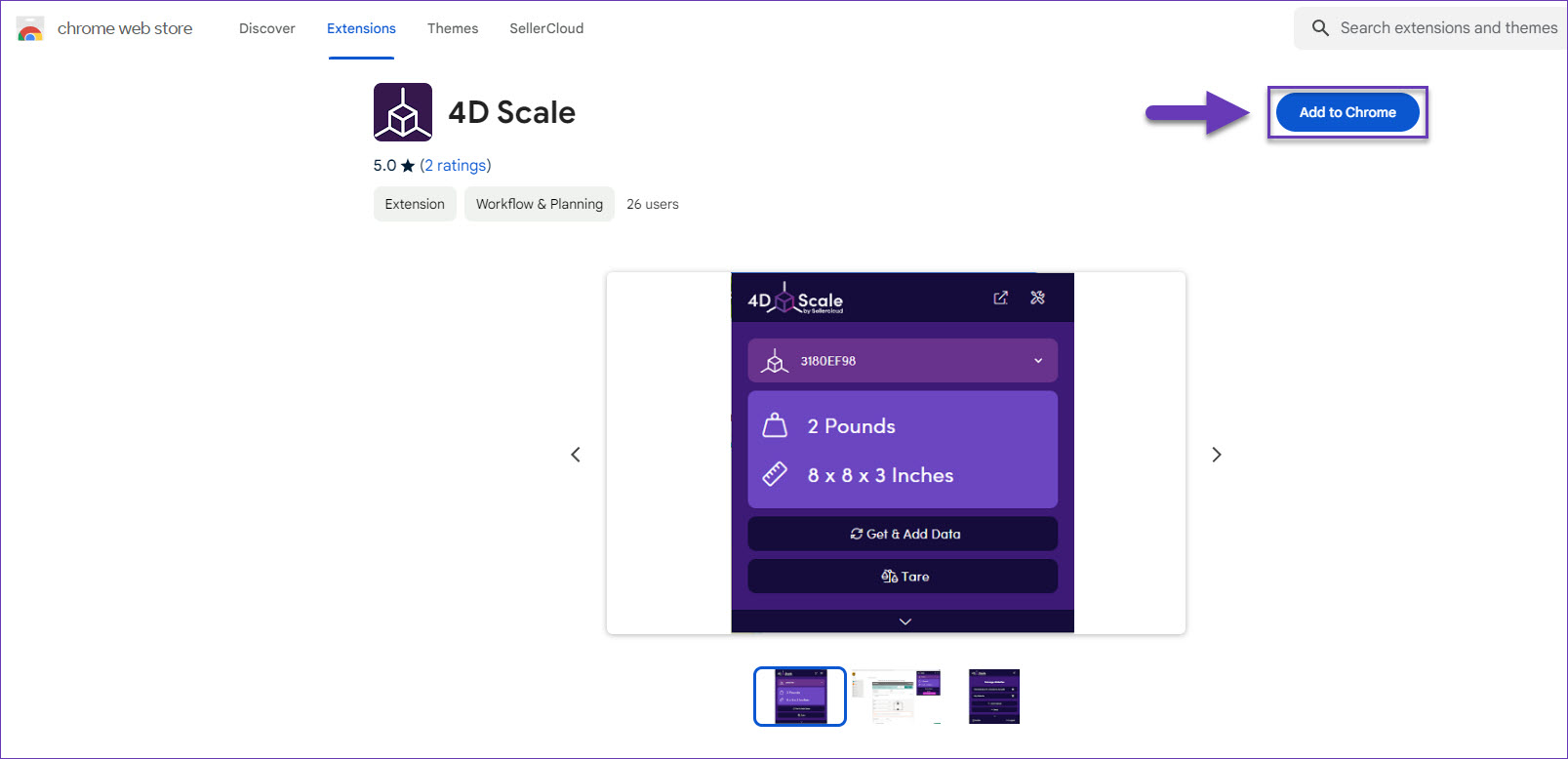Overview
The 4D Scale Chrome extension allows you to integrate various third-party websites with your 4D Scales. Once installed on your Chrome browser and configured with the desired shipping carrier websites, the extension precisely sends package dimensions and weight from any of your devices. This allows you to simplify your shipping process and minimize manual effort when generating shipping labels.
Install Chrome Extension
The 4D Scale Chrome extension can be easily installed from the Chrome web store with one click of a button: Add to Chrome.
Configure a Website
To configure a Website with your 4D extension:
- Open the extension and select Log in with Sellercloud to log in with your existing Sellercloud account or Sign in for standalone accounts.
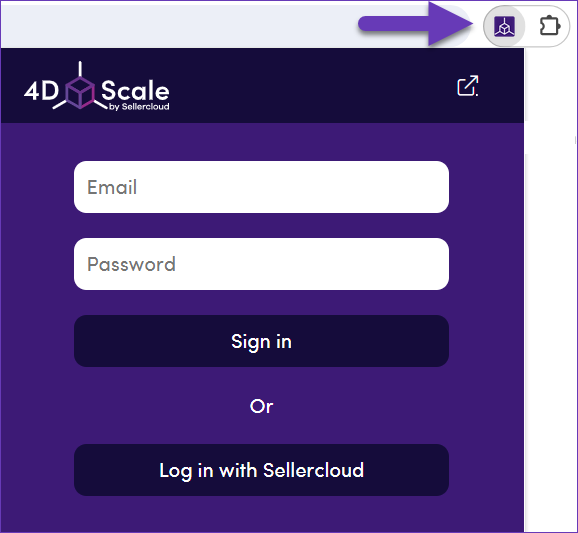
- Enter your Team Name and login credentials.
- Choose a default scale from the select a scale dropdown. Inactive scales will have a red indicator.
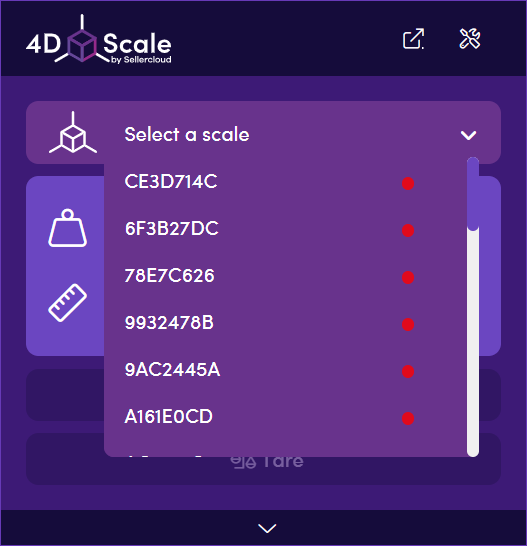
- Click on Settings.
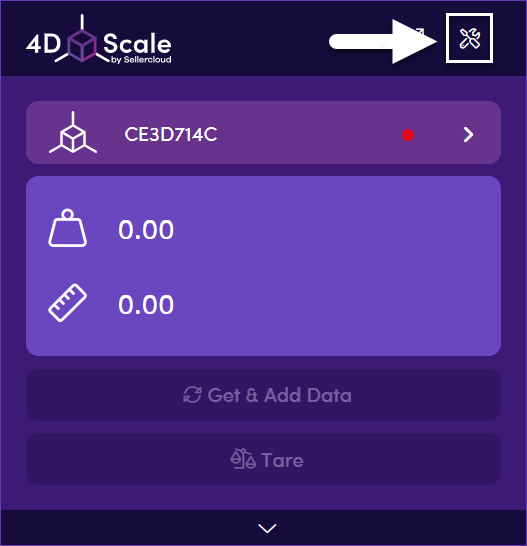
- A list of Personal Websites will appear by default. If you wish to view the list of company Shared Websites, switch the toggle.
- Click the Add website button to create and configure a new website.
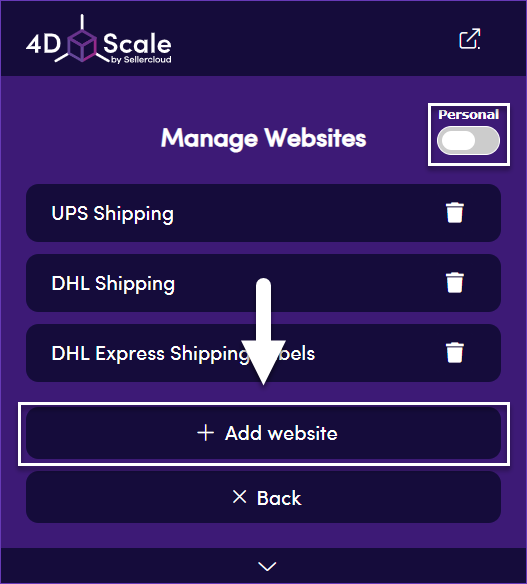
- Enter a name to appear in your websites list and click Continue.
- Insert the website URL and configure the search pattern, by replacing parts of the URL that are not exactly the same each time you view this page with an asterisk ‘*’.
- Click Continue.
- Select the weight unit preference from the dropdown menu and click Continue.
- Select the dimension unit preference and click Continue.
- Click on the website Weight input box when you see the below prompt.
- Next, you will be prompted to click on the Length input box.
- Select the website Width input box.
- Click on the Height input box.
- Once you’re done with the website configuration, a successful completion message will appear.
The next time you want to send 4D scale measurements to the configured website, simply navigate to the website and open the Chrome extension. The current 4D scale measurements will be automatically filled out in the predefined fields. If you wish to resend the measurements, click on the Get & Add Data button.