Overview
Sellercloud’s Channel Invoice workflow allows you to generate and manage channel invoices based on the shipped orders for a specified date range. Effortlessly reconcile the channel’s invoices against Sellercloud data and Add and Apply the corresponding channel payments.
Add Channel Invoice Payment
To Add a Channel Payment in Sellercloud:
- Navigate to Customers > Channel Customers > click on the channel customer’s Display Name.
- Go to Payments to display a list of all added payments, including both ones that have been applied to invoices, and the ones that have not. The Open Balance column will reflect the payment available amount.
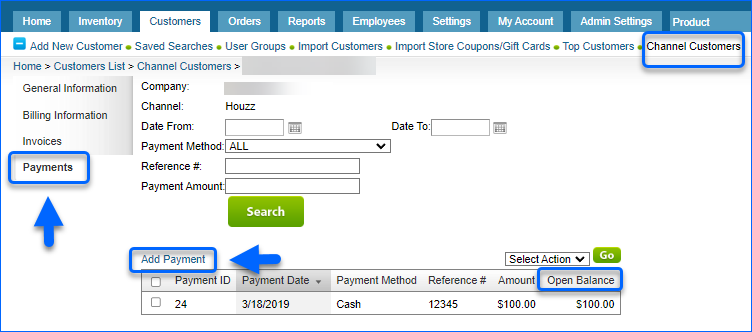
- Click Add Payment and complete the following fields:
- Payment Date – Mandatory field. Record a date for the payment.
- Payment Amount – Enter the payment amount.
- Payment Method – Mandatory field. Choose a method from the dropdown menu.
- Reference # – Enter an optional reference to the payment method – e.g. the check number if paid by check, etc.
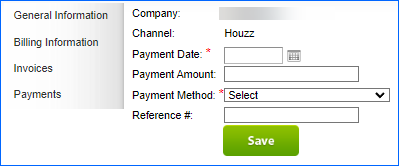
- Click Save. The Payment Summary box on the Channel Payment page is populated with the payment details.
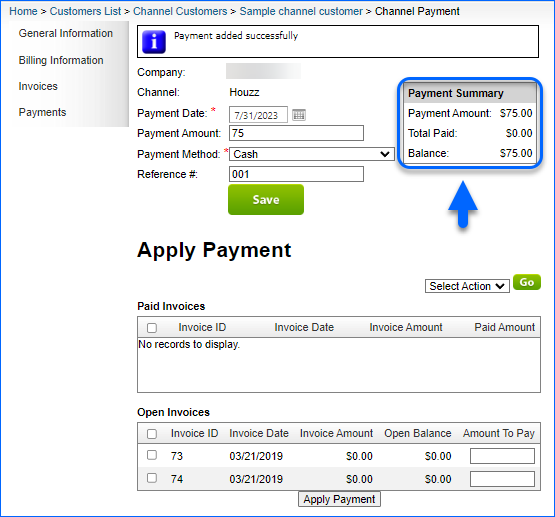
You can see the newly added payment at the top of the list on the Channel Customer Payments page.
Apply Channel Invoice Payment
To Apply a recorded Payment to a channel invoice:
- Navigate to Customers > Channel Customers > choose the channel customer’s Display Name.
- Go to Payments and click the desired Payment ID.
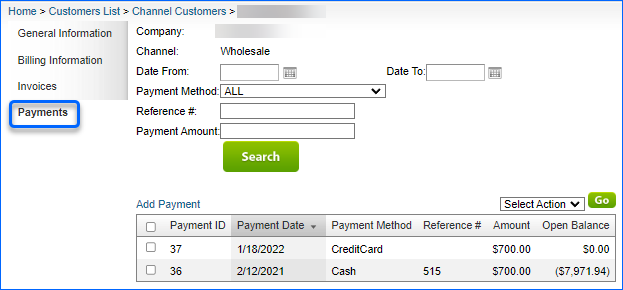
- The Payment Summary box on the Channel Payments page shows:
- In the Open Invoices grid, select an invoice and populate the entire or partial Amount To Pay, and click Apply Payment.
- Check the Payment Summary and the Paid Invoices grid, to verify the correct Balance after the applied payment.
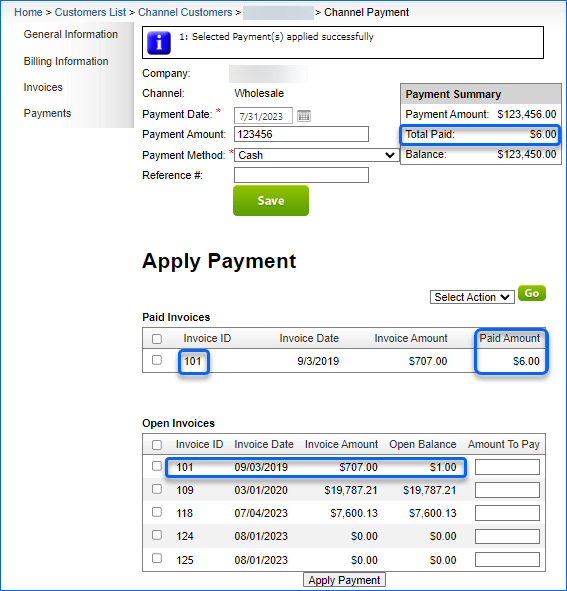
If you applied a partial payment to an open invoice, you can verify the updated Open Balance in the Open Invoices grid.
Update Channel Invoice Payment
In case you want to correct an existing Payment Amount, you can Update the Channel Invoice Payment:
- Navigate to Channel Customer Payments and click on the desired Payment ID.
- Modify the Payment Amount.
- Click Save.
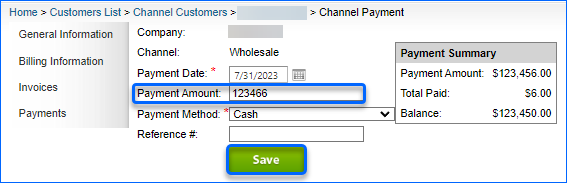
The Channel Payment is updated successfully.
Delete Channel Invoice Payment
If necessary, you have the option to delete an Applied Invoice Payment or Channel Invoice Payment.
Delete Applied Payment
If an Applied Invoice Payment should be deleted:
- Open the respective Channel Payment.
- Check the Paid Invoices, for which you would like to remove the payment.
- From the Select Action dropdown, choose Delete.
- Click Go.
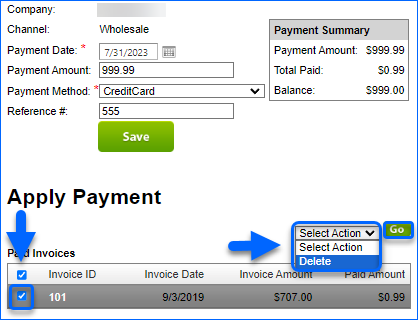
The Paid Invoices grid and the Payment Summary will no longer display the payment record.
Delete Channel Customer Payment
To fully delete a Channel Invoice Payment:
- Navigate to Customers > Channel Customers > click on the channel customer’s Display Name.
- Go to Payments and check the desired payment/s.
- From the Select Action dropdown, choose Delete.
- Click Go and reconfirm your action.
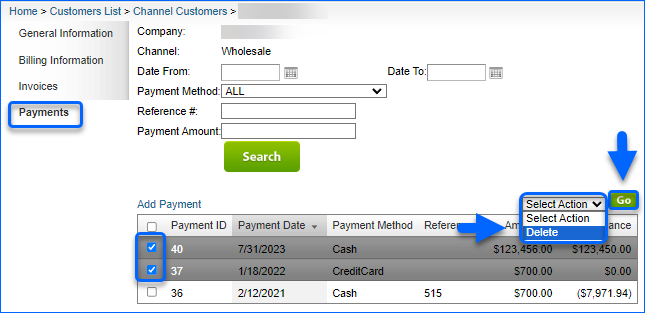
The Channel Invoice Payment will be removed from Sellercloud.
