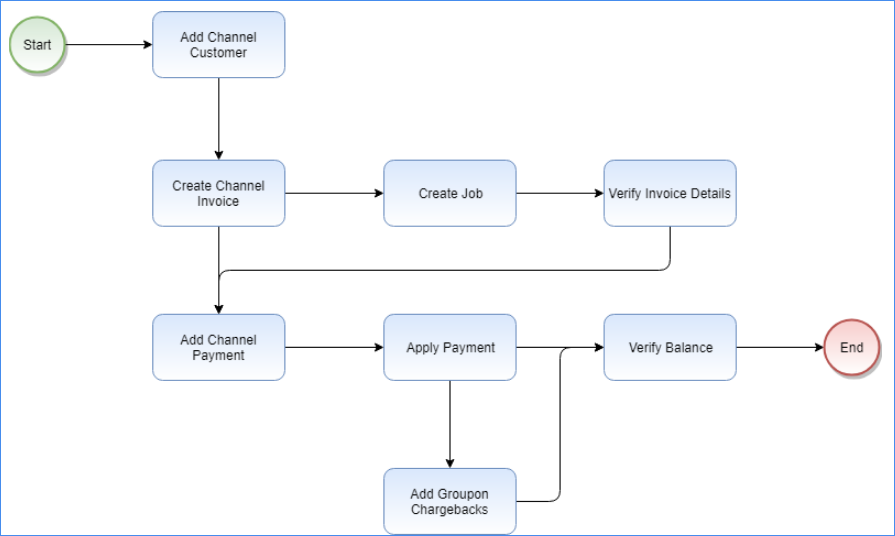What Are Channel Customers?
As a seller, you have 2 customers:
- Customers (consumers) – They buy your products from your integrated channels (marketplaces). These include Wholesale Customers.
- Integrated channels – They are the marketplaces that sell your products to consumers. In Sellercloud, each channel is known as a Channel Customer.
In most cases, your channel customer(s) will generate a recurring invoice summarising all shipped orders within a specified time period (weekly, bi-weekly, etc.) or by Settlement Report (e.g., Amazon). This invoice will typically include all amounts owed to you for the sales of these orders minus any channel fees.
To ensure that their information is accurate, Sellercloud’s channel invoice feature lets you create your own channel invoice to easily reconcile the invoice provided by the channel against your details in Sellercloud. You can quickly cross-reference each order in Sellercloud directly from the channel invoice to locate and resolve any discrepancies.
Regardless of how you obtain payment, after you receive and reconcile the payment, this same feature lets you record that payment and apply payment(s) to that invoice.
- Invoiced – All order items are on the channel invoice
- Partially Invoiced – Not all order items are on the channel invoice
- Not Invoiced – The order has not been channel-invoiced
Channel Invoice Workflow
The chart below shows a typical workflow for the channel invoice feature. The exact workflow for your channel customers may vary.
- Add a Channel Customer.
- Create a Channel Invoice. See Manage Channel Invoices to learn more.
- Add and Apply a Channel Payment to a channel invoice and verify the payment balance.
- Add Groupon Chargebacks to channel invoice payments. Only relevant for Groupon sellers.
- Manage your Channel Invoices.
- Manage your Channel Payments.