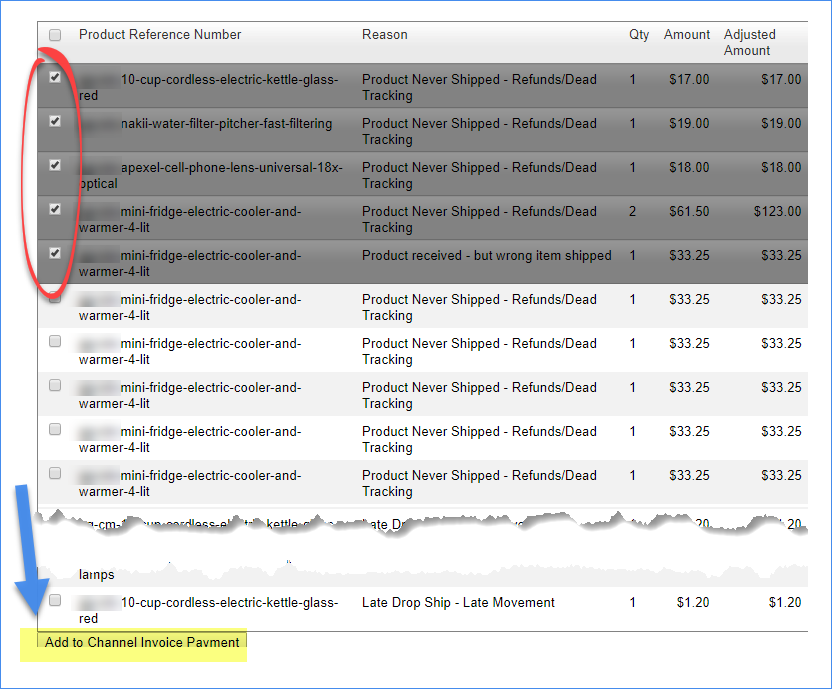Overview
Groupon sellers are subject to various penalties, or chargebacks, on Groupon orders. Chargebacks are levied for such reasons as late movement, wrong item shipped, product never shipped, and so forth.
Groupon will automatically apply the appropriate chargebacks to your Groupon orders, with those chargeback amounts shown in the Adjustments field of each order’s P&L tab. However, sellers must manually apply these chargebacks to Groupon’s channel invoice payments to be able to accurately reconcile their Groupon channel invoices.
Prerequisite: Before you can apply a Groupon chargeback, you must import the chargebacks file that Groupon has sent to you. You will use the information in this file when you add a chargeback, as described below.
Add a chargeback
To add a chargeback to a Groupon invoice payment:
- Click Customers > Channel Customers > Groupon channel’s Display Name > Payments.
- On the Channel Payment page, click Add Chargebacks. Note: The Chargebacks section shown below does not appear for non-Groupon sellers.

- A separate window opens with the chargebacks from the Groupon file you had imported to Sellercloud.
- The chargeback appears in the Payment Summary and in the chargebacks grid.

- Verify that the correct chargebacks were applied by checking the Payment Summary and comparing that amount against your Groupon payment remittance.