Overview
When you Receive Order Payments that Sellercloud can’t record automatically, such as cash, check, or certain PayPal transactions, you must apply them manually. This step is crucial for order processing, internal record-keeping, and maintaining accurate profit and loss reports.
Receive Payments
You can receive payments for your orders either individually or in bulk.
Individually
To apply a payment to a single order:
- Go to the Order Details Page.
- Click Toolbox and select Payment.
- In the Payments panel, click the card icon to add a new payment.
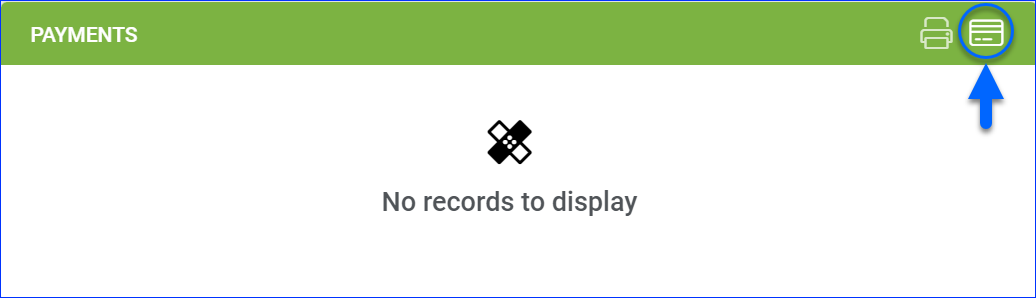
- In the Operation Type field, select one of the following options:
- Credit Card Post Authorization – Authorize and capture a credit card payment.
- New Credit Card Authorization – Authorize a credit card payment without capturing it.
- New Credit Card Charge – Apply a one-time credit card payment.
The credit card options require a payment processor connected directly to Sellercloud (not through Waytopay) under Company Settings > Payment Settings > Selected Processor. - Paypal Post Authorization – Capture a previously authorized PayPal payment.
The PayPal Post Authorization option has been discontinued. - Receive Check – Receive a check payment.
- Receive Manual Payment – Receive a payment by any other payment method.
The examples below illustrate the Check and Manual Payment options.
- Optionally, edit the payment Amount. By default, this is the remaining balance.
- To change the Payment Date manually, enable the Client Setting Allow to Enter Payment Date for Orders.
- Optionally, you can enter Notes related to the payment.
- If you selected Receive Check, enter the Check Number.
- If you selected Receive Manual Payment, select the Payment Method:
- Cash, Email, PayPal, Purchase Order, Telephone, Wire, or Other.
- Gift Certificate/Card – Choose from your Saved Gift Cards.
- Optionally, you can enter a corresponding Reference Number.
- To finish the process, click the Receive Payment button.
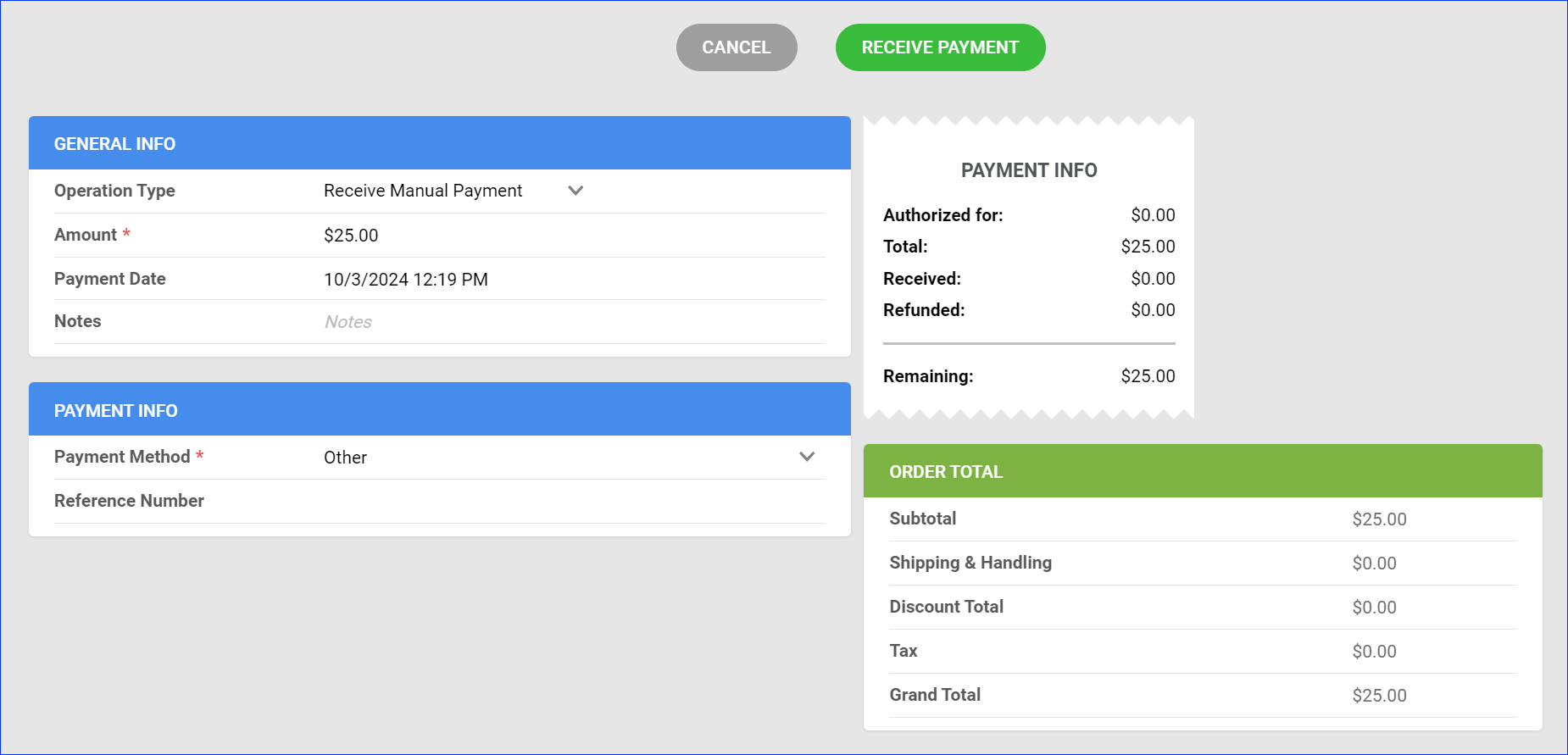
In Bulk
You can apply a payment to multiple orders simultaneously. The payment will be applied to orders in chronological order, from oldest to newest. A separate transaction will be recorded on each order, as indicated by the unique Transaction # on the order’s Payments tab > Payments panel. This will be reflected in the reports accordingly.
The following example illustrates how Sellercloud allocates partial bulk payments. Suppose you have three unpaid orders with the following details:
- Order A (Oldest): $50 due
- Order B: $30 due
- Order C (Newest): $20 due
You receive a partial bulk payment of $70. Here’s how it will be applied:
- The system applies $50 to Order A (the oldest order), marking it fully paid.
- The remaining $20 is applied to Order B, reducing its balance from $30 to $10.
- Order C will not receive any portion of the payment, as the bulk payment has been fully allocated.
To receive order payments in bulk:
- Go to the Manage Orders Page.
- Search for the orders. To narrow the search results, you can set the Payment Status custom filter to No Payment or Partial Payment or apply any other filters.
- Select orders by checking the boxes on their left.
- Click the Actions icon at the bottom right.
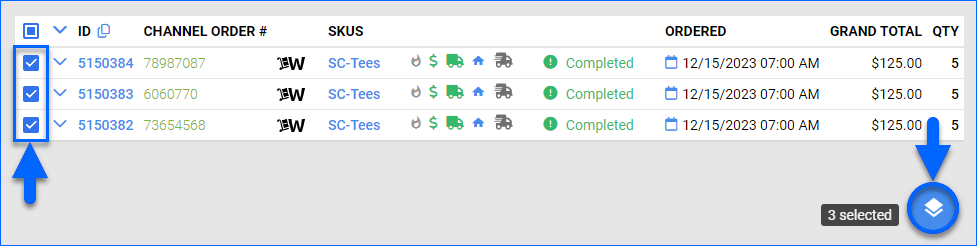
- Select Manage Payments > Receive Payments.
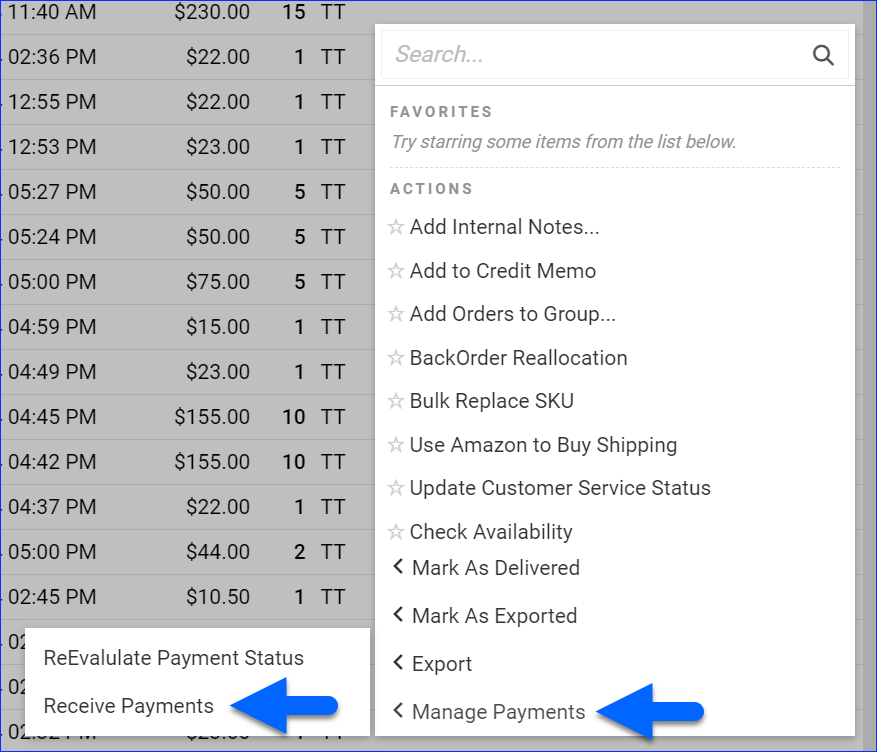
- Edit the Total Amount field if necessary. This is possible only if you enable the Client Setting Enable Partial Payment On Orders In Bulk.
- Select a Payment Method:
- Check Payment, PayPal, Cash, Email, Purchase Order, Telephone, Wire, or Other.
- Gift Card – If you select this option, you must also choose from your Saved Gift Cards.
- For payments by Check or PayPal, enter the Reference Number.
- Enter Notes related to the payment. These notes appear in the Payments Panel.
- Click Receive Payment.
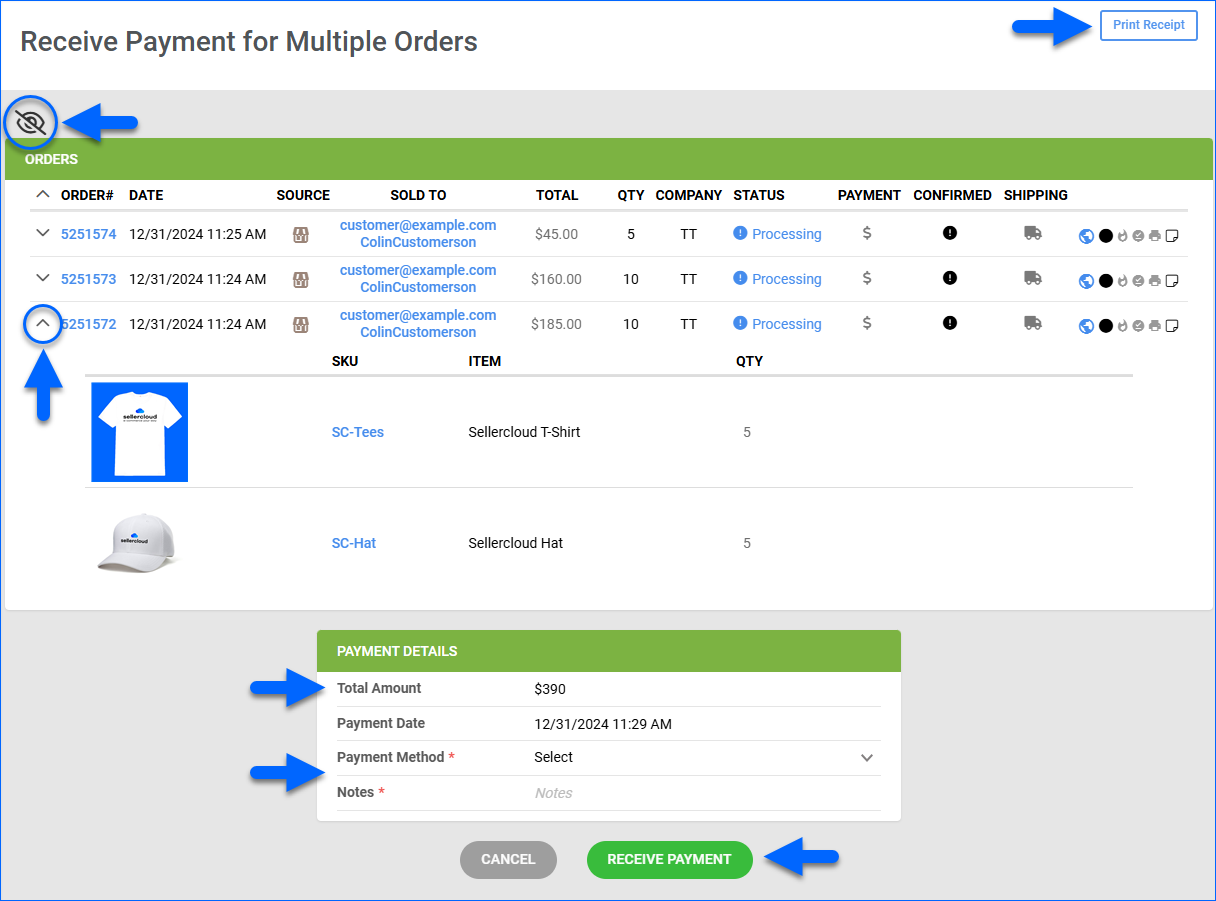
- Optionally, you can click Print Receipt in the top right.
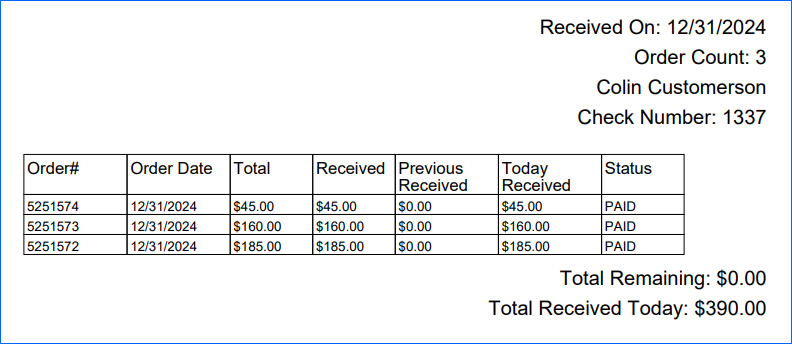
View Order Payments
To view all payments applied to an order:
- Go to the Order Details Page.
- Click Toolbox and select Payment.
- Check the Payments panel.
Related Client Settings
The following Client Settings for order payments are available:
- Allow to Enter Payment Date for Orders – Allow updating the Payment Date field when Receiving Payments Individually.
- Enable Partial Check Payment On Orders In Bulk – Allow entering an amount that is less than the total for all orders when Receiving Payments In Bulk.
Overview
When you Receive Order Payments that Sellercloud can’t record automatically, such as cash, check, or certain PayPal transactions, you must apply them manually. This step is crucial for order processing, internal record-keeping, and maintaining accurate profit and loss reports.
Receive Payments
Sellercloud can record payments, and submit credit and debit card payments for processing. When entering the payment, you can change the payment date to reflect an earlier or later date. This is often used when processing a payment paid with a check.
- You must check Allow to enter payment date for Orders in Client Settings.
- The payment date fields is right under the payment amount field on the Receive Payments page.
Cash
- Go to the order and click Select an Action > Receive Payments.
- Go to Select an Action > Receive Manual Payment.
- Select Payment Type > Cash.

- Enter amount and click Submit.
You can select other types of manual payments by clicking on the Payments Type drop-down menu
Check
- Select Receive Payments > Receive Check.
- Change the payment date if applicable.
- Enter Check Number > Submit.
New credit card charge
Credit card charge actions:
- CC Process— used to authorize and capture payments
- Post Auth— Captures the payment
- CC Auth— Authorizes payment without capturing
Initiating a credit card charge:
- Select Receive Payments > Credit Card.
- Enter credit card information > Submit. The charge will be processed.
Other types
Set to receive other payment types from the setting page. Open tool box and select Payment Types. Configure to allow desired payments.


