Overview
Sellercloud facilitates customer engagement by allowing you to add gift cards and store coupons for your Customers. This feature enables you to attract new buyers and encourage repeat purchases. You can use it to create promotions, leverage it as a form of payment, or even a refund method. Distributing coupon codes or gift cards proves to be an impactful strategy for boosting sales, prompting customers to redeem their discounts, and building a loyal customer base.
Add Gift Cards
You can add gift cards and coupons to your customers manually or import them in bulk.
Individually
To add a gift card to a customer:
- Go to Customers > Manage Customers and find the customer you want to update.
- Click the customer’s ID to open the customer details page.
- Click Toolbox and select Gift Cards And Coupons.
- Click Edit.
- Click the Create New Coupon plus icon.
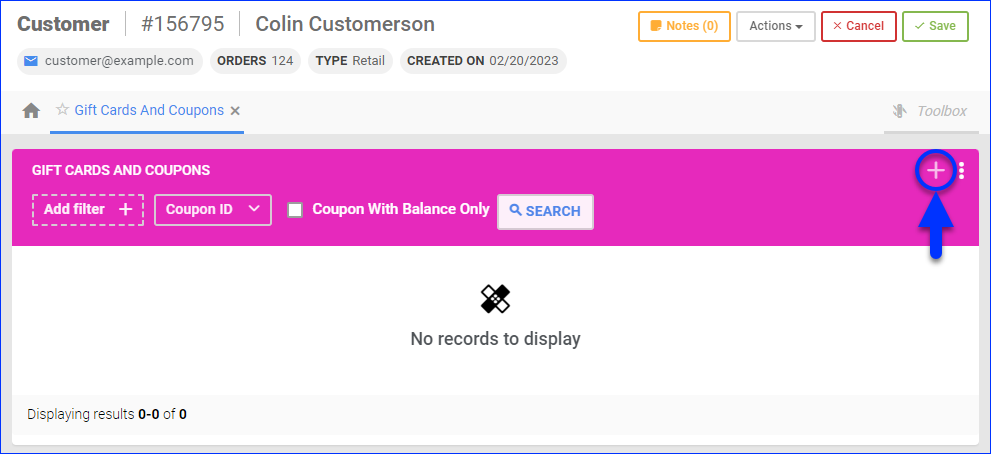
- Enter the Coupon Code and Amount. You can add the amount as currency or a percentage.
- Optionally, check One Time Use Only.
- Click Create.
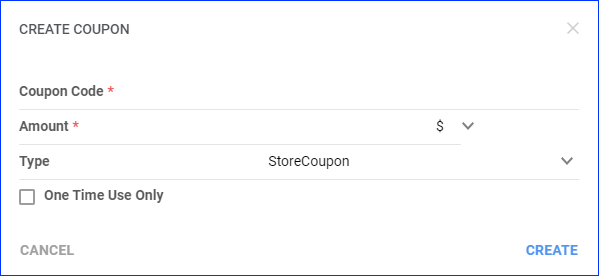
In Bulk
To bulk import gift cards and coupons:
- Go to Customers > Tools > Import Customers.
- Select Import Store Coupons/Gift Cards.
- Click Download Template.
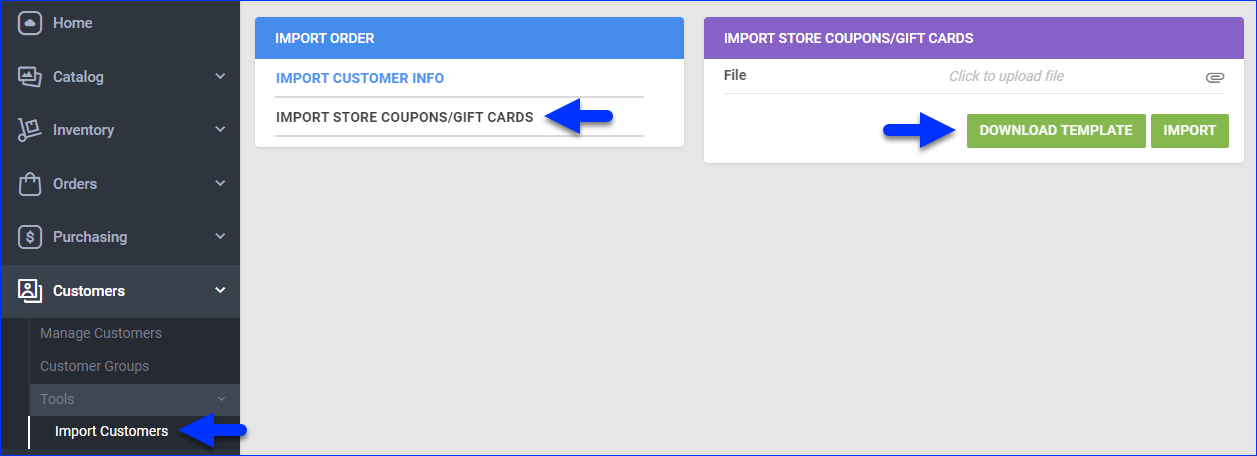
- Update the template and save it:
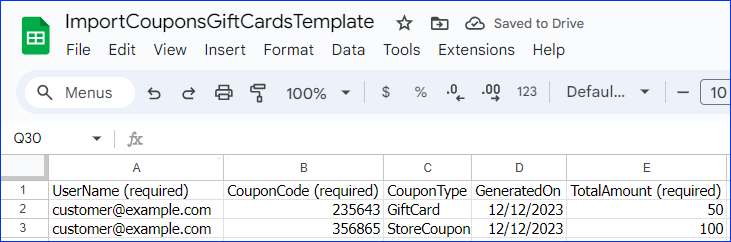
- UserName – The email address associated with the customer’s profile in Sellercloud.
- CouponCode – The coupon code.
- CouponType – The coupon type – either GiftCard or StoreCoupon.
- GeneratedOn – The gift card or coupon’s issue date.
- TotalAmount – The total amount.
- Click File and upload the updated file.
- Click Import.
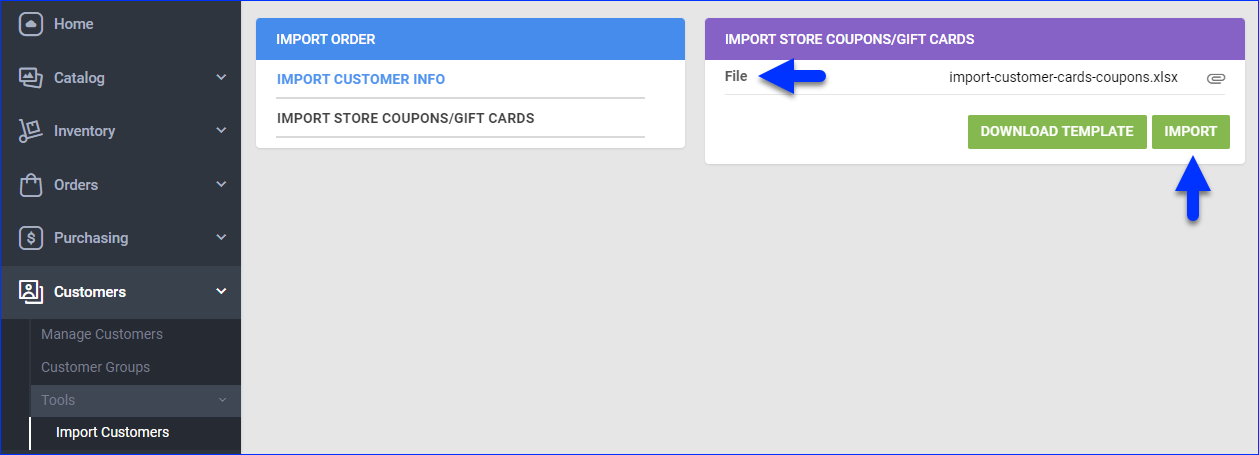
- The details get added to the specified customers’ Gift Cards And Coupons page.
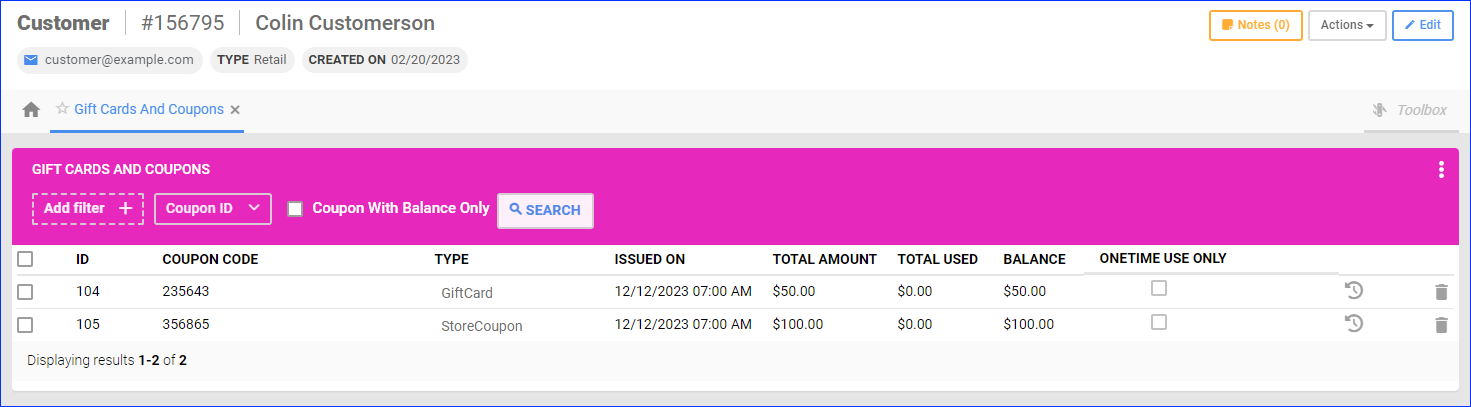
Use Cases
If a customer has an unused gift card or store coupon balance, you can use it for order payments. You can also provide refunds in the form of gift cards or coupons.
Receive Payments
To receive a gift card or coupon payment:
- Go to the Order Details Page.
- Click Actions and select Receive Payment.
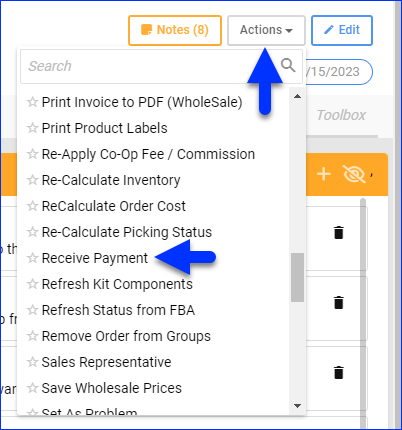
- The Gift Card icon next to the Operation Type dropdown menu indicates that the customer has an unused balance. Click Operation Type and select Receive Manual Payment.
- Enter the Amount.
- Set the Payment Method to Gift Certificate/Card.
- Select the Gift Card (or store coupon) to use for the payment.
- Click Receive Payment.
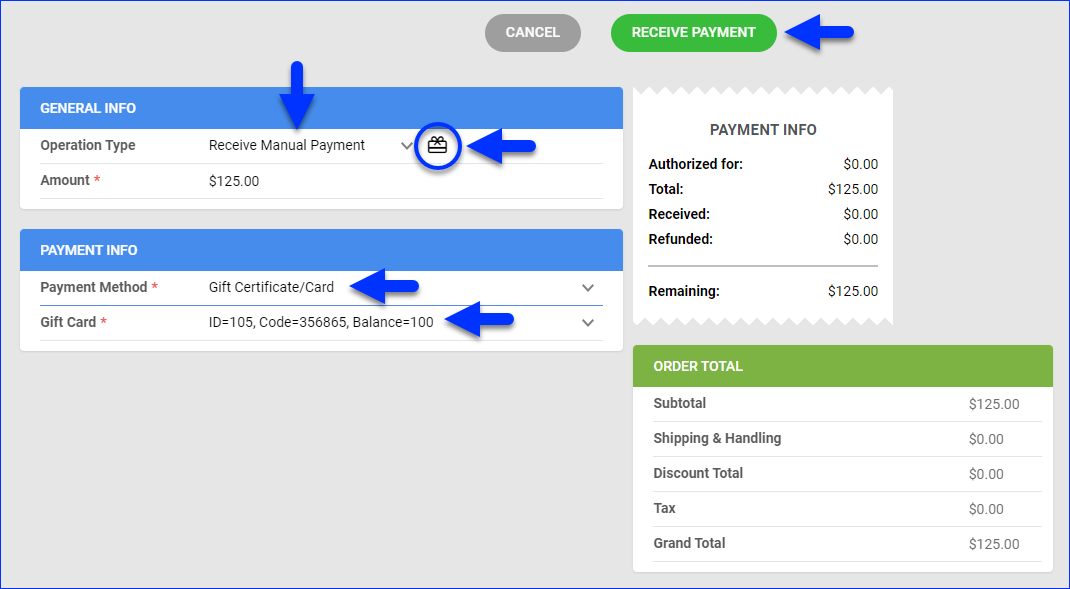
Issue Refunds
To add a new gift card or coupon as a refund for an order:
- Go to the Order Details Page.
- Click Actions and select Issue Refund.
- Set the Refund Method to Gift Certificate/Card.
- Set the Type to GiftCard or StoreCoupon.
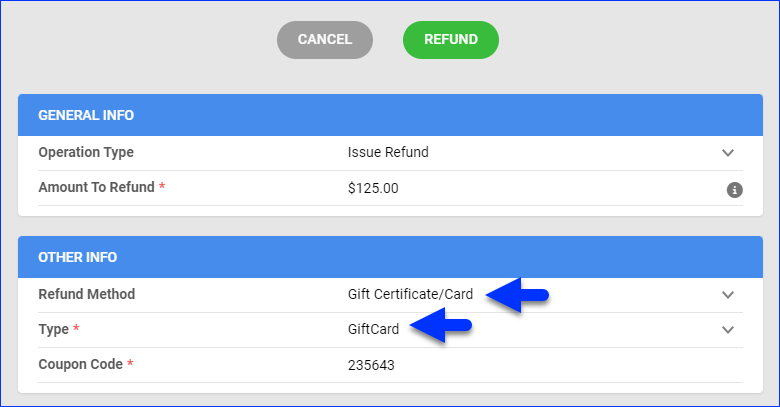
- Enter the Coupon Code. You can’t add funds to an already existing gift card or coupon. You must enter a new code to add a new gift card or coupon.
- Click Refund.
Send by Email
Sending coupon codes or gift cards via email can be an effective way to increase sales, remind customers of their unused discounts, and build a loyal customer base. You can create Email Templates that include your customers’ gift cards or coupons with the following Email Placeholders:
- #?CustomerCouponsList?# – Populates all of the customer’s coupons/gift cards and their corresponding details.
- #?CustomerCouponsListActiveOnly?# – Populates the customer’s unused coupons/gift cards and their corresponding details.
Below is an example email template:
—
Subject: Don’t Miss Out on Your Discount!
Dear #?FirstName?#,
We noticed you have a coupon code that you haven’t used yet.
COUPON CODE/S: #?CustomerCouponsListActiveOnly?#
Don’t miss out on the opportunity to save on your next purchase. Thank you for your continued support!
Kind Regards,
Your Name
Overview
Sellercloud facilitates customer engagement by allowing you to add gift cards and store coupons for your Customers. This feature enables you to attract new buyers and encourage repeat purchases. You can use it to create promotions, leverage it as a form of payment, or even a refund method. Distributing coupon codes or gift cards proves to be an impactful strategy for boosting sales, prompting customers to redeem their discounts, and building a loyal customer base.
Add Gift Cards
You can add gift cards and coupons to your customers individually or import them in bulk.
Individually
To add a gift card to a customer:
- Select Customers from the menu on top.
- Search for customers, then click Edit next to the one you want to update.
- Select GiftCards/Coupons from the options on the left.
- Click Add new coupon.
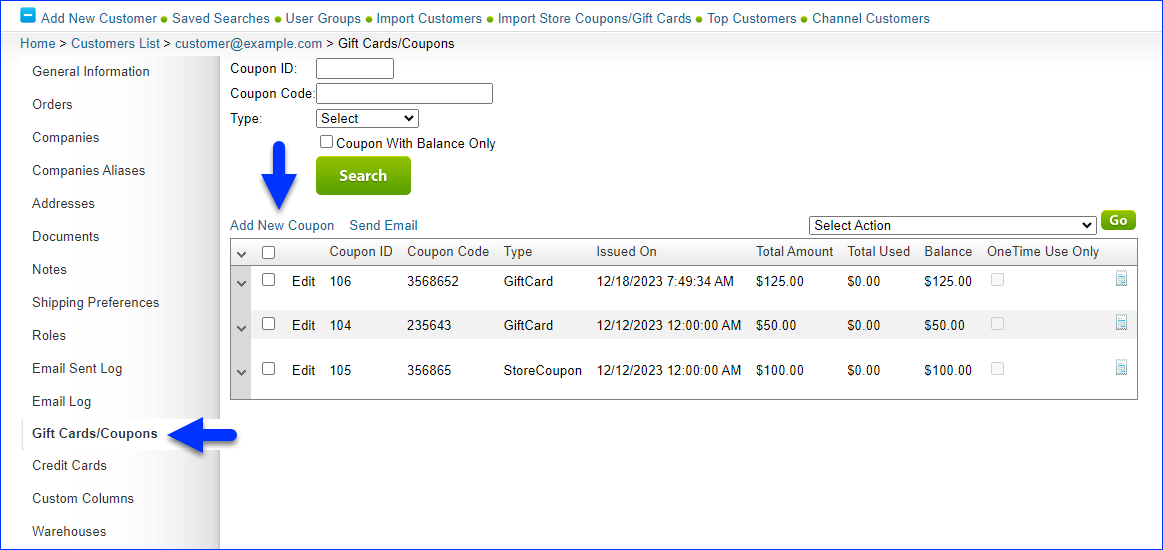
- Enter the Coupon Code and Amount. You can add the amount as currency or a percentage.
- Optionally, check One time use only.
- Click Save.
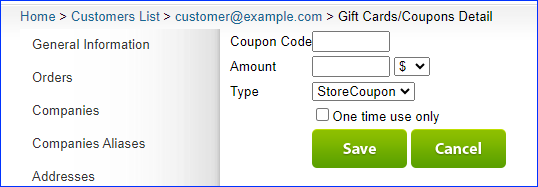
In Bulk
To bulk import gift cards and coupons:
- Select Customers from the menu on top.
- Select Import Store Coupons/Gift Cards from the options on the left.
- Click Download Template.
- Update the template and save it:
- UserName – The email address associated with the customer’s profile in Sellercloud.
- CouponCode – The coupon code.
- CouponType – The coupon type – either GiftCard or StoreCoupon.
- GeneratedOn – The gift card or coupon’s issue date.
- TotalAmount – The total amount.
- Click Choose File and upload the updated file.
- Click Upload GiftCard/Store Coupons.
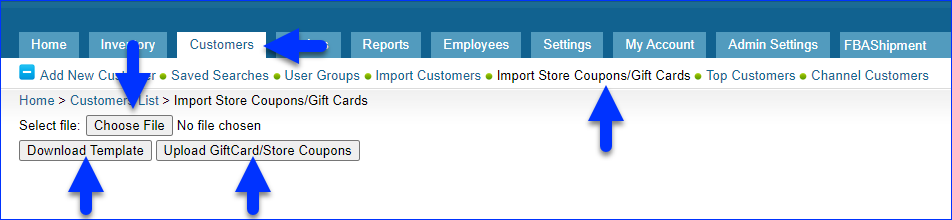
- The details get added to the specified customers’ Gift Cards And Coupons page.
Use Cases
If a customer has an unused gift card or store coupon balance, you can use it for order payments. You can also provide refunds in the form of gift cards or coupons.
Receive Payments
To receive a gift card or coupon payment:
- Go to the Order Details Page.
- Click Select an Action, select Receive Payment, and click Go.
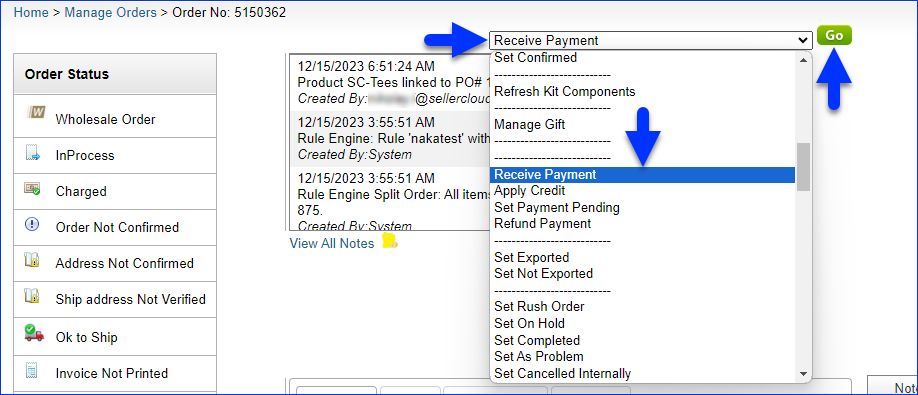
- The green link on top indicates if the customer has an unused balance. Click Pay via Gift Certificate/Card.
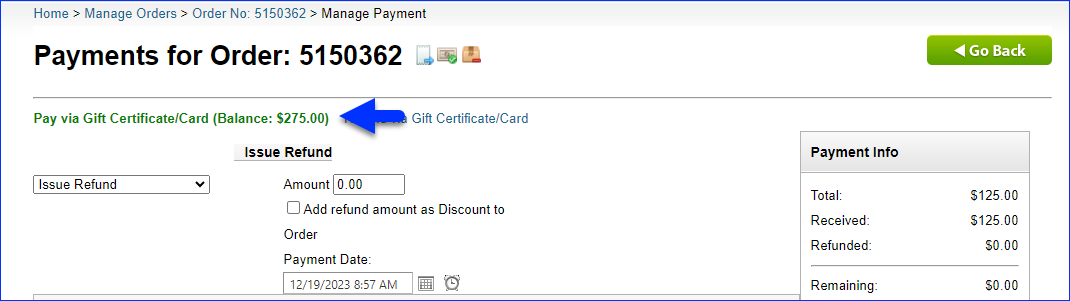
- Enter the Amount.
- Select the Gift Card (or store coupon) to use for the payment.
- Click Pay Now.
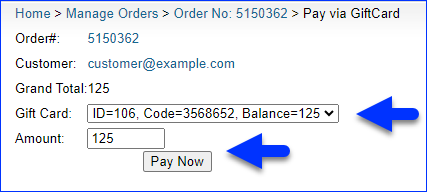
Issue Refunds
To add a new gift card or coupon as a refund for an order:
- Go to the Order Details Page.
- Click Select an Action, select Refund Payment, and click Go.
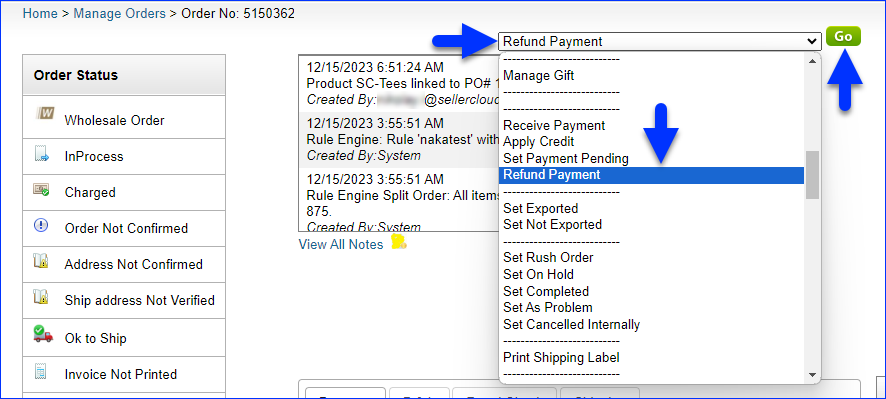
- Click Refund via Gift Certificate/Card.
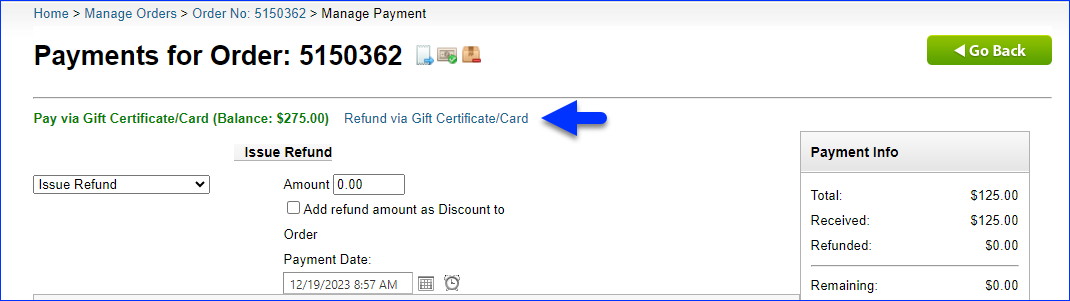
- Enter the Coupon/Gift Card Amount.
- Set the Type to Gift Card or Store Coupon.
- Enter the Coupon/Gift Card Code. You can’t add funds to an already existing gift card or coupon. You must enter a new code to add a new gift card or coupon.
- Click Refund via Coupon/Gift Card.
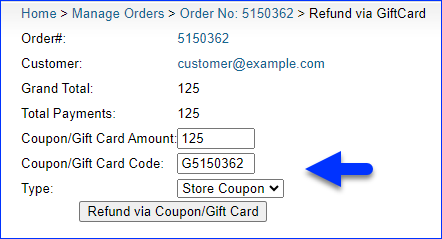
Send by Email
Sending coupon codes or gift cards via email can be an effective way to increase sales, remind customers of their unused discounts, and build a loyal customer base. You can create Email Templates that include your customers’ gift cards or coupons with the following Email Placeholders:
- #?CustomerCouponsList?# – Populates all of the customer’s coupons/gift cards and their corresponding details.
- #?CustomerCouponsListActiveOnly?# – Populates the customer’s unused coupons/gift cards and their corresponding details.
Below is an example email template:
—
Subject: Don’t Miss Out on Your Discount!
Dear #?FirstName?#,
We noticed you have a coupon code that you haven’t used yet.
COUPON CODE/S: #?CustomerCouponsListActiveOnly?#
Don’t miss out on the opportunity to save on your next purchase. Thank you for your continued support!
Kind Regards,
Your Name