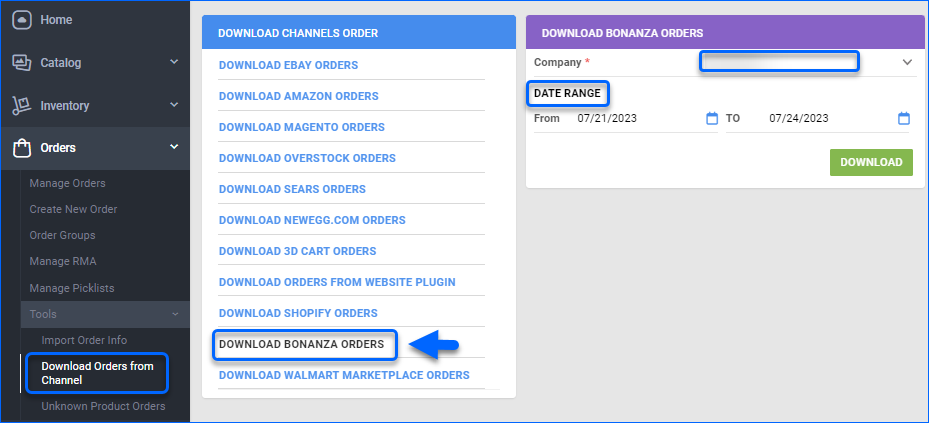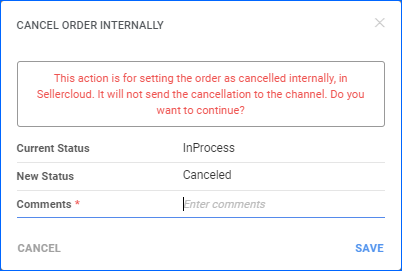Overview
Sellercloud enables you to manage order information updates on your Bonanza channel via order downloads and tracking uploads. You can easily monitor, cancel and initiate refunds of your Bonanza orders.
Automate Bonanza Order Download and Tracking Export
To automate your Bonanza Order Download and Tracking Upload:
- Go to Settings > Companies > Manage Companies > Open your company.
- From the Toolbox, select Bonanza > General Settings > Edit.
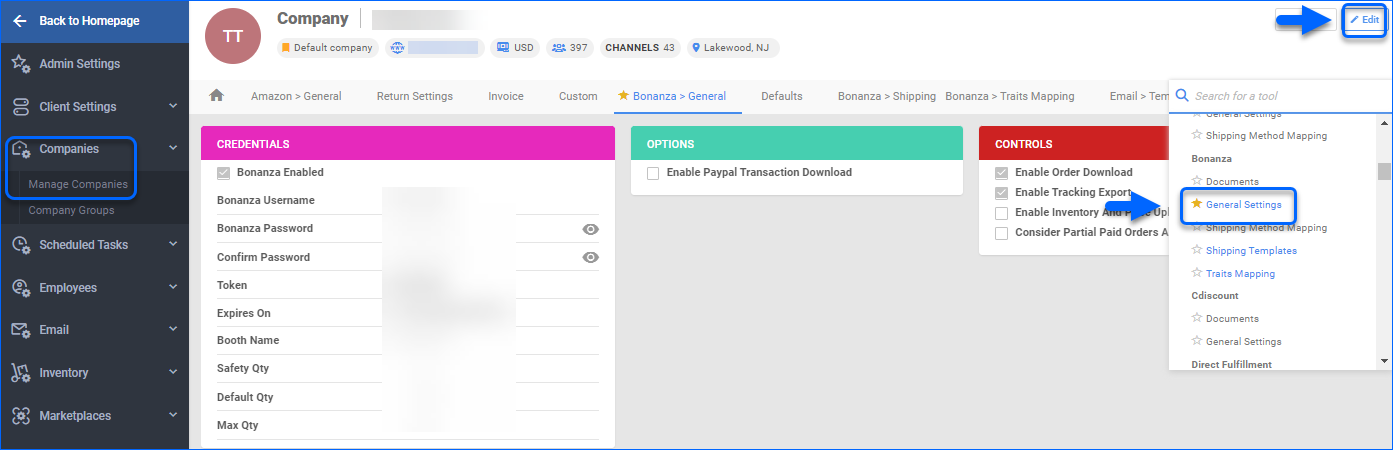
- In the Controls panel, check:
- Enable Order Download – The order download feed runs approximately every 30 minutes.
- Enable Tracking Export – Tracking and ship dates will automatically be sent to update the order status on Bonanza in the next feed, which runs approximately every 30 minutes.
- Click Save.
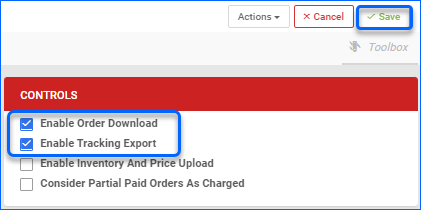
Manual Bonanza Order Downloads
Sellercloud also provides you with two options to manually download your Bonanza orders:
-
- Via the Order Download Tool.
- Via Company Action Download Orders.
Order Download Tool
To use this option:
- Go to Orders > Tools > Download Orders from Channel.
- Click on Download Bonanza Orders.
- Select your Company and the desired orders Date Range.
- Click Download.
- A Queued Job is created and once completed, your order download will be ready. The order may not be visible in Sellercloud right away. It will be created with next time the automated service runs.
Company Action Download Orders
To access this action:
- Go to your Company > Toolbox > Bonanza General Settings.
- Click the Action menu > Select Download Orders.
- A Queued Job is created and once completed, your order download will be ready.
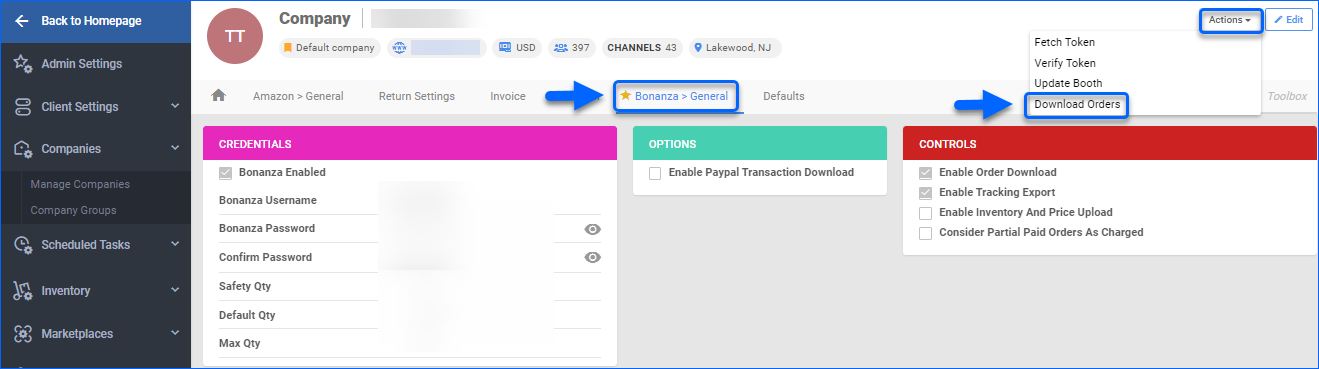
Refund a Bonanza Order
For Bonanza orders marked as shipped in Sellercloud, you can issue a refund:
- Go to Orders > Manage Orders > Open an order.
- On the Order Detail page, select Actions > Issue Refund.
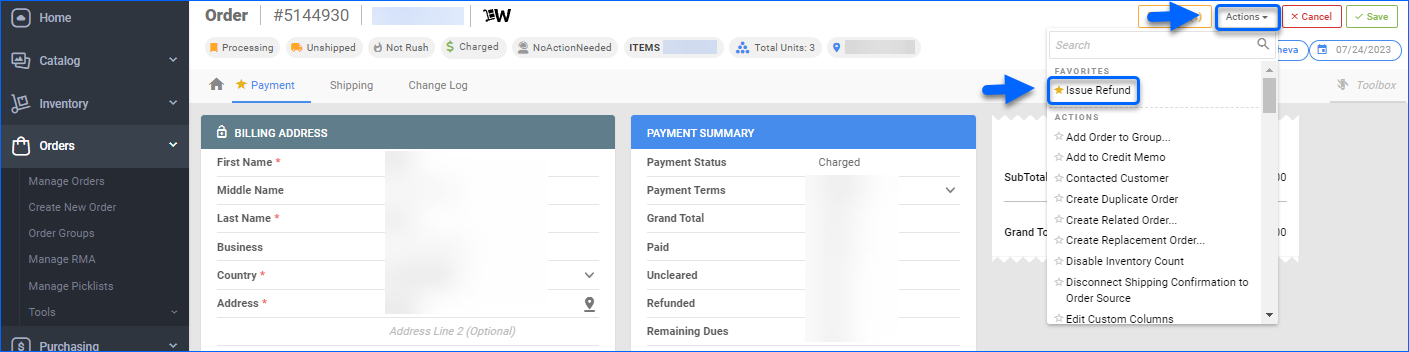
- Enter the Amount To Refund > Add Notes.
- Click Refund. Line-item refunds and partial refunds are allowed.
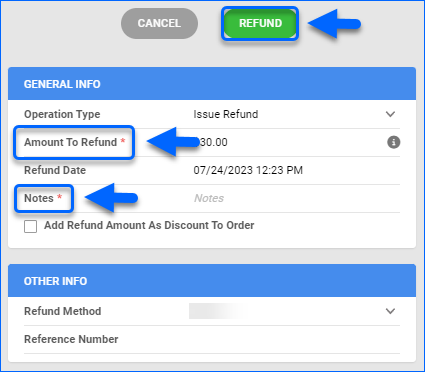
- Sellercloud will submit refund information via the Bonanza API and adjust the order payment status.
- After the refund has been processed, Bonanza will refund the commission.
Cancel a Bonanza Order
Bonanza Order cancellation must be done on the Bonanza seller portal, as there is no cancellation API call.
After canceling the order on Bonanza, set the order as canceled in Sellercloud.
- Go to Orders > Manage Orders > Open an order.
- On the Order Details page, go to Actions > Choose Set Cancelled Internally.
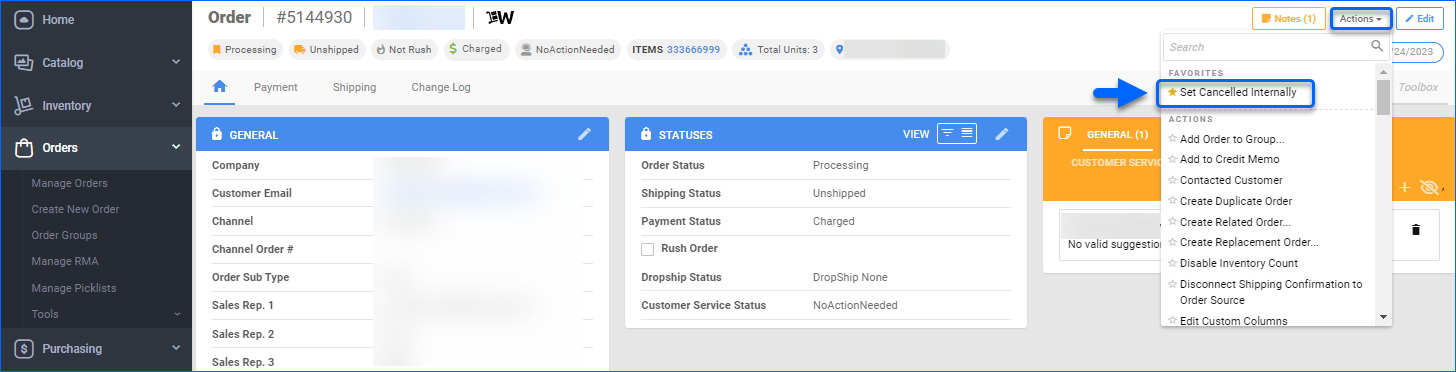
- Enter your Comments in the Cancel Order Internally pop-up.
- Click Save.