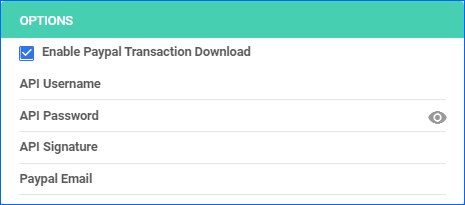Overview
Bonanza is an online marketplace that allows individuals and businesses to buy and sell various hard-to-find products. Their platform is known for its user-friendly interface, which allows sellers to quickly set up online stores and list products for sale.
Integrating Bonanza into Sellercloud allows you to update the inventory levels of your Bonanza listings, manage your Bonanza orders, and more.
Integrate with Bonanza
Sellercloud communicates with Bonanza via API calls. To establish this integration:
- Navigate to Settings > Companies > Manage Companies and select your company.
- From the Toolbox, choose Bonanza > General Settings > Edit.
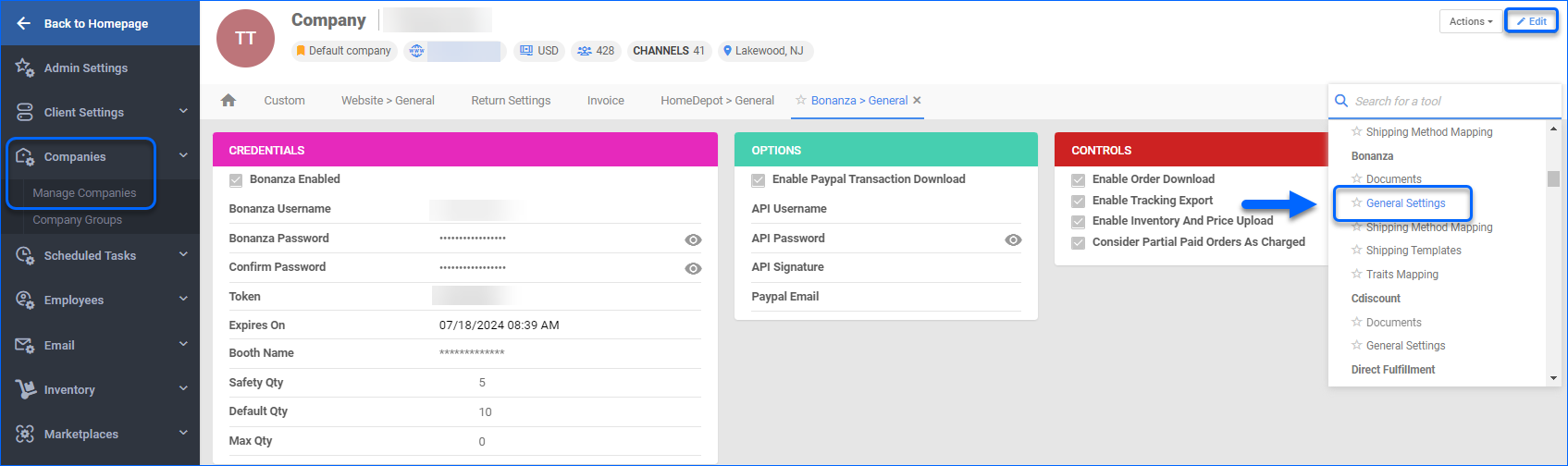
- In the Credentials panel, enter:
- Your Bonanza Username, Bonanza Password and Confirm Password.
- Your Booth Name. The Booth Name is typically displayed under the banner at the top of your Bonanza homepage and appears in search results on selected advertising platforms. By default, your Booth Name and your ClientID are the same, unless you manually change your Booth settings. To view your Booth Name in the Bonanza Seller Portal, navigate to Selling > Booth settings.
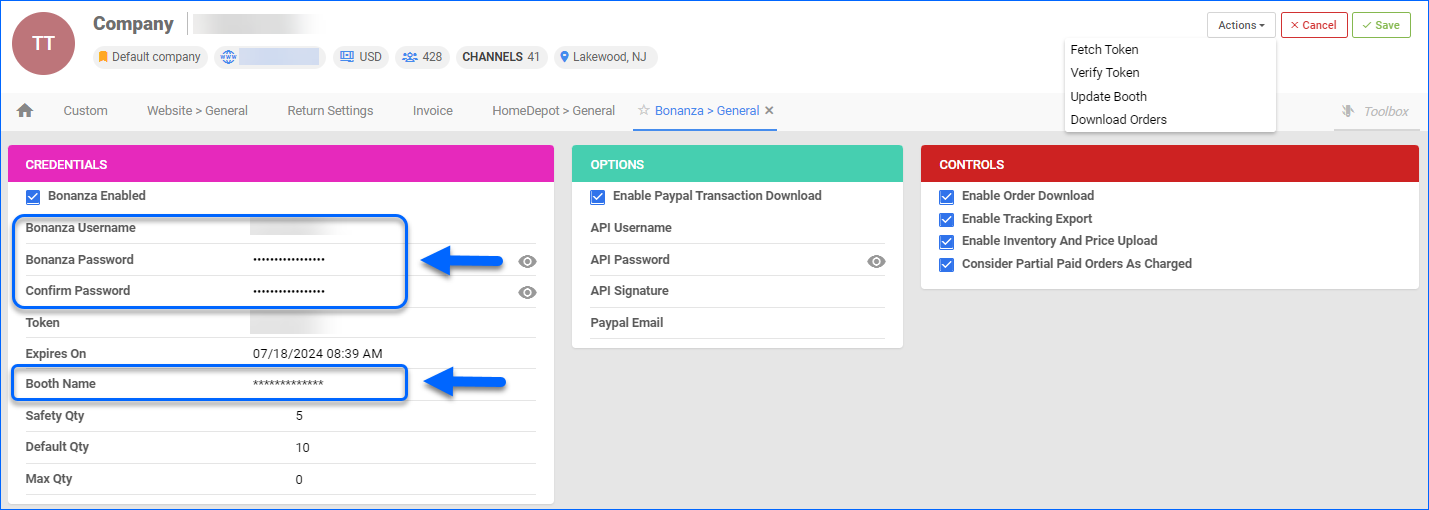
- Select Actions > Fetch Token. The token will appear in the Token field with an expiration date.
- To test the received token, choose Actions > Verify Token.
- Once done, check Bonanza Enabled.
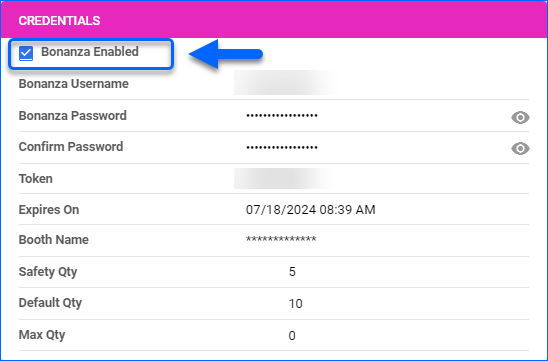
- If applicable, add:
- Safety Qty
- Default Qty for replenishable products.
- Maximum Qty
- Check the following boxes:
- Enable Order Download – Enable this setting to allow automatic order download from Bonanza to your Sellercloud account.
- Enable Tracking Export – Enable this setting to automatically update the order statuses on Bonanza with tracking information and ship date.
- Enable Inventory And Price Upload – Enable Sellercloud to send automatic inventory and price updates for your Bonanza-enabled products.
- Consider Partial Paid Orders As Charged – Enable if you want orders with partial payment to be treated as charged.
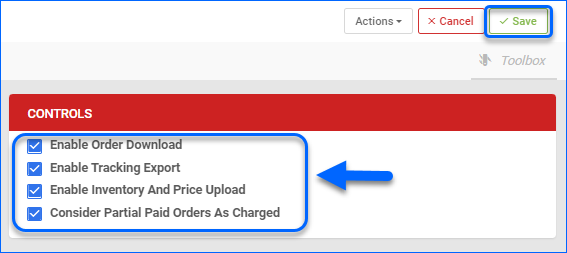
- Click Save.
Paypal Options
If you’re using PayPal for your Bonanza transactions, you can enter your PayPal API credentials and check Enable Paypal Transaction Download to download the updated payment information from PayPal automatically.
Bonanza Documents
You can access all Bonanza-related documents, sorted by Document Type and Saved On date. This feature lets you quickly find and review specific information about your Bonanza listings and orders.
- Navigate to Settings > Companies > Manage Companies and select the company.
- From the Toolbox, choose Bonanza > Documents.
- Select a Document Type from the dropdown and a Saved On date.
- Click Search.
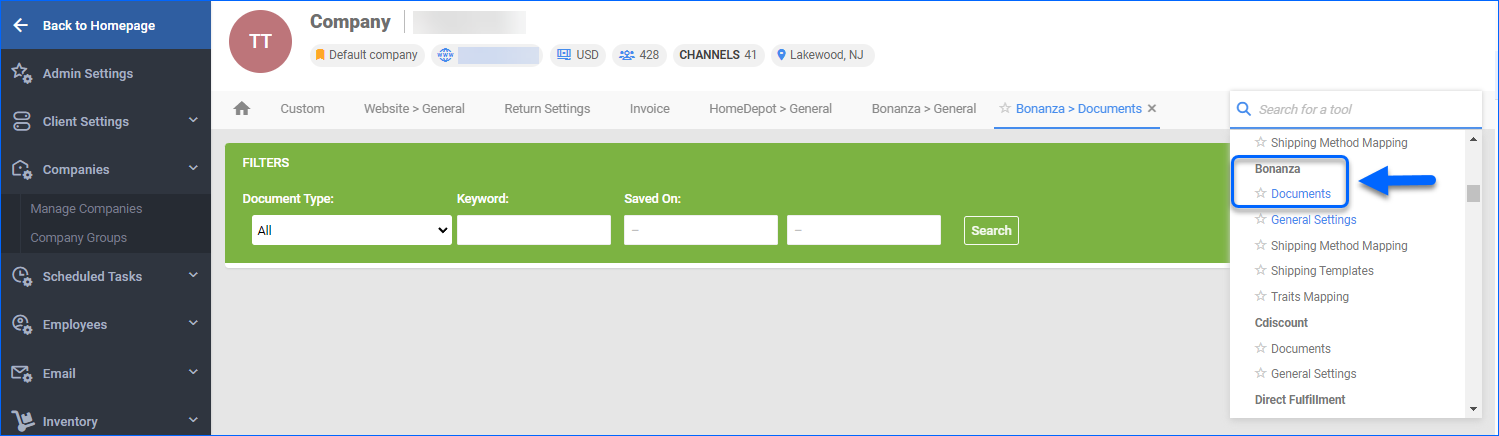
Related Articles
Here’s a list of articles where you can find detailed information regarding Bonanza settings, listings, orders, properties, and more:
- Bonanza Account Settings Configuration
- Here you will learn how to configure your company’s Bonanza General Settings and also find links to other related articles.
- Bonanza Orders Overview
- This article will guide you through the process of updating your Bonanza Orders’ information through Sellercloud.
- Bonanza Listing Management
- Refer to this article to learn how to post and update your Bonanza Listings through Sellercloud.
- Bonanza Product Properties
- The Product Properties page in Sellercloud lets you manage your Bonanza products, configure the listing’s attributes, view inventory, define price, and more.
- Bonanza Categories and Traits
- Refer to this article to learn how to categorize the products in your Bonanza catalog.