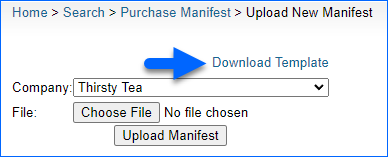Overview
The Purchase Manifest functionality is typically used by sellers who purchase large quantities of returns or open-box items in bulk. The purpose of a manifest is:
- To create SKUs that do not exist in Sellercloud yet.
- To calculate costs and create purchase orders for SKUs.
- For the Manifest Cost, it prorates/divides the cost based on the item’s Minimum Retail Selling Price (MSRP).
Client setting Enable Purchase Order Manifest must be enabled for this workflow!
Create a Purchase Manifest
To create a purchase manifest:
- Navigate to Inventory > Purchase manifest.
- Click Upload New Manifest.

- Click Download Template.
- Populate the tab-delimited .txt file, then import it back into Sellercloud. If you see that a specific item will be discarded, you do not have to add the item to the manifest.
- Click Upload Manifest.
Create SKUs and POs
To create SKUs and purchase orders from a purchase manifest:
- Click the manifest ID.

- If the SKU doesn’t exist, it will be red. If you click on the SKU, it will show a page where you can add that SKU into Sellercloud manually or from Amazon.
- Alternatively, if you have the ASINs populated in the file, you can create all SKUs that don’t currently exist in Sellercloud this way:
- Next, you can click Select Action and select Calculate Item Cost, then click Go.
- Finally, click Select Action and select Create PO to create the purchase order.
- If SKU splitting is required, it will happen after you receive the PO.