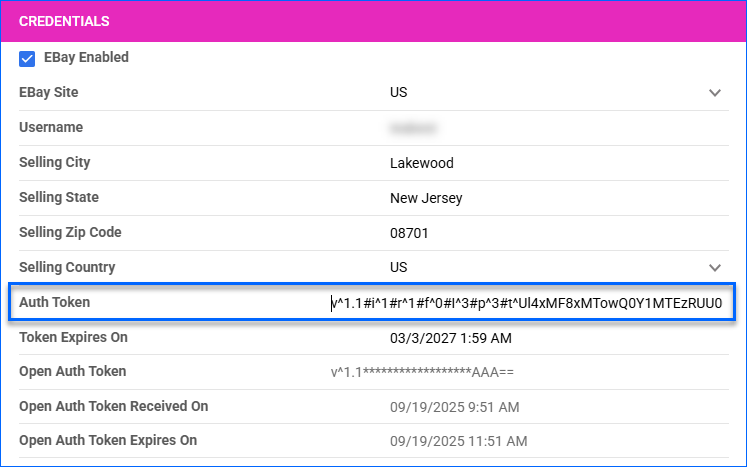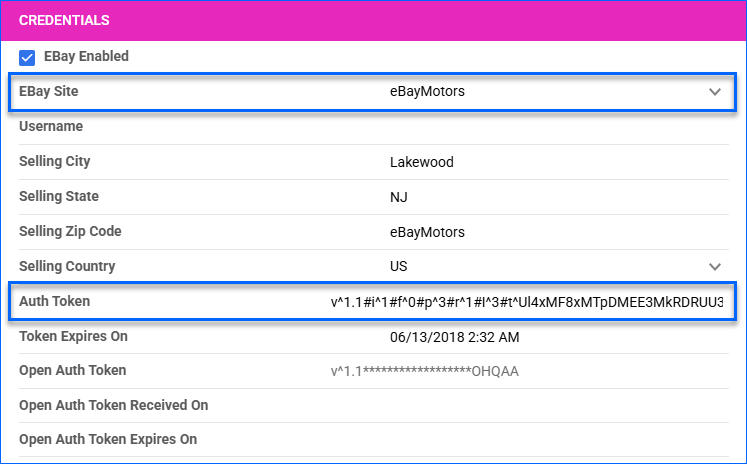Overview
eBay Motors is a specialized marketplace on eBay for vehicles and automotive parts. It allows buyers to search for products based on Parts Compatibility—also known as fitment—to ensure that the part fits their specific vehicle make, model, and year. For example, a customer can search for an alternator compatible with a 2005 Dodge Caravan.
Listing automotive parts with compatibility data is essential for visibility in search results. Most buyers filter their searches using compatibility criteria, so listings without this information may not appear at all. By leveraging fitments, sellers can consolidate multiple listings into a single, comprehensive product page that covers various compatible vehicles. This not only improves efficiency but also reduces eBay insertion fees.
In Sellercloud, you can configure your company and product settings for eBay Motors listings. Once set up, you can manage Parts Compatibility either manually, by copying from another SKU or eBay listing, or by importing data in bulk using a spreadsheet. Sellercloud also supports assigning eBay Motors categories alongside regular eBay US categories, allowing a broader reach without duplicating listings.
Configure a Company for eBay Motors
To list products on eBay Motors from Sellercloud, you must configure your company with the required settings and credentials.
If you sell both on the main eBay site as well as eBay Motors, you can configure a single Sellercloud company for both.
To configure eBay Motors for your eBay US company:
- Go to Company Settings.
- Click Toolbox and select eBay > General Settings.
- Click Edit.
- In the Credentials panel:
- Click Save.
Configure Products for eBay Motors
To list a product on eBay Motors, you must first configure it appropriately. This includes selecting the eBay Motors site, assigning the correct category, providing the required item specifics, and adding fitments. These settings help ensure your product appears in relevant search results and meets eBay’s listing requirements.
To set up a product for eBay Motors:
- Go to the Product Details page.
- Click Toolbox and select eBay Properties.
- Click Edit.
- Set the eBay Site Code to eBay Motors.
- Select the eBay Category from the list of categories associated with eBay Motors.
- Select Item Specifics. To add more item specifics, click Edit Custom Specifics > Add new Custom Specific.
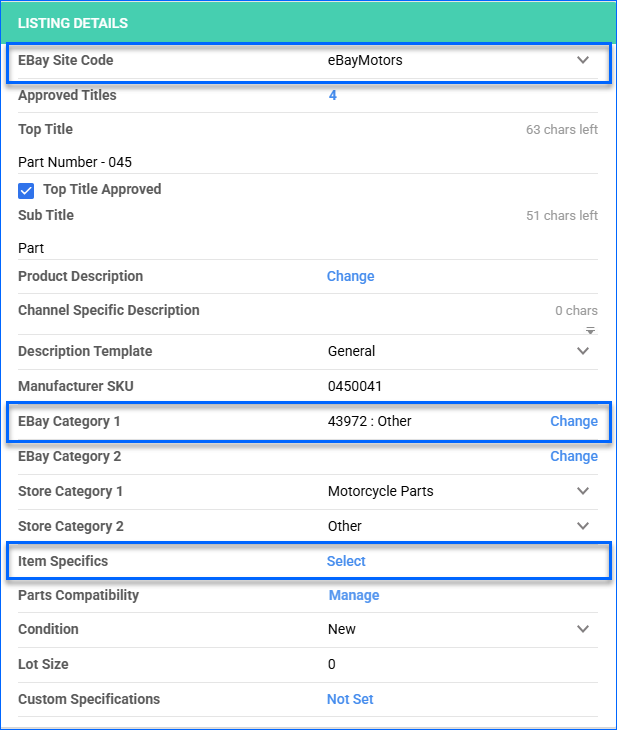
- Click Save.
- Next, Add Parts Compatibility.
Add Parts Compatibility
When configuring products for eBay Motors, it is essential to provide vehicle details for customers to know that your product is compatible with their vehicle. You can set up Parts Compatibility for your products in the following ways:
- Individually by manually entering the compatibility details.
- Individually by copying the details from another SKU or from an eBay active listing.
- In bulk by uploading a spreadsheet with compatibility details.
Individually – Manual Setup
To set up a single product manually:
- Go to the Product Details Page.
- Click Toolbox and select eBay Properties.
- Click Edit.
- Click Manage next to Parts Compatibility.
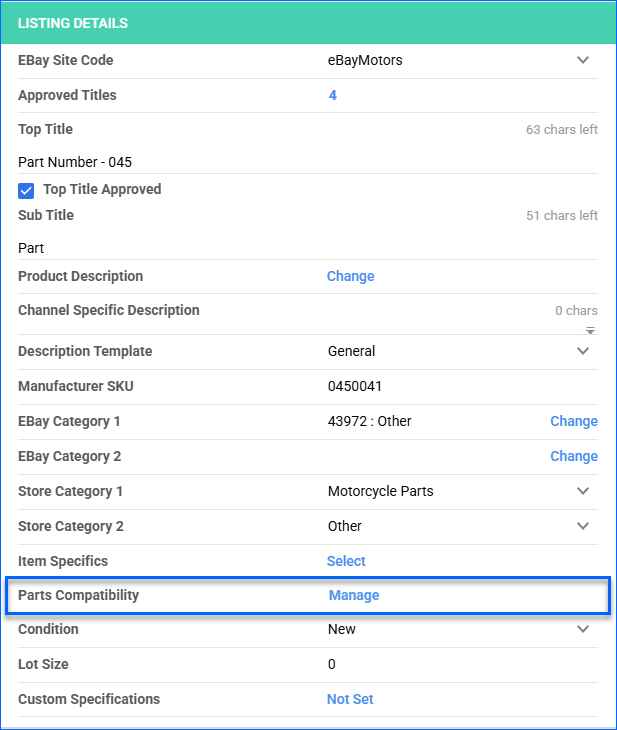
- Click the Add Fitment plus icon at the right of the Existing Compatibility panel.
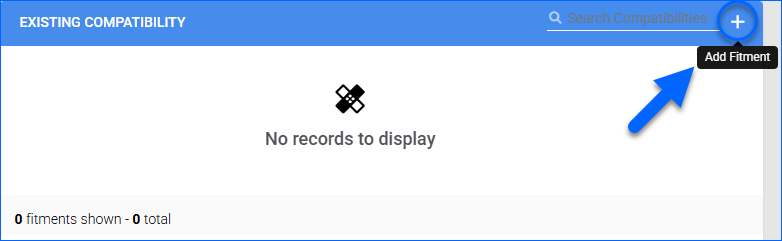
- Select the Year, Make, and Model with which the part is compatible. These three fields are required for parts compatibility.
- Use the Submodel field to add the trim, which refers to the Body + the Submodel + the Number of Doors. For example, a Limited Sport Utility 4-Door.
- Add any additional Notes for the customer to see.
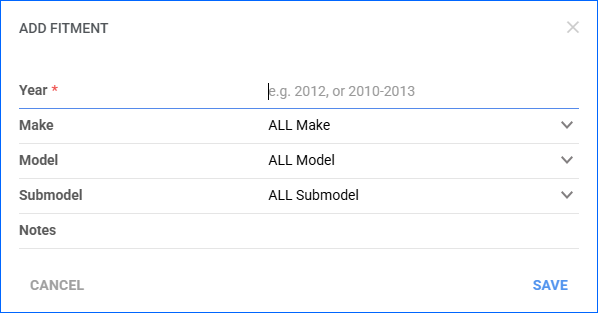
- Click Save.
- Click Actions and select List on eBay or Relist on eBay. When the listing posts, it will display all compatible vehicles in the description.
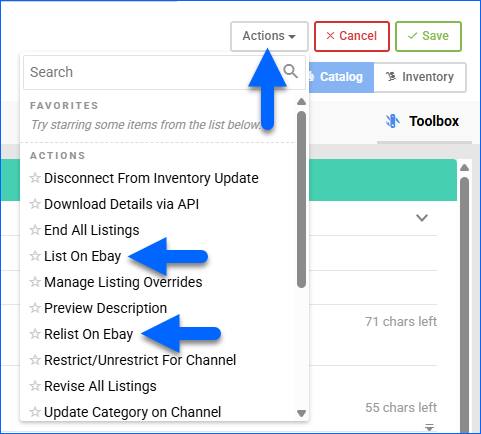
Repeat the process to add more compatible vehicles. If there is a range of years compatible for this part, just enter the first and last years separated by a dash, and the system will generate a separate fitment row for each year.
Individually – Copy
To mirror the details from another Sellercloud product or import them from an eBay active listing:
- Go to the Product Details Page.
- Click Toolbox and select eBay Properties.
- Click Edit.
- Click Manage next to Parts Compatibility.
- To copy fitments from an eBay active listing, click Copy From Ebay Item ID in the Product Info panel.
- To copy from another Sellercloud product, click Copy From SKU in the Product Info panel.
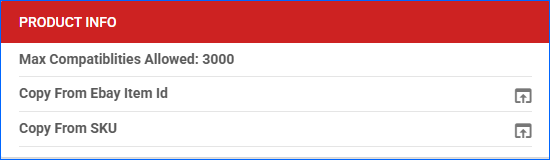
- On the eBay Properties page, click Actions and select List on eBay or Relist on eBay. When the listing posts, it will display all compatible vehicles in the description.
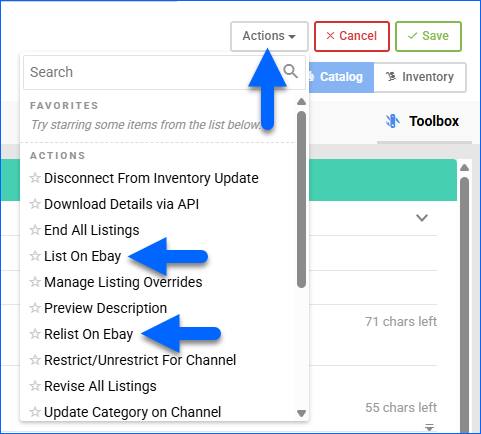
In Bulk
To import product fitments in bulk from a spreadsheet:
- Go to Catalog > Tools > Import Product Info.
- Choose from the following file formats:
- Import eBay Parts Compatibility – Works as a normal Bulk Product Update.
- Import Parts Compatibility From eBay Item ID – To copy fitments from an active eBay listing.
- Import Parts Compatibility From SKUs – To copy fitments from one existing product to another.
- Click Generate template.
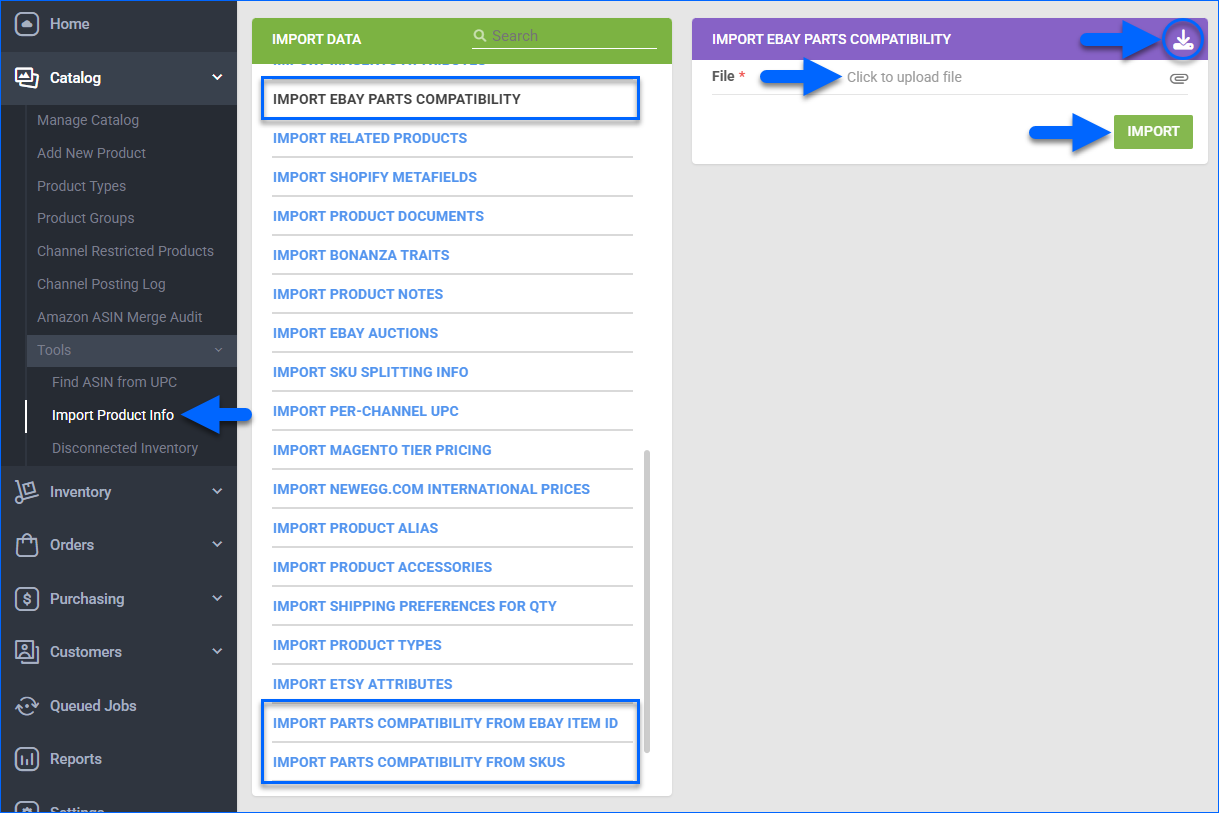
- Choose the format: Tab-delimited, CSV, or Excel.
- Enter the compatibility data into the downloaded template file and save it.
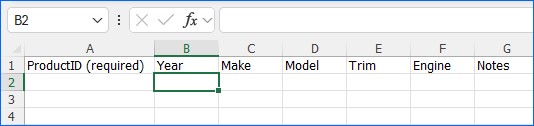
- Back in Sellercloud, upload the File, then click Import.
- List or Relist the Products on eBay.
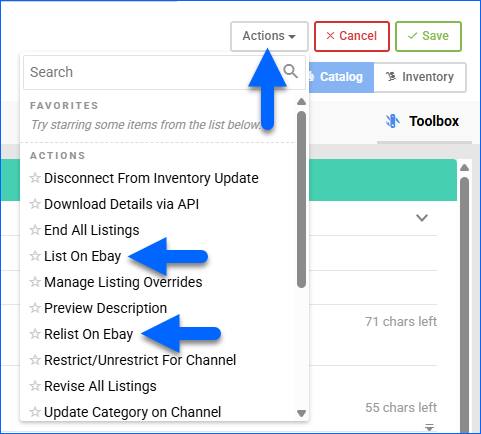
Assign eBay Motors Categories
eBay US products can have both the US and Motors categories added to them.
To configure a product:
- Go to the Product Details page.
- Click Toolbox and select eBay Properties.
- Click Edit.
- In the Listing Details panel, click Change next to eBay Category 2 (Category 1 will be used for eBay US).
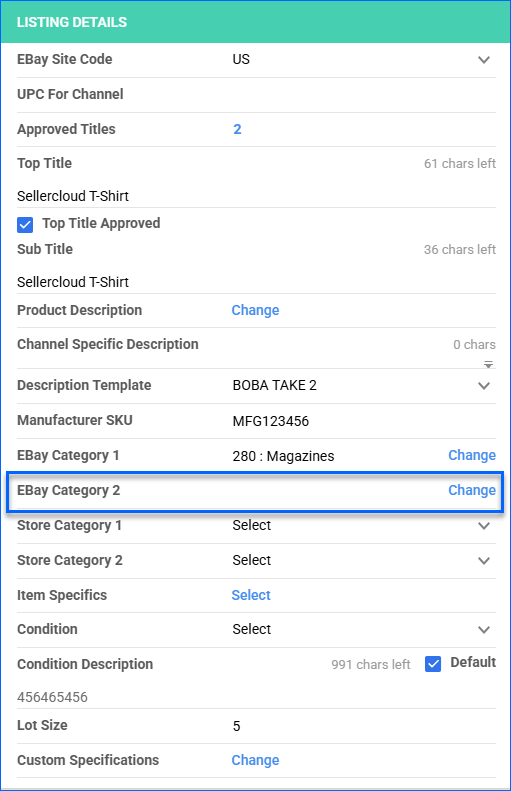
- Check the Use eBay Motors Category box.
- Open the eBay Motors dropdown list and select a category.
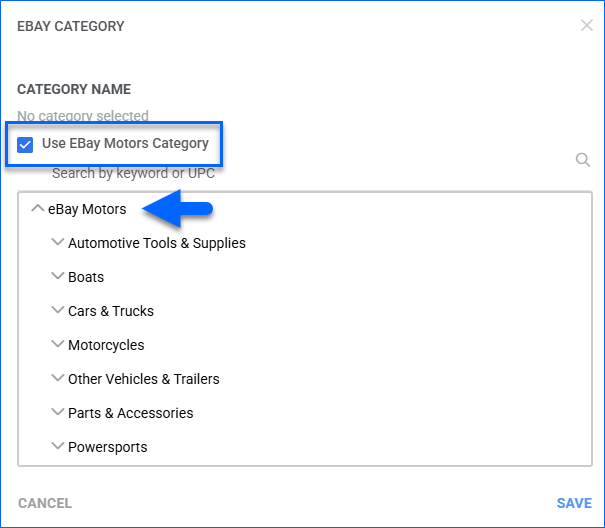
- Click Save.
- List the product, and it will be categorized in both the eBay US company (based on Category 1) and in eBay Motors.