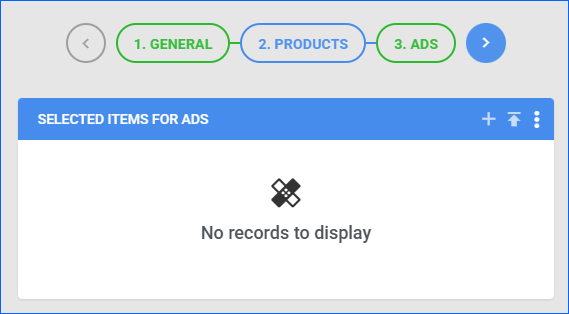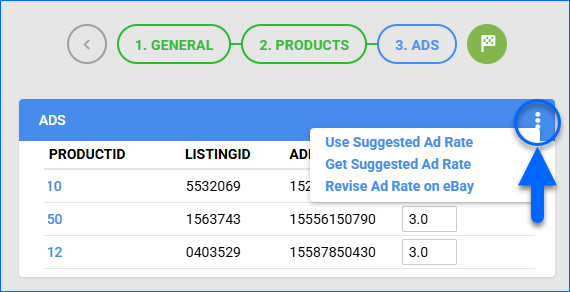Overview
Promoted Listings are part of eBay’s advertising solutions that help merchants increase product visibility and drive more sales. In this article, you will learn how to create, download, edit, and view your eBay marketing campaigns in Sellercloud.
Create Marketing Campaigns
There are two types of eBay marketing campaigns in Sellercloud:
- Key-Based – The default campaign type, where you manually add listings.
- Rule-Based – Rules are conditions for eBay to add listings to the campaign. You don’t add items manually. Sellercloud will automatically import the listings that match the campaign’s rules.
To create a new campaign from Sellercloud:
- Go to Company Settings.
- Click Toolbox and select Channels > eBay Settings > Marketing Campaigns.
- Click Add New Campaign.
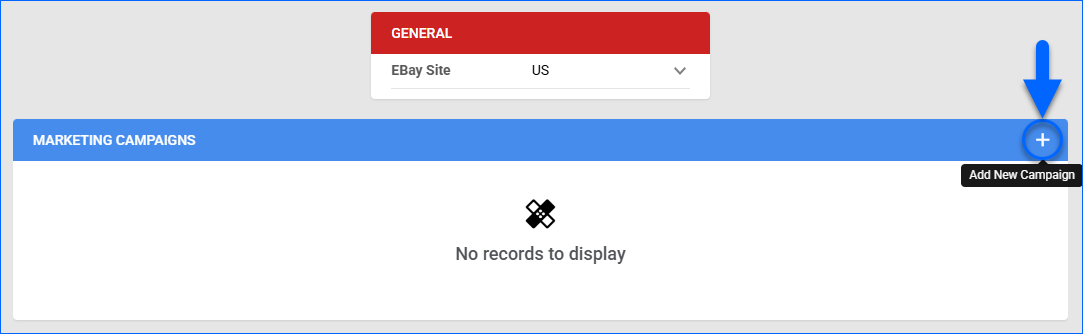
- Enter your campaign details:
- Ebay Site – The eBay marketplace where the campaign will run and promoted listings will be visible.
- Campaign ID – A unique identifier automatically assigned to the marketing campaign once it is created in eBay.
- Campaign Status – Indicates the state of the campaign. Automatically assigned once the campaign is created.
- Campaign Name – A user-defined name for the campaign.
- Start Date – The date when the campaign begins. Listings included in the campaign will start being promoted on eBay from this date onward.
- End Date – The date when the campaign is scheduled to stop.
- Ad Rate – The percentage of the item’s final sale price that you agree to pay to eBay as an advertising fee.
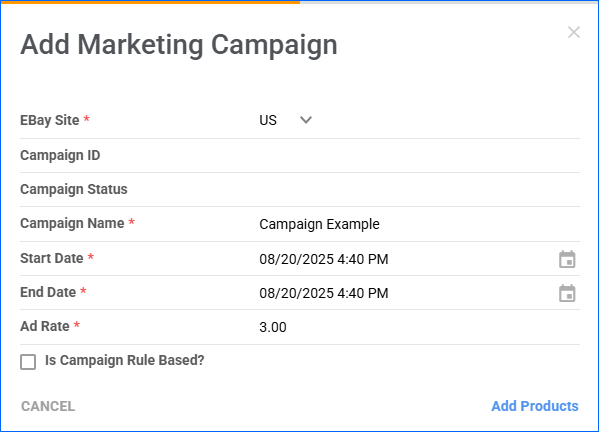
- Continue with the next steps depending on the type of campaign you want to create:
Key-Based
To continue creating a key-based campaign:
- Click Add Products.
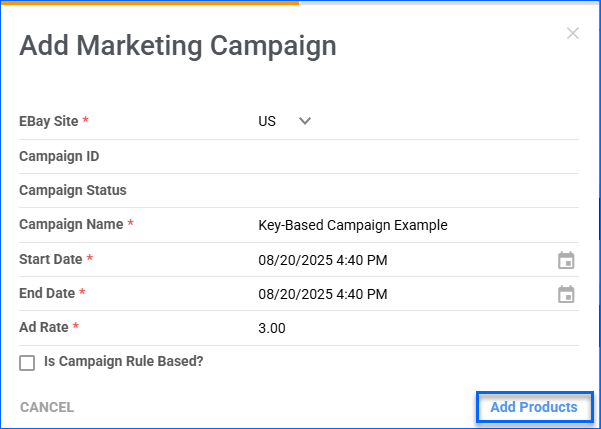
- Click one of these two icons on the top right:
- Once you’re done adding products, click Next step.
- To set the ad rate, you can either:
- Click Revise Ad Rate on eBay.
- Click Finished. The campaign will launch on eBay.
Rule-Based
To continue creating a rule-based campaign:
- Check Is Campaign Rule Based? and click Next.
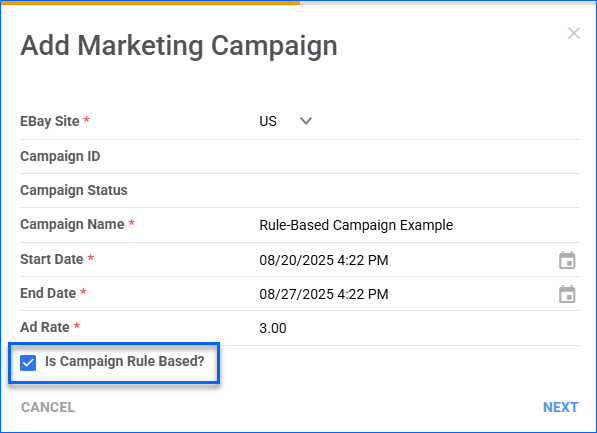
- Fill in the rule details:
- Category Scope – Determine the scope of the product categories to which the rule will apply.
- Brand – Include only listings with items from one or more specific brands.
- Listing Condition – The condition of the listings to include in the campaign.
- Min Price – The minimum price for items to qualify for the campaign. Listings below this amount will be excluded.
- Max Price – The maximum price for items to qualify for the campaign. Listings above this amount will be excluded.
- Click Save Rule. You can add up to 10 rules.
- When you’re done adding rules, click Post Campaign to eBay.
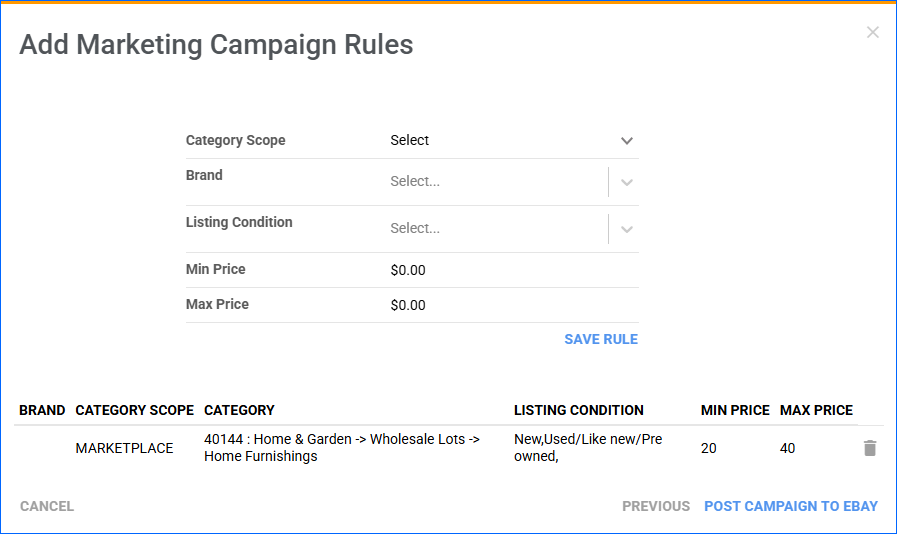
Download Marketing Campaigns
To download your campaigns from eBay:
- Go to Company Settings.
- Click Toolbox and select Channels > eBay Settings > Marketing Campaigns.
- Select the appropriate eBay Site.
- To download marketing campaigns from eBay, click Actions and select Download Campaigns and Ads.
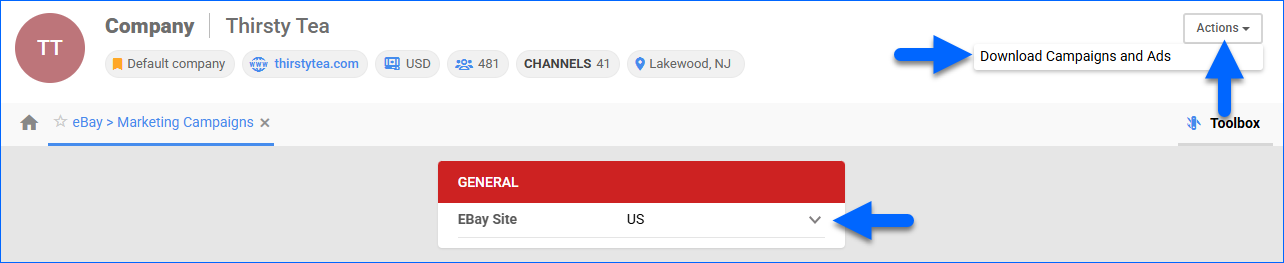
- You will see the list of all marketing campaigns with their status and general details.
- You can click Edit Detail to edit a marketing campaign.

View Ad Fees
You can track the advertising cost for individual eBay orders that were part of Promoted Listings campaigns directly within Sellercloud. Ad fees are imported from eBay’s Settlement Report. Once imported, they appear on each Order’s P&L Tab labeled as Misc Fees.
You can also see the ad cost in the Settlement Items panel on the P&L tab. The Fee Type is labeled as AD_FEE, and you can see the Fee Amount there as well.