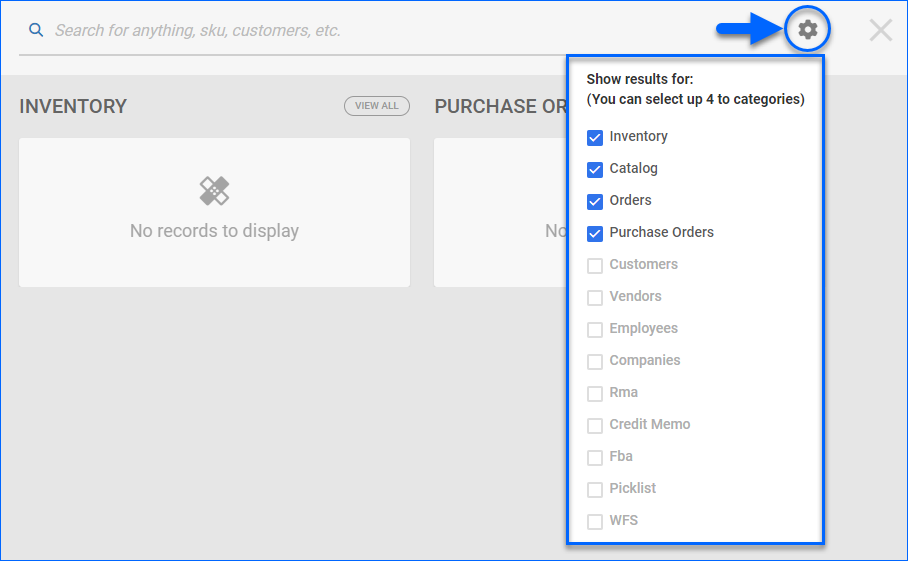Overview
In this article, you will learn about Sellercloud’s Global Search. The Global Search feature allows for quick access to any page in Sellercloud and provides data from all of your companies.
How it Works
Although it’s usually best to enter a specific SKU, Order Number, PO Number, and so on, this search will bring up partial match results in real-time as you type. This helps you find things faster, as you don’t always have to go for an exact match query.
 The Sellercloud Mobile Application allows you to scan product identifiers instead of typing them in manually. Click the blue barcode icon to open your device’s camera. The Global Search only supports scanning a single barcode. Other pages in Sellercloud, such as the Add Products tab of the order creation wizard, allow scanning multiple IDs. Once you scan a SKU, Serial Number, UPC, or any other identifier, the Global Search results will appear as usual.
The Sellercloud Mobile Application allows you to scan product identifiers instead of typing them in manually. Click the blue barcode icon to open your device’s camera. The Global Search only supports scanning a single barcode. Other pages in Sellercloud, such as the Add Products tab of the order creation wizard, allow scanning multiple IDs. Once you scan a SKU, Serial Number, UPC, or any other identifier, the Global Search results will appear as usual.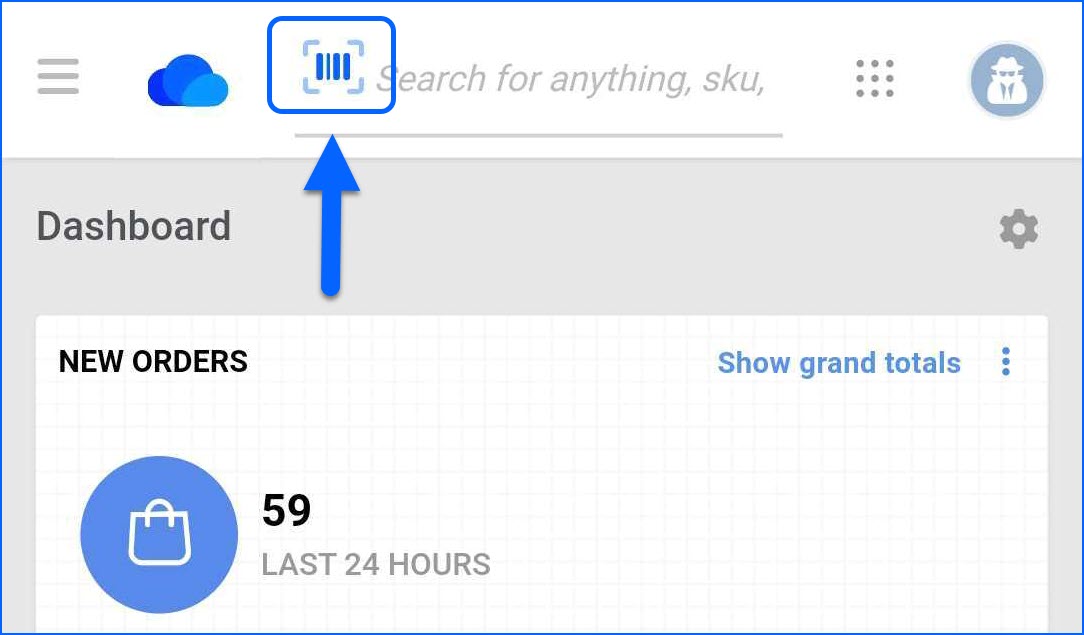
When your search query is related to specific Sellercloud pages, the search will show links to these pages above the standard results.
Search Categories
The Global Search shows entities from up to four categories simultaneously.
To enable or disable categories:
- Type in the search bar.
- Click the gear icon that appears on the right.
- Select or deselect the checkboxes to enable or disable the following categories:
- Inventory
- Catalog
- Orders
- Purchase Orders
- Customers
- Vendors
- Employees
- Companies
- Rma
- Credit Memo
- Fba
- Picklist
- WFS
Overview
In this article, you will learn about Sellercloud’s Global Search. The Global Search feature lets you search quickly from any page in Sellercloud. This feature searches all your companies.
You must enter the exact SKU, Order Number, PO Number, etc. because the search won’t yield results if your query only partially matches entities.
- If your search query matches only one entity, you will be directed to the result.
- If your search query matches multiple entities, the results will appear in a grid.
Search Categories
The Global Search only searches for entities from one category at a time. It remembers the last category you searched. If you search for a product, each subsequent search will be a product search until you change the filter option.
Go to Settings > Global Search Options to enable or disable specific categories:
- Product
- Order
- ChannelOrderNumber
- PurchaseOrder
- Vendor
- ASIN
- FBAShipment
- Ebay User Name
- BDCProductID
- FNSKU
- eBayItemID
- RMA
- VendorSKU
- ManufacturerSKU
- Order Payment Trans ID
- UPC
- Location Notes
- Order Tracking Number
- Walmart Marketplace ItemID
- VC Shipping Agenda
- Warehouse Inventory Transfer
- Shipping Container
- Warehouse Inventory Transfer Request Documents