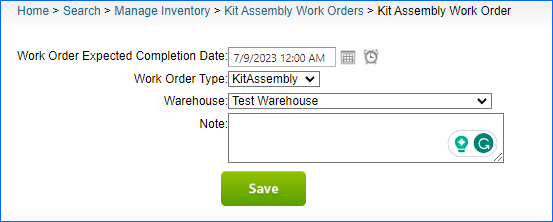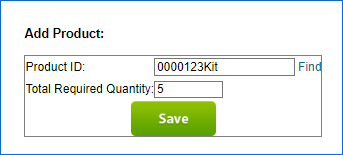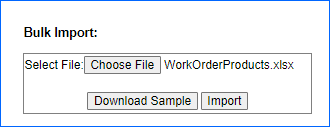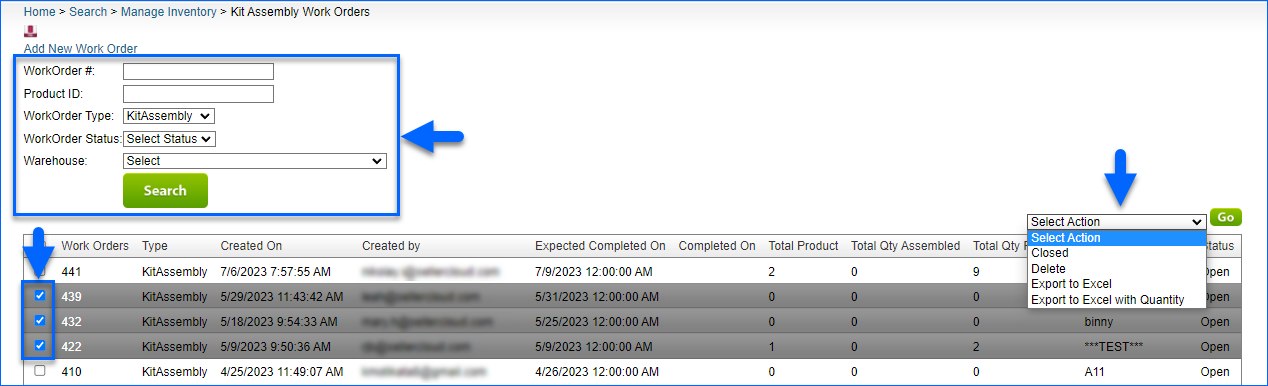Overview
Kit Assembly is the process of transferring quantities from individual components to a Kit Parent Product.
With Sellercloud, you can create and print out kit assembly work orders that give your Skustack users the lists required to assemble kits in your warehouse. Each work order shows the total required, picked, and assembled quantities. You can also manage all your assembly work orders by editing, closing, or deleting them from the list.
If you don’t use Skustack, you can still take advantage of this feature. For example:
- You want to create an FBA Inbound Shipment with kits. Add a kit assembly work order to streamline the manual kit assembly. Note that auto-assembly requires the Client Setting Auto Assemble Kit when adding to FBA Shipments.
- You receive a Purchase Order with an Independent kit. Give the printed work order instructions to your warehouse team so they can assemble the kit. Note that All Components kits do not require assembly.
Create a Work Order
To create a new work order:
- Click Inventory > Kit Assembly Work Orders > Add New Work Order.
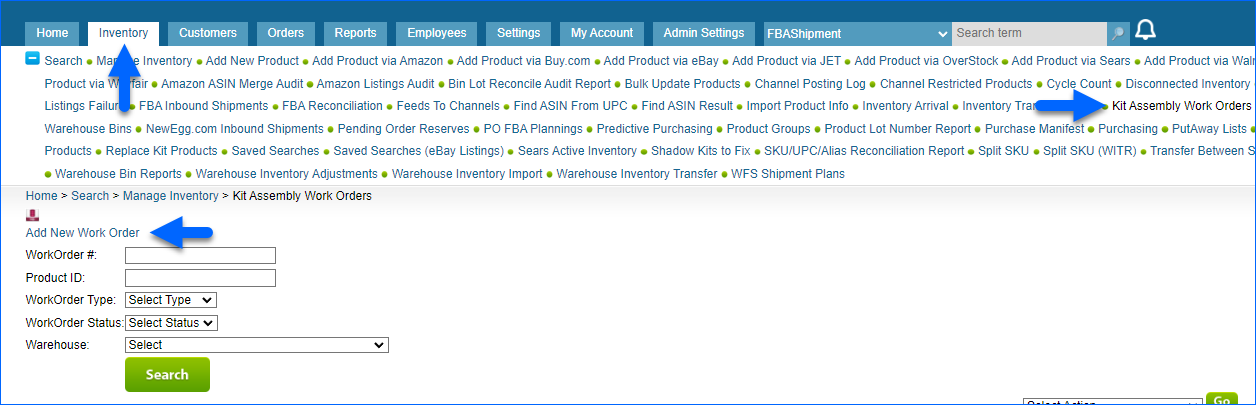
- Next to Work Order Expected Completion Date, click the calendar and clock icons to set the completion date and time.
- Set the Work Order Type to Kit Assembly.
- Select the Warehouse.
- Optionally, add a Note.
- Click Save to create the work order.
Add Kits to a Work Order
To manually add kits to the work order:
- Enter or find the Product ID of a kit parent.
- Choose the Warehouse.
- Enter the Total Required Quantity.
- Click Save.
To bulk import kits:
- Click Download Sample.
- Fill out the template and save it.
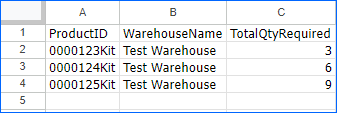
- Click Choose File and select the saved file.
- Click Import.
Work Order Actions
Once you add kits to a work order, you can take the following actions:
- Update the required product quantity – Click Edit next to a product in the list.
- Remove a product – Check the box next to a product, then click Select Action > Delete > Go.
- Print out the work order – Click Select Action > Print to PDF > Go.
- Export the work order – Click Select Action > Export to Excel > Go.
Manage Work Orders
In addition to adding new work orders, when you go to Inventory > Kit Assembly Work Orders, you can:
- Search for work orders by Work Order Number, Product ID (SKU), Type, Status, and Warehouse.
- Close work orders by selecting them and clicking Select Action > Close > Go. Once you close work orders, you can only find them by searching with the Work Order Status filter set to Closed.
- Delete work orders by selecting them and clicking Select Action > Delete > Go. This deletes them permanently – they can never be restored.
- Export work orders by selecting them and clicking Select Action > Export to Excel or Export to Excel with Quantity > Go.