Overview
The Manage Channel Payments page lets you:
- See all channel payments added/applied to channel invoices
- Search for specific channel payments using the provided filters
- Click each channel Payment ID to open its Payment Details (to see payment history and/or apply it to channel invoices)
To access this page, click Customers > Channel Customers > Manage Channel Payments.
Take a look at a sample list of channel payments:
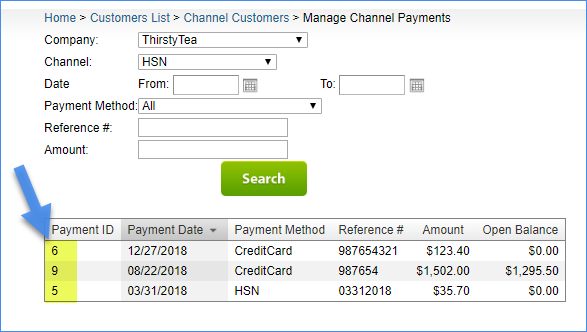
The table below describes each of these filters, and the sortable grid columns with your filtered search results:
| FILTER | DESCRIPTION |
| Company | Find channel payments for a specific company. |
| Channel | Find channel payments from a specific channel customer.
Only channels that are enabled for the selected company will appear in this list; however, Local Store and Wholesale always appear for a selected company because you can have orders for those channels without enabling them in Sellercloud. |
| Date From and To |
Find channel payments by a specific range of dates when the payment was added to Sellercloud. |
| Payment Method | Find channel payments by specific payment type. |
| Reference # | Find a single channel payment by its reference number (this is the optional reference to the payment method; for example, check number if paid by check, etc.). |
| Amount | Find a channel payment by a specific payment amount. |
| GRID COLUMN | DESCRIPTION |
| Payment ID | Auto-created number for the channel payment. |
| Payment Date | Date the channel payment was added to Sellercloud. |
| Payment Method | Type of channel payment. |
| Reference # | Channel payment reference number. |
| Amount | Payment amount added. |
| Open Balance | The channel payment’s amount that is currently available to apply to open invoices.
Note: When showing channel payments from Groupon, this is the open balance calculation: Payment Amount – (Total Paid – Total Chargebacks) |