Overview
Inventory transfers help you move products between different warehouse locations and accurately track stock levels in real time. This feature is typically used to manage seasonal demand, scale operations, and optimize warehouse space.
Sellercloud’s PeopleVox Account Integration allows you to export transfer requests, import receiving details, and sync inventory information between the two platforms.
Prerequisites
Before you can submit transfer requests from Sellercloud to PeopleVox, you must complete the following requirements.
- Account Configuration – The PeopleVox Account Integration must be set up.
- Warehouse Mapping – PeopleVox locations must be mapped to their corresponding Sellercloud warehouses on the PeopleVox Warehouse Mapping page.
- SKU Mapping – If the PeopleVox SKU (also referred to as Item Code) differs from the Sellercloud SKU, the corresponding values must be populated in the Peoplevox_MerchantSKU field of the PeopleVox Product Properties page.
PeopleVox Warehouse Inventory Transfers
Sellercloud sends WITRs to PeopleVox in the form of Sales Orders, allowing you to manage the transfer process (picking, shipping, and receiving) within PeopleVox. Once the transfer is shipped, PeopleVox sends fulfillment details back to Sellercloud, which then marks the request as shipped on our end and creates a Purchase Order (PO) to complete the receiving process.
Enable Transfer Upload
Before you can submit transfer information to PeopleVox, you must ensure that the Enable WITR Upload setting is activated, as well as configure a Dedicated Customer Username to be used for Sales Orders and a Dedicated Vendor for POs:
- Navigate to your Company Settings.
- From the Toolbox, select PeopleVox > General Settings.
- Click Edit.
- Activate the Enable WITR Upload setting in the PeopleVox Settings panel and select:
- Dedicated Customer Username – Provide a valid customer identifier for Sales Orders.
- Dedicated Vendor – Choose a specific supplier for the corresponding Purchase Orders.
- Click Save.
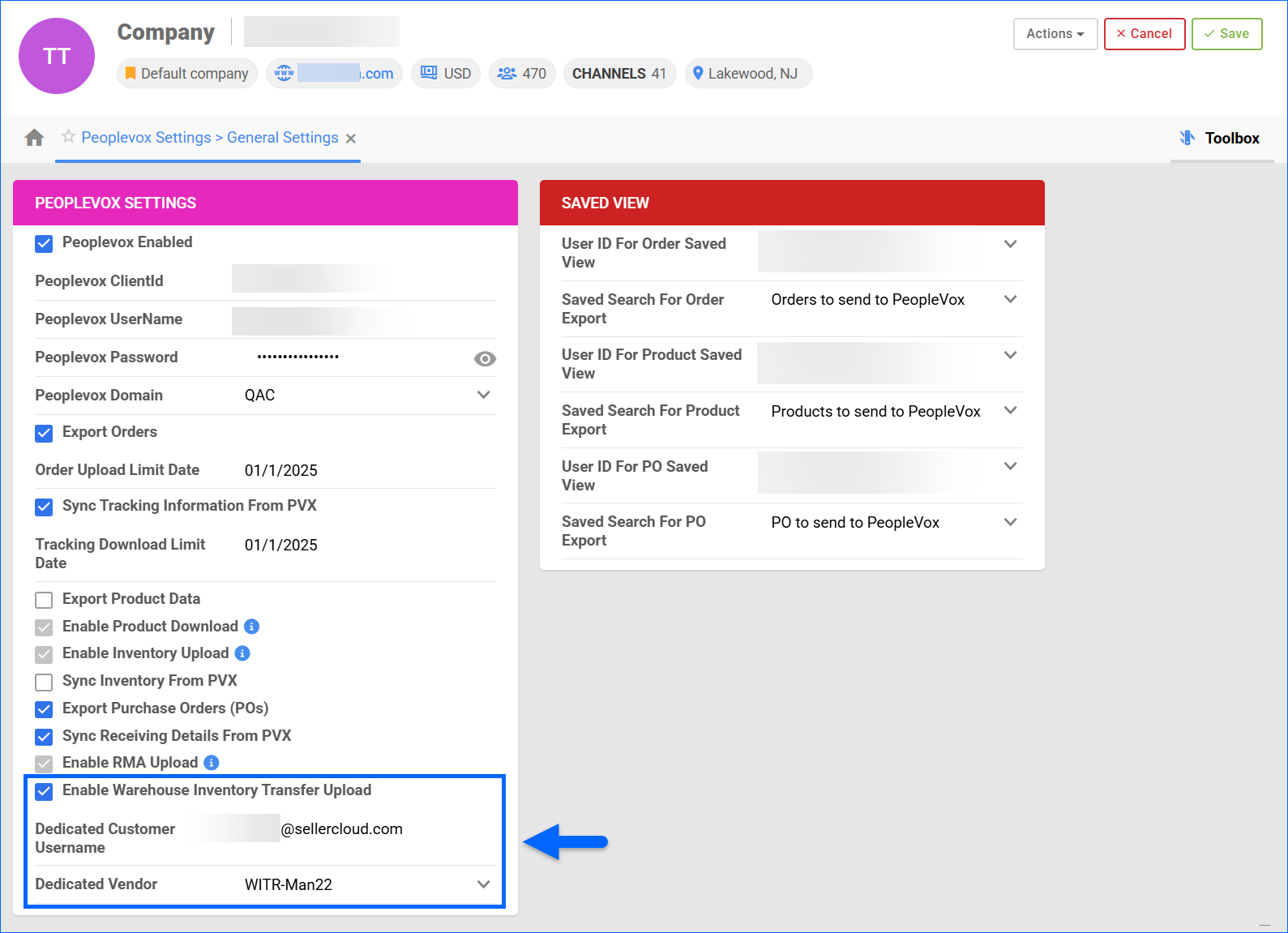
Create and Submit Transfers
To create and submit inventory transfers to PeopleVox:
- Navigate to Inventory > Tools > Warehouse Inventory Transfer.
- Access the Actions menu and select Create New Transfer Request.
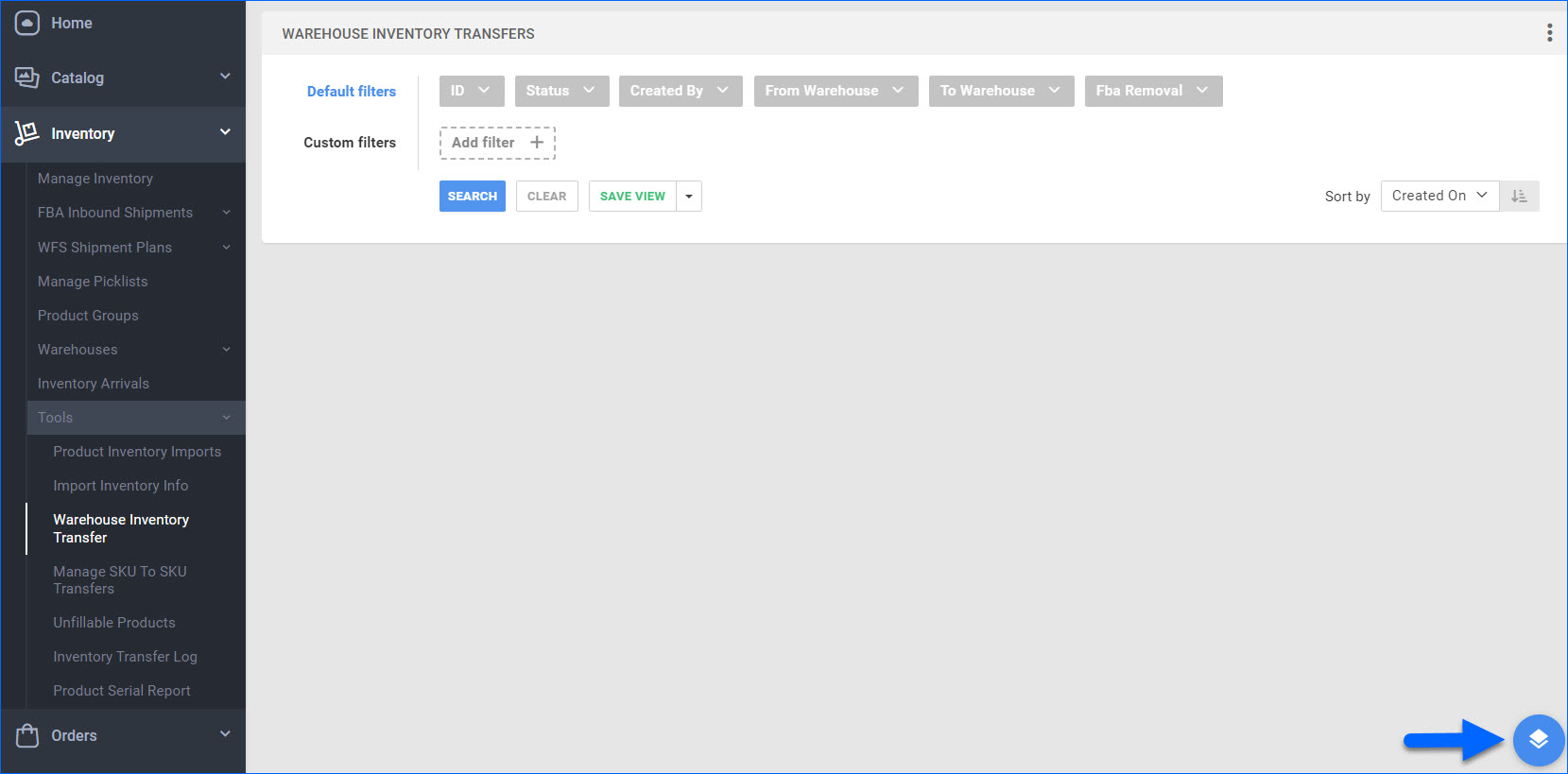
- Complete the transfer creation as described in the Warehouse Inventory Transfers article.
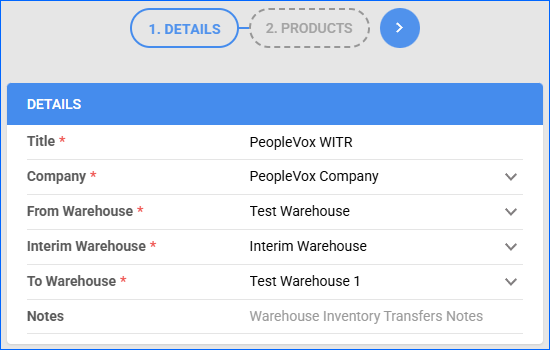
- Once the request is successfully created in Sellercloud, it can be sent to PeopleVox either manually or automatically:
- To send the WITR manually, use the Submit to Peoplevox action on the WITR Details page. This action only becomes available if:
- The WITR’s company is PeopleVox Enabled.
- The WITR has not already been submitted to PeopleVox.
- The To or From warehouse is a mapped PeopleVox location.
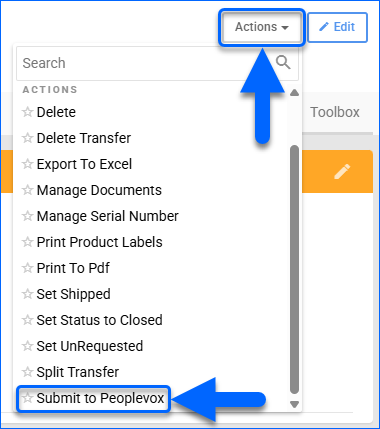
- To send the WITR automatically, the WITR status must be Requested, and the above conditions must also be met. Any transfers that fit that criteria will be exported from Sellercloud to PeopleVox approximately every 15 minutes.
- To send the WITR manually, use the Submit to Peoplevox action on the WITR Details page. This action only becomes available if:
- The request is sent to PeopleVox as a Sales Order, containing the transfer details and item information.
Receiving Details
After the WITR is submitted to PeopleVox, the inventory is processed based on the From and To warehouses as follows:
Scenario 1
From and To are mapped to PeopleVox warehouses:
- The WITR is created in Sellercloud.
- Sellercloud sends a Sales Order with transfer details to PeopleVox.
- PeopleVox picks and ships the items.
- Sellercloud receives a fulfillment notice from PeopleVox → WITR is marked as Shipped and moved to Interim.
- Sellercloud then creates a Purchase Order (PO) for the same items using the To warehouse and sends it to PeopleVox.
- When PeopleVox receives the PO, Sellercloud marks the WITR as Received.
Scenario 2
From is a PeopleVox-mapped warehouse; To is a Skustack warehouse:
- The WITR is created in Sellercloud.
- Sellercloud sends a Sales Order with transfer details to PeopleVox.
- PeopleVox picks and ships the items.
- Sellercloud receives a fulfillment notice from PeopleVox → WITR is marked as Shipped.
Scenario 3
From is a PeopleVox-mapped warehouse; To is not a Skustack or PeopleVox-mapped warehouse:
- The WITR is created in Sellercloud.
- Sellercloud sends a Sales Order with transfer details to PeopleVox.
- PeopleVox picks and ships the items.
- Sellercloud receives a fulfillment notice from PeopleVox → WITR is marked as Shipped.
Scenario 4
From is a Skustack warehouse; To is PeopleVox-mapped:
- The WITR is created in Sellercloud.
- The WITR is manually marked as Shipped and moved to Interim using Sellercloud.
- Sellercloud then creates a Purchase Order (PO) using the To warehouse and sends it to PeopleVox.
- When PeopleVox fulfills the PO, Sellercloud marks the WITR as Received.
If there’s a difference between the WITR quantity and the quantity in the Fulfillment Notice (Example: WITR has 100 qty, Fulfillment Notice has 50 qty):
- Sellercloud generates a PO for the shipped quantity (e.g., 50 units).
- Once the second Fulfillment Notice is received, Sellercloud creates a second PO with the rest of the quantity (e.g., the remaining 50 units).
You can review all documents related to PeopleVox WITRs in Settings > Company > Toolbox > Peoplevox Settings > Documents.
