Overview
Sellercloud allows you to attach associated documents and files to a product profile. These might include instructions, diagrams, warranty information, or other accompanying documentation. The Include in Shipment flag on a product signals to a shipper to print the document and include it in a package while processing a related order. You can adjust such notifications on the product’s Shipping Preferences page.
Upload a Single Document
To add a document to a particular product, follow the steps below:
- Go to Catalog > Manage Catalog.
- Select the product you want to add a document to.
- Click the product’s Toolbox and select Documents.
- In the Documents window that appears, click the Download icon.

- Select the appropriate file from your computer and upload it.
Upload Documents in Bulk
Multiple documents can be uploaded in bulk to multiple products. To do this, follow the steps below:
- Go to Catalog > Tools > Import Product Info.
- Select Import Product Documents.

- To receive a ready-to-use template prior to upload, click the Download icon in the Import Product Documents window. Select the required file format.
- Fill in the columns of a downloaded file with relevant information and save the data.
- In the Import Product Documents window, click the File box. Select the file you worked on and click Import.
Overview
Sellercloud allows you to attach associated documents and files to a product profile. These might include instructions, diagrams, warranty information, or other accompanying documentation. You can upload documents to an individual product by opening the product toolbox and clicking “Documents and Files.”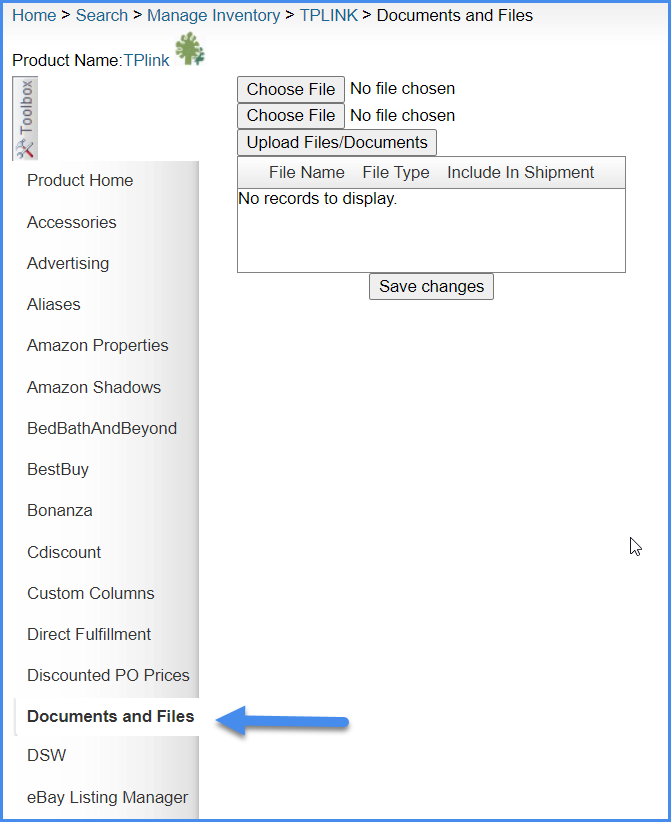
Once uploaded, these can be marked as ‘Include in Shipment,’ which will alert the shipper to print the document and include it in a package while processing a related order.
You can set a similar alert on products in the Shipping Preferences.
Upload documents to products in bulk
Multiple documents can be uploaded in bulk to multiple products. To do this, follow the steps below:
- Navigate Inventory > Import Product Info > Import Product Documents.
- Download the template.
- Populate with document URL.
- Upload.