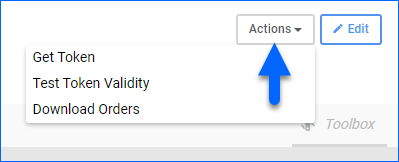Overview
Cdiscount is one of the largest eCommerce platforms in France, selling a wide range of products, including electronics, home appliances, clothing, beauty products, toys, and more at competitive prices.
Integrating Cdiscount into your Sellercloud account allows you to seamlessly import orders, upload tracking information, and ensure your listings are always up-to-date with the latest inventory and pricing data.
Prerequisites
Before you can integrate Cdiscount into Sellercloud, first, you must register as a Cdiscount Seller. Once you have an account, you can connect the two platforms by authenticating with your username and password. An API access token will be generated and used to establish the connection.
Integrate with Cdiscount
To integrate Cdiscount into Sellercloud:
- Go to Company Settings.
- Click Toolbox and select Cdiscount > General Settings.
- Click Edit.
- Enter your Username and Password.
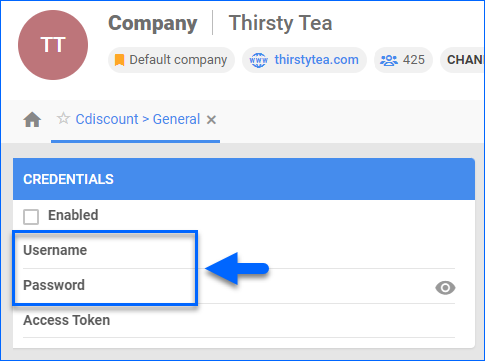
- Click Actions and select Get Token.
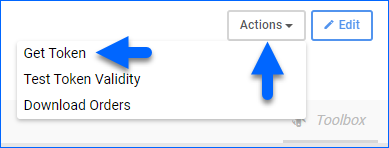
- If your credentials are correct, the token will populate in the Access Token field. Click Test Token Validity to confirm if the connection is successful.
- If the token does not successfully validate, go to the Cdiscount Portal > Settings > Your Personal settings and bank details > Connection Information > Set up an account for API on “https://seller.octopia.com/login” and then enter those credentials in Sellercloud instead.
- Check the Enabled box and click Save.
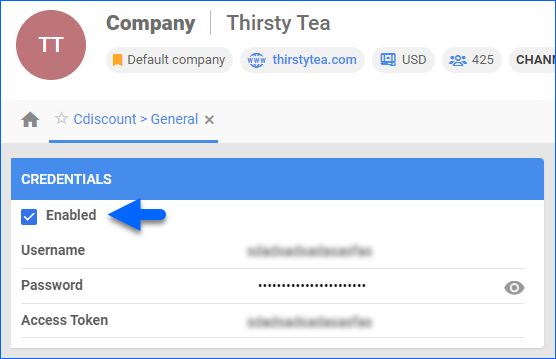
- Configure the rest of the settings on this page as needed. See Cdiscount General Settings for more details.
Cdiscount General Settings
Refer to the tables below for descriptions of all settings and actions available on the Cdiscount General Settings page:
Credentials Panel
| Option | Description |
| Enabled | Indicates if a company is live on Cdiscount. When enabled, Sellercloud will start sending and receiving automatic updates from and to Cdiscount. |
| Username | Your Cdiscount username. |
| Password | Your Cdiscount password. |
| Access Token | Your Cdiscount API access token used to establish a connection between the two platforms. Use the action Get Token to populate this field. |
Options Panel
| Option | Description |
| Safety Qty | A buffer between the amount of inventory you have and the amount Sellercloud is sending to the channel to prevent overselling of items in high demand. This will be the Safety Quantity used for your products where Use Default is checked on their Cdiscount Properties Page. |
| Shipping Fee | Set a shipping fee amount for products on Cdiscount. This will be the Shipping Fee used for your products where Use Default is checked on their Cdiscount Properties Page. |
| Additional Shipping Fee | Set an additional shipping fee amount for products on Cdiscount. This will be the Additional Shipping Fee used for your products where Use Default is checked on their Cdiscount Properties Page. |
Controls Panel
| Option | Description |
| Enable Inventory Upload | Enable Sellercloud to send automatic inventory and price updates to Cdiscount regularly. Only enable this setting once you are ready to have Sellercloud control your inventory on Cdiscount.
Products that are not Cdiscount Enabled will be updated with a quantity of zero. To Bulk Update them, use the column header CdiscountEnabled and set it to True.
|
| Exclude Price Upload | Exclude price information from the inventory feed to Cdiscount. |
| Enable Order Download | Enable automatic order download from Cdiscount to your Sellercloud account. |
| Allow UnPaid Order | Enable Sellercloud to download Unpaid Orders from Cdiscount to your Sellercloud account automatically. |
| Enable Order Fulfillment Upload | Enable Sellercloud to upload fulfillment information for orders placed on Cdiscount automatically. |
Actions
Click the Actions button at the top right corner to perform the following:
| Action | Description |
| Get Token | Get a Cdiscount API access token based on your Username and Password. |
| Test Token Validity | Test the validity of your Cdiscount API access token. |
| Download Orders | Manually download Cdiscount orders to your Sellercloud account. Unpaid orders will not be imported unless the Allow UnPaid Order box is checked. |