Overview
Yahoo Shopping, also referred to as Yahoo Stores, is a prominent e-commerce platform offering various product categories, where you can create and manage an online store and reach a global customer base.
This integration allows you to regularly import your Yahoo orders into Sellercloud and automate the process of sending tracking and inventory information back to Yahoo.
Prerequisites
First, log into Yahoo, go to the Store Control Panel, and configure the following:
Order Notifications
- In the Order Settings section, click Real-Time Links.
- Click Real-Time Link Settings.
- After entering the Yahoo security key, you will be directed to a page where you can specify the URL in the Real Time Delivery – Orders section. Enter http://__.cwa.sellercloud.com/YahooOrdersReceiver.aspx (replace the underscore with your server ID). The format should be set to XML.
Real-time Inventory
- In the Order Settings section, click the Configure Inventory link.
- Select the Real-time Inventory radio button and click the Update button.
- Enter http://[YahooNotificationsURL]/Inventory.aspx in the Call Script text box, and press the Update button again. If the URL is validated, you will be directed back to the store manager.
API Settings
- In the Order Settings section, click Real-Time Links.
- Click API Settings.
- After entering the Yahoo security key, you will be directed to a page where you can add or remove partners. Click Add New Partner and enter the SellerCloud ID – ypa-005328655107.
- Click the Publish Order Settings link and click the Publish button.
Integrate Yahoo Stores
To integrate your Yahoo Store into Sellercloud:
- Go to Company Settings.
- Click Toolbox and select Yahoo > General Settings.
- Click Edit on the top right.
- Check Yahoo Enabled.
- Enter your Yahoo Store ID, Store Name, API Token, Last Order ID, Yahoo User ID, and Password. The Last Order ID is the Yahoo order ID of the oldest order you want to start importing from.
- To automatically import orders from Yahoo to Sellercloud, check Enable Order Download.
- To automatically send tracking from Sellercloud to Yahoo, check Enable Tracking Upload.
- To automatically send inventory from Sellercloud to Yahoo, check Enable Inventory Upload.
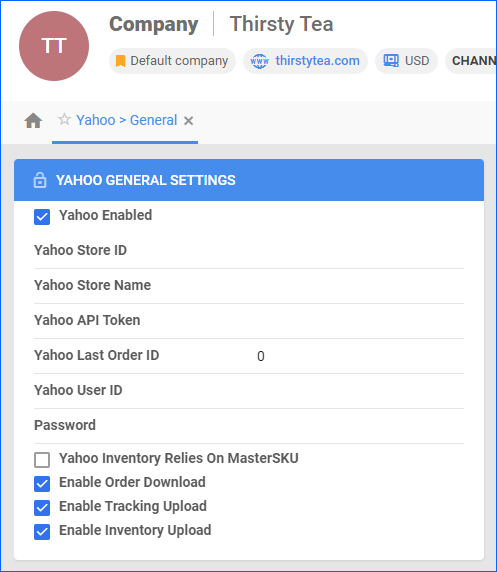
- Click Save.
- To verify that you have entered the correct credentials, click Actions and select Verify Credentials.
Products must be Yahoo Stores Enabled on the Yahoo Stores Properties page for the available inventory to upload. Otherwise, an inventory of zero will be sent for that product.
You can Bulk Update Products with the column header WebEnabled. The value can be True or False.