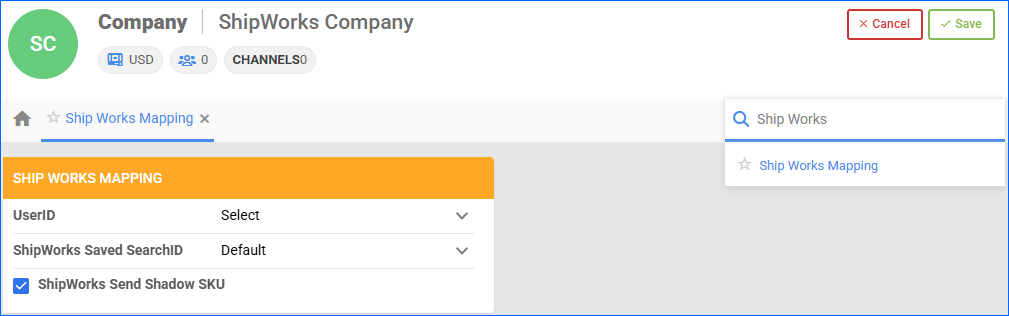Overview
ShipWorks is shipping software primarily focused on streamlining order fulfillment. It allows users to manage orders from multiple platforms, generate shipping labels, and track shipments. The ShipWorks Integration allows you to connect ShipWorks directly to your Sellercloud account.
Integrate with ShipWorks
This API integration is hosted on ShipWorks and, therefore, cannot be set up directly from Sellercloud. To establish the connection:
- Install the latest version of ShipWorks and log in as a user with administrator permissions.
- Prepare the Sellercloud administrator account credentials with which you want to ship – username and password. Make sure the user has an admin role and all necessary permissions.
- Follow the Add a Store in ShipWorks process, and once you are prompted to enter the Sellercloud endpoint URL, ensure that:
- The endpoint URL is xx.ws.sellercloud.com/shipworks/ (replace xx with your server ID).
For TF servers, the URL should end with .us instead of .com and instead of your server ID, be sure to enter your team name: https://team.ws.sellercloud.us/shipworks/
- The endpoint URL must end with the trailing “/” or ShipWorks cannot connect with Sellercloud.
- The endpoint URL is xx.ws.sellercloud.com/shipworks/ (replace xx with your server ID).
- Complete the ShipWorks Store Setup Wizard.
ShipWorks Orders
Sellercloud marks new orders as OkToShip if the workflow is enabled and the predefined shipping criteria are met. The ShipWorks Integration exports such orders from Sellercloud for processing and retrieves the tracking information when the orders have been shipped.
By default, Sellercloud uses the below predefined criteria:
- Order Status is Processing.
- Order is Charged.
- Excludes Voided, Cancelled, and Dropship Orders.
Alternatively, to specify which orders to send to ShipWorks in more detail, create a Saved Search that includes the above criteria and add any additional filters based on your preference. Once done with your Saved Search, establish the ShipWorks Mapping:
- Navigate to Settings > Ship Works Mapping.
- Choose your UserID and the ShipWorks Saved SearchID from the dropdowns.
- If you wish to also send Shadow SKU orders, check ShipWorks Send Shadow SKU box. Otherwise, your orders will display the Parent SKU.
- Click Save.
By default, orders that ShipWorks pulls from Sellercloud have a last-modified date between the start date and end date that ShipWorks sent in the request. Sellercloud responds with all orders modified after that date and they are set as Ready To Ship in ShipWorks. FBA orders are also sent but are marked as shipped instead.
Send Custom Fields
While we do not support custom plugins for ShipWorks, you can set up to 5 Custom Company Settings that can send Custom Fields:
- OrderNumber – To send the Sellercloud OrderID instead of the OrderSourceID. This setting is utilized because ShipWorks will not accept duplicated IDs in case of replacements or split orders.
- Shipping Method – Used to send the shipping method from the Sellercloud order.
- Status Code – Sellercloud sends a list of order statuses to ShipWork; thus, changing them will change the status in Sellercloud.
- CustomerID – Sellercloud UserID set on the order.
- Order Notes – Sellercloud adds two order notes:
- Channel from which the order came.
- Company in Sellercloud.