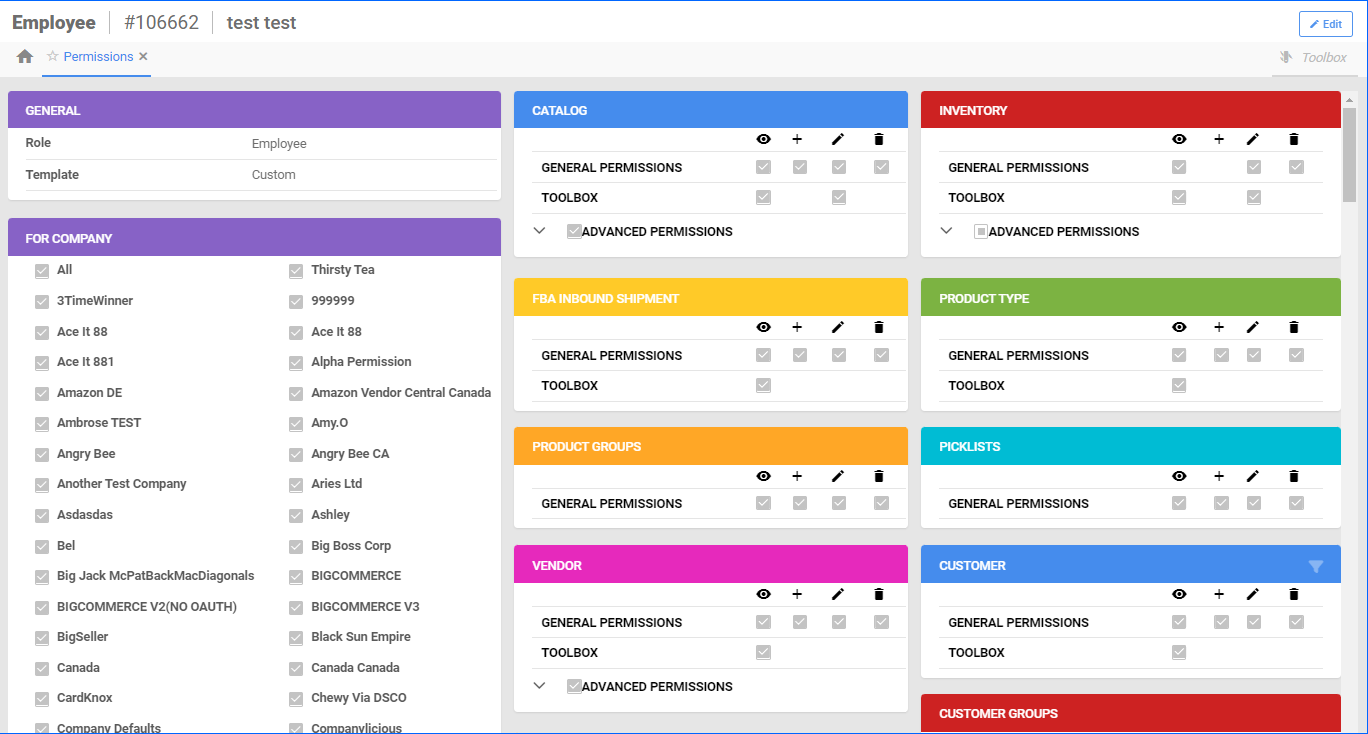Overview
In Sellercloud, you have the flexibility to configure various User Roles and Permissions for your employees, as well as create personalized Security Templates that align with your team’s unique requirements. Easily control and manage the functionalities that can be accessed or performed by specific users to ensure that each employee has the appropriate settings to carry out their designated tasks.
Refer to our Employee Management Overview Article for a comprehensive guide on all employee configurations, properties, and relevant Client Settings. You can also check the Employee Security Settings article to learn more about how to manage and track employee information, access, and attendance.
Configure Employee Roles and Permissions
You can set each employee’s roles and permissions according to your needs and preferences. Different types of roles have different permissions within Sellercloud. You can apply changes to your employee properties at any time.
Employee Roles
Sellercloud offers two types of user roles. Client Admin and Employee, where each user can only have one role.
- Client Admin
-
- This role grants unrestricted access to all functionalities. Its permissions cannot be changed on purpose. Its main job is to manage the permissions of those with the Employee role. User access is extended to everything within their own client profile.
- Employee
-
- This role’s permissions are controlled by the Client Admin. The Client Admin has the ability to make security templates, which can then be used to give the same permissions to multiple employees.
User access is limited to the permissions granted by the Client Admin.
- This role’s permissions are controlled by the Client Admin. The Client Admin has the ability to make security templates, which can then be used to give the same permissions to multiple employees.
Employee Permissions
Permissions are set on an Employee level by Client Admins. To access the permissions:
Permission Types
There are three components to a user’s permissions in Delta:
- Role type – The level of access to Sellercloud (Client Admin or Employee).
- Permission type – This specifies the tasks, which a user is permitted to perform on a given entity. (View, Edit, Create, Delete, or Advanced)
- Entity – A data structure, and its related functionality, that is managed in Sellercloud. Examples of entities include:
- Orders
- FBA inbound shipments
- Warehouse inventory transfers
- Product types
Each entity has up to five potential permission types:
- View – Users can see entity-related data. This is the lowest level of permission.
- Edit – Users can make changes to an existing entity member (fields, statuses, etc.).
- Create – Users can create a member of the entity. For example, if a user has Create rights for orders, they can create an order.
- Delete – Users can delete a member of an entity.
- Advanced Permissions – These are specific, entity-related tools or actions that a Client Admin may want to restrict from certain employees. Not all entities have Advanced Permissions.
Manage Permissions
A Client Admin has the ability to customize permissions for different entities and select the companies to which the permissions apply. To grant permissions to an employee for areas they currently do not have access to, follow these steps:
- Go to Employees > Manage Employees > Click the employee’s ID > Toolbox > Permissions > Edit.
- Click on the employee’s Role dropdown and select Client Admin to grant permissions to the entire system > Save
- In the For Company panel, you can choose the companies that the selected employee can access.
The Client Admin can create a single set of entity permissions for a user and then apply that set to various companies for that user.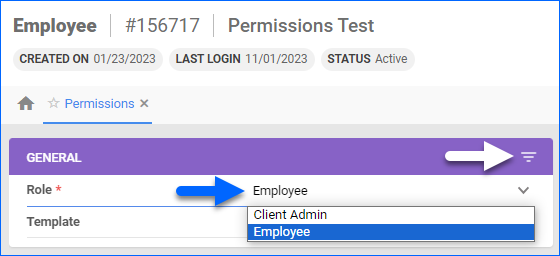
Within the General Panel, select the menu in the upper-right corner to reveal a pop-up window. Here, you can designate the specific areas of Sellercloud that the employee will be granted access to such as Picklists, Orders, Catalog, and more. 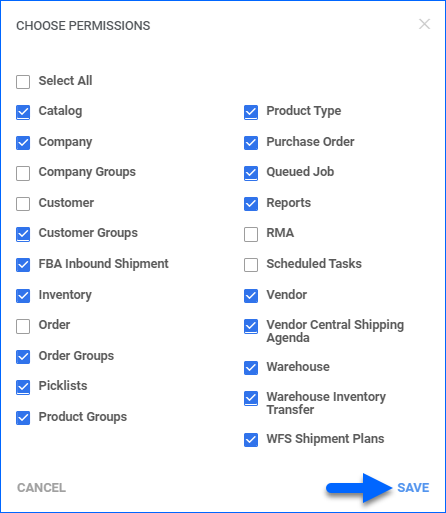
On the Employee Permissions’ Customer and Order panels, you have the option to only allow access to assigned customers and orders:
- When Enable Access assigned customers only is selected on the Customer panel header, employees can only execute operations of the customers for which they are the account manager.
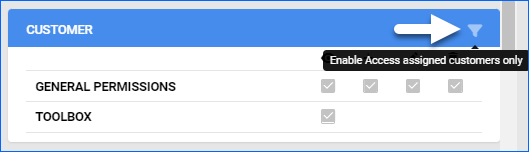
- When Enable Access orders of assigned customers only is selected on the Order panel header, employees can only view or edit the orders of customers for which they are the account manager.
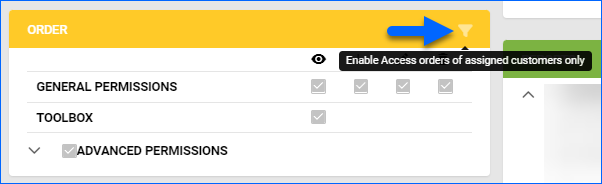
On the Queued Jobs panel, you can restrict access for the Employee only to Jobs they have submitted themselves.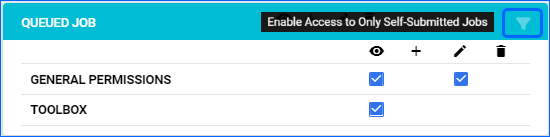
Employee Security Templates
Users with a Client Admin role can create security templates that define a complete set of permissions. These templates can then be easily applied to any employee from the Employee Details page. For more information, read our dedicated article on Employee Security Templates.
Overview
In Sellercloud, you have the flexibility to configure various User Roles and Permissions for your employees, as well as create personalized security templates that align with your team’s unique requirements. Easily control and manage the functionalities that can be accessed or performed by specific users to ensure that each employee has the appropriate settings to carry out their designated tasks.
Refer to our Employee Management Overview Article for a comprehensive guide on all employee configurations, properties, and relevant Client Settings. You can also check the Employee Security Settings article to learn more about how to manage and track employee information, access, and attendance.
Configure Employee Roles and Permissions
Roles are configured in Employees > Select an employee > Security > Roles.
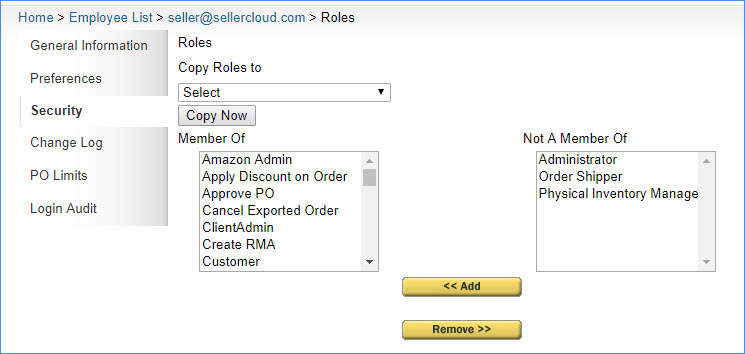
The table below defines each role:
| ROLE | DESCRIPTION |
| Amazon Admin | Lets users check the Amazon Restricted box on the Amazon Properties page. |
| Apply Discount on Order | Lets users apply discounts on a sales order. |
| Approve PO | Lets users approve POs. |
| Cancel Exported Order | Lets users cancel exported orders. Order Admin does not include this functionality, and this must be added if canceling exported orders is needed. |
| Client Admin | Inherits all security roles and abilities, assigned or not; the only user that can change Client Settings. |
| Copy Saved Searches | Lets users copy saved searches from other users. |
| Create RMA | Lets users create RMAs. |
| Customer | Makes users a customer to appear under the Customer tab. |
| Dropship Manager | Lets users set Dropship status as Dropship. |
| eBay Merchant | Not in use. |
| Edit PO | Lets users edit prices in PO. Users cannot edit POs unless they have this role or are a Client Admin. |
| Edit Purchaser | Lets users change the purchaser set on an item. |
| Employee | Lets users access the My Account page. |
| Inventory Manager | Lets users see full inventory movement. |
| Login Never Expires | Login expiry is set to 5 years from the time it is set. |
| Order Admin | Gives users full access to all functions related to orders (ship orders, merge orders, manage RMA, refund, update tracking, create/import, and create picklist).
Note: This role does not allow the user to cancel an order! The role Order Cancel is needed. |
| Order Cancel | Lets users cancel orders. |
| Order Controller | Gives user full access to place orders, refund orders, cancel orders, and change other order statuses for all channels. |
| Order Controller Local | Gives users full access to place orders, refund orders, cancel orders, and change other order statuses for local store orders. |
| Order Creator | Lets users create local store orders. |
| Order Shipper | Hides the Sold to address from the user; the Client Setting Do not show Bill to Address to Order Shipper Role must be enabled. |
| Order Total display | Lets users view the grand total column on the Manage Orders page, if the Client Setting Show Order Total to Order Total display role only is enabled. |
| Orders Mass Emailer | Lets users send mass emails from the Manage Orders page if enabled the send email setting from the security settings. |
| Physical Inventory Manager | Lets users change physical inventory. |
| PO Over Receive | Lets users over-receive a PO if the Client Setting Allow to Over Receive PO is enabled. |
| PO Prices | Lets users edit prices in POs. |
| Pricing Admin | Lets a user edit all prices of products, even if the client setting Protect Site Cost is enabled, and is the only user other than the the Client Admin who can edit sell below cost. |
| Pricing Manager | Lets users edit site costs. |
| Product Admin | Gives users full access over products and their properties. |
| Restrict Product Create | Restricts non-admin users from creating products individually or in bulk. |
| Product Kit Creator | Lets users add items to a kit. |
| Product Shadow Creator | Lets users create shadow relationships or shadow products. |
| Refund Handler | Lets users issue refunds. |
| Report Admin | Gives users access to the Reports tab; to be used in conjunction with Report User. |
| Report Users | Lets user pull reports; to be used in conjunction with Report Admin. |
| Restrict Edit Product Weight | Restricts users from editing the product weight and dimensions. |
| Restrict FBA Shipments per Buyer | Restricts non-admin users from accessing any FBA shipments containing product(s) for which they are not set as the buyer. |
| Restrict Inventory Access | Restricts non-admin users from seeing any product where they are not set as the buyer. |
| Restrict Listing Product | Restricts non-admin users from listing products on any channel. |
| Restrict Order per Buyer | Restricts non-admin users from accessing orders containing product(s) for which they are not set as the buyer. |
| Restrict PO per Buyer | Restricts non-admin users from accessing POs containing product(s) they are not set as the buyer. |
| Restrict Price/Qty Edit | Restricts non-admin users from editing price or inventory on a product in the Sellercloud interface. |
| Restrict Product Edit | Restricts non-admin users from editing product data in the Sellercloud interface. |
| RMA Receive | Lets users receive RMAs. |
| Sales Rep Cost Edit | Allows users to edit salesman cost on a product level (when using the Client Setting Allow free edit Salesman Cost instead of Enable Salesman Cost). |
| Sales Rep Cost View | Lets users see Salesman Cost at the product level. |
| Scheduled Tasks | Lets users execute or change scheduled tasks. |
| Settings Admin | Gives users access to the Settings tab. |
| Show Adjusted Shipping Price | Shows user-adjusted shipping price if one is set for an order in place of the actual price. |
| Skustack Device Manager | Lets users add Skustack devices. |
| Split SKU Detail | Lets users go into POs from the Split SKU page and see their details. |
| Split SKU List | Lets users only see the search page of the Split SKU page. |
| Vendor Manager | Lets users see full list of vendors. |
| View PO | Lets users search and view POs. |
| Web Services Access | Lets users make webservice calls. May only be in use for older versions. |
| WholeSale Customer Handler | Lets users edit wholesale customer credit limits |