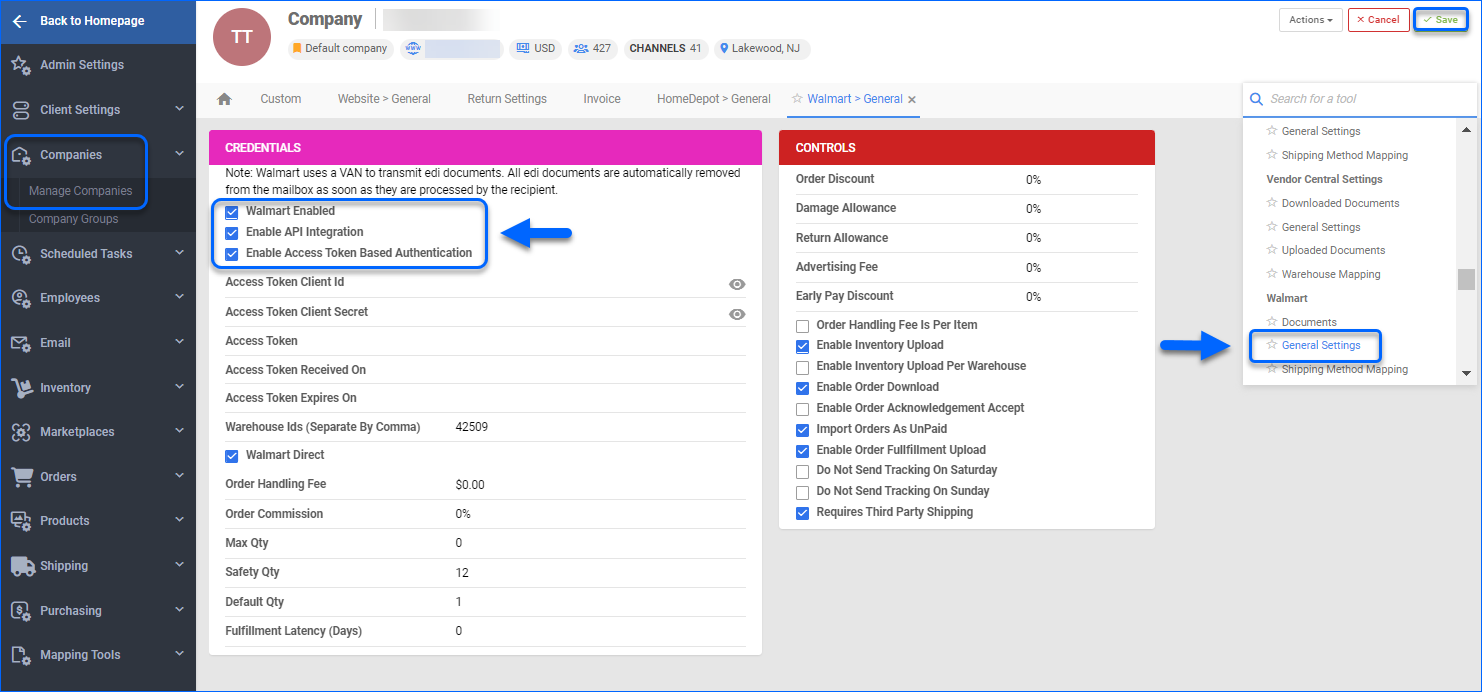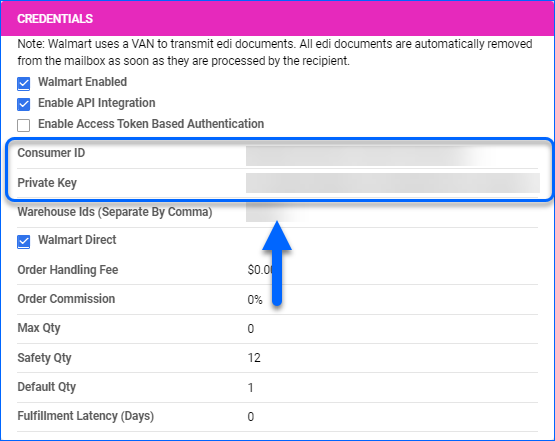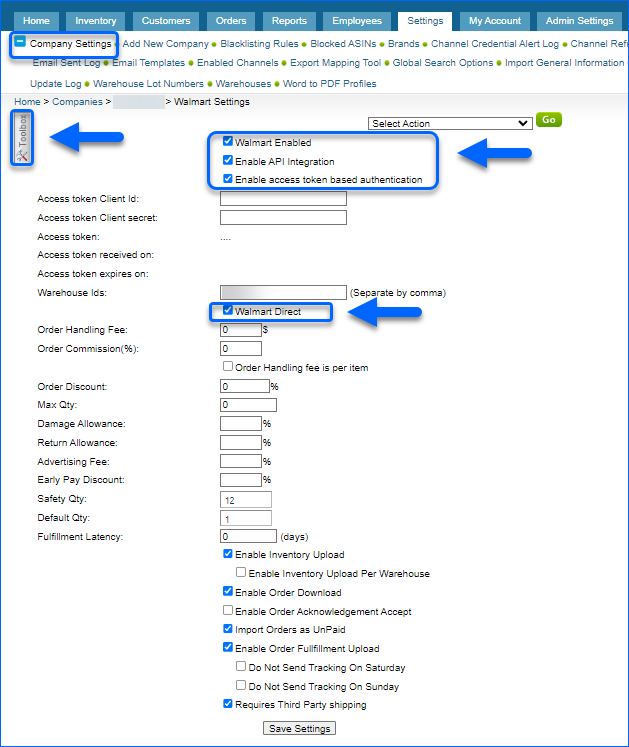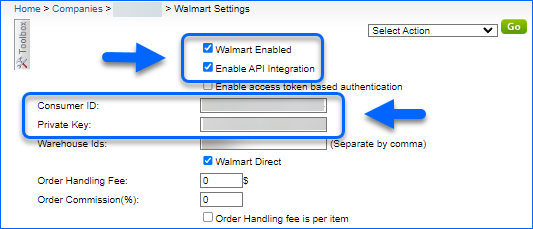Overview
Walmart is one of the most popular e-commerce platforms, which allows third-party sellers to list items on their website. The Walmart Drop Ship Vendor (DSV) program is for approved suppliers responsible for processing, packing, and shipping their Walmart orders directly to the customers (or stores).
Sellercloud connects to Walmart DSV via API to upload inventory, download orders, and upload tracking.
Prerequisites
To become a Walmart DSV, your business must meet all DSV Program Requirements, and you must be invited by a Walmart.com Category Specialist (buyer). You can apply to become a Walmart Drop Ship Vendor via this link.
Walmart DSV token-based authentication generates an Access Token from the Client ID and Client Secret values, which is then used to authenticate the API calls safely. To integrate your Sellercloud account, you must obtain your Authentication API Client ID and Client Secret values from Walmart:
- Log into the Walmart DSV portal from an admin account.
- Navigate to the API keys page and create the Client ID and Client Secret values.
Integrate with Walmart DSV
To integrate Walmart DSV with Sellercloud:
- Navigate to Settings > Companies > Manage Companies and select a company.
- From the Toolbox, choose Walmart > General Settings.
- Click Edit.
- Enable the following required settings:
- Enter the Access Token Client Id and the Access Token Client Secret that you’ve obtained from Walmart.
- Retrieve your Distribution ID from the Walmart DSV portal > Settings > Distribution Facilities.
- In Sellercloud, fill in the Distribution ID in the Warehouse IDs field.
- Configure the rest of your Account settings as needed and click Save.
- To generate an authentication token, use the Action Get New Access Token.
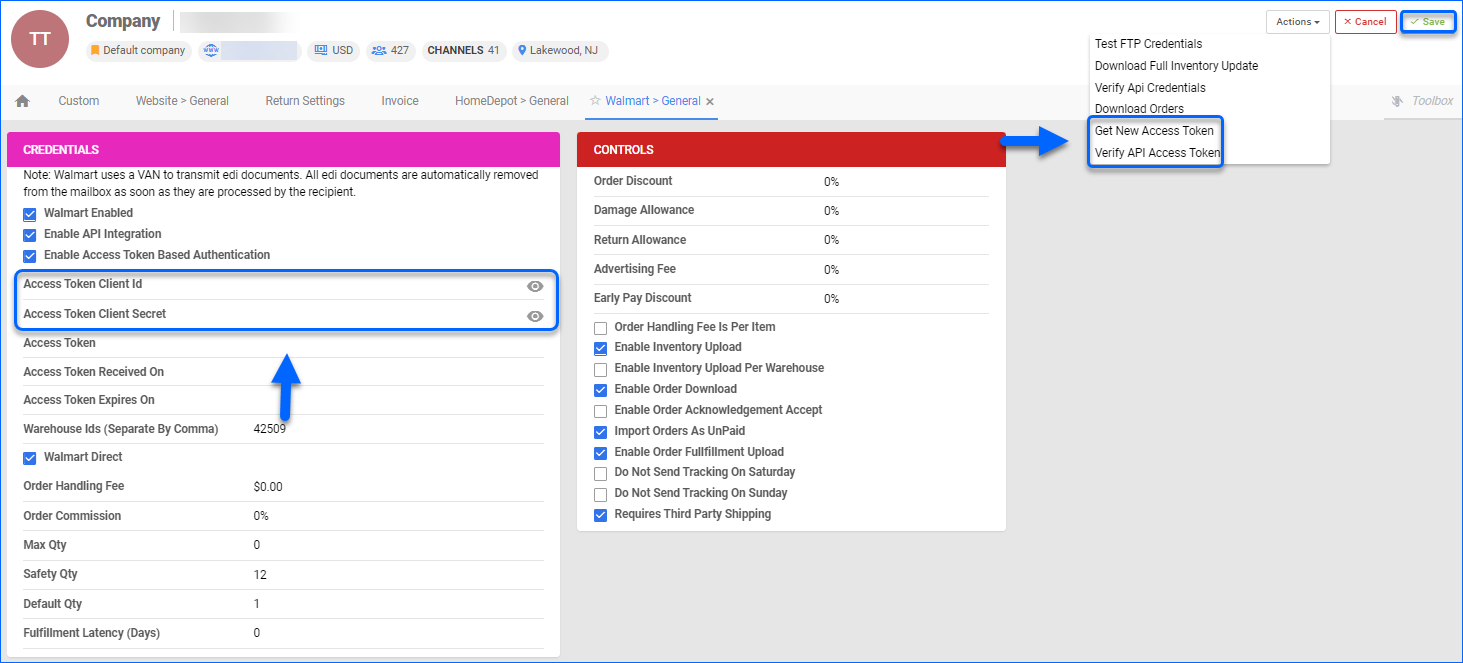
- Select Verify Api Credential from the Action menu to test the configured credentials.
Digital Signature Authentication
Walmart transitions from Digital Signature Authentication to a Token-based system. As a result, signature-based authentication is discouraged and will be discontinued as of March 2024. Nevertheless, before this cutoff date, Sellercloud allows the use of Digital Signature Authentication:
- Navigate to Settings > Companies > Manage Companies and open the desired company.
- From the Toolbox, select Walmart > General Settings.
- Click Edit.
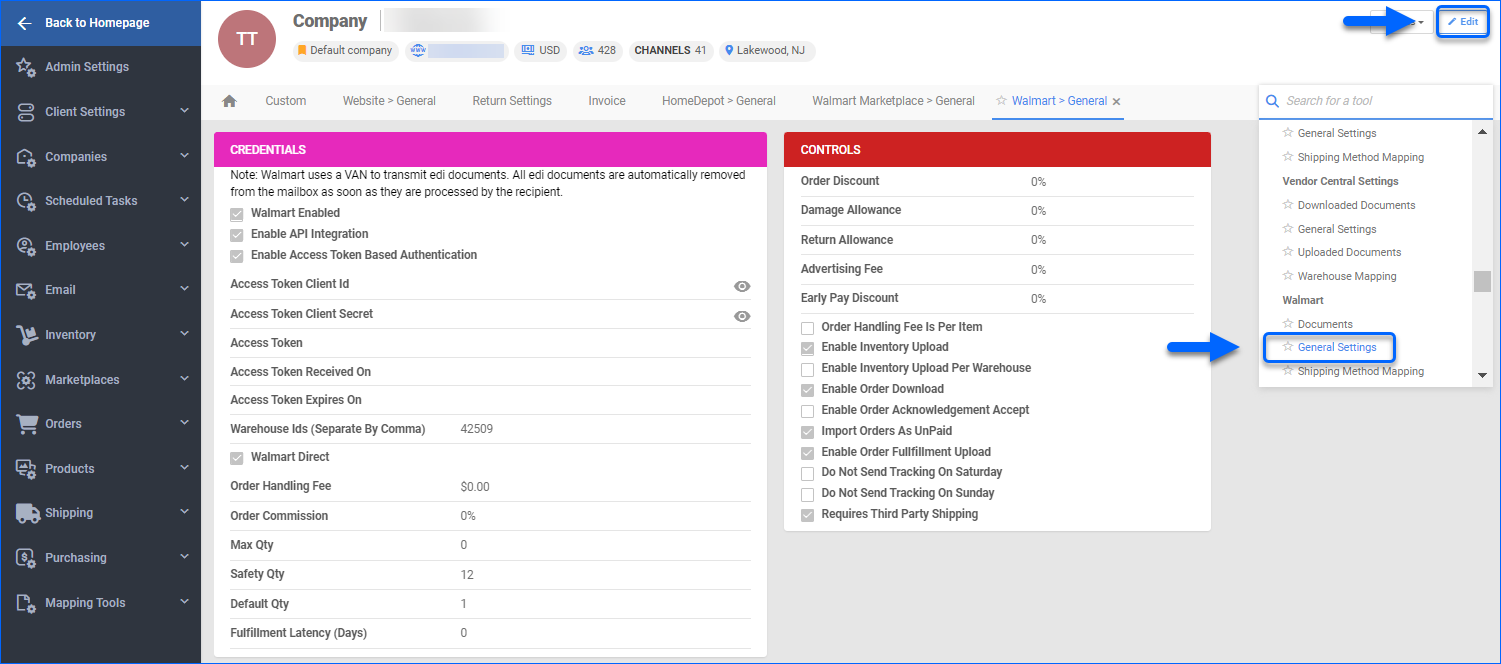
- Ensure that:
- Enable API Integration setting is enabled.
- Enable Access Token Based Authentication setting is disabled.
- Enter the Consumer ID and Private Key that you’ve obtained from Walmart.
If you need to regenerate your Private key, you must file an operations ticket on Walmart. - Click Save.
- Select Verify Api Credential from the Action menu to test the configured credentials.
Walmart Documents
You can access all Walmart-related documents, sorted by Document Type and Saved Date. This feature lets you quickly find and review specific information related to your Walmart DSV Listings and Orders.
- Navigate to Settings > Companies > Manage Companies and select the company.
- From the Toolbox, choose Walmart > Documents.
- Select a Document Type from the dropdown and a Saved Date.
- Click Search.
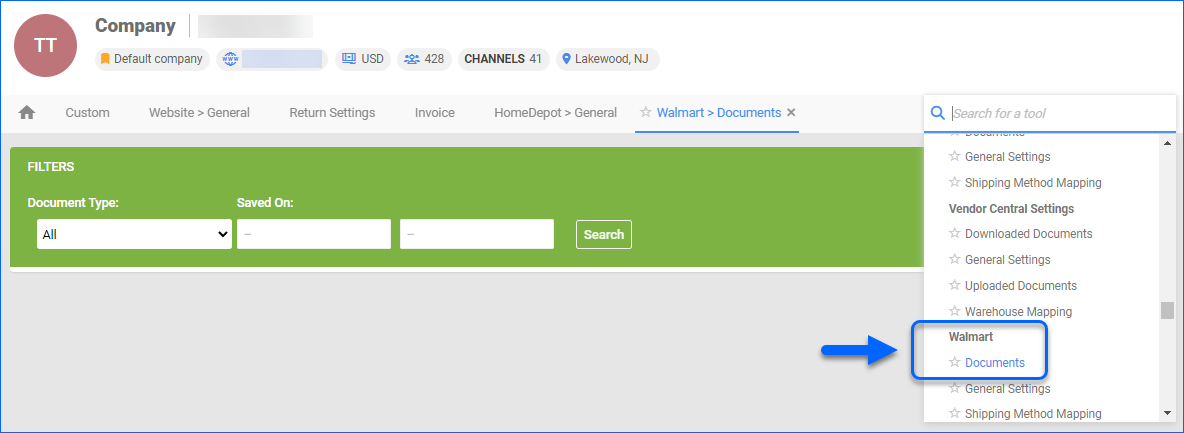
Related Articles
Here’s a list of articles where you can find detailed information regarding Walmart DSV settings, listings, orders, properties, and more:
- Walmart DSV Account Settings Configuration
- Walmart Dropship Listing Management
- Walmart Dropship Orders
Switch from EDI to API Integration
Sellercloud supports existing EDI integrations with Walmart DSV. However, if you choose to migrate to the API integration, you must be careful during this process. All orders have to be fulfilled and tracking uploaded through Sellercloud.
- Navigate to Settings > Companies > Manage Companies and open a company.
- From Toolbox, choose Walmart > General Settings, and uncheck the Enable Order Download box.
- Have your Walmart DSV account enabled for API. Do not yet change the credentials in Sellercloud.
- Fulfill all open orders.
- Once all tracking is uploaded to Walmart DSV, uncheck the Enable Order Fulfillment Upload and Enable Inventory Upload boxes.
- Check the Enable API Integration box to be able to fill in credentials. You should follow all the steps above.
Overview
Walmart is one of the most popular e-commerce platforms, which allows third-party sellers to list items on their website. The Walmart Drop Ship Vendor (DSV) program is for approved suppliers responsible for processing, packing, and shipping their Walmart orders directly to the customers (or stores).
Sellercloud connects to Walmart DSV via API to upload inventory, download orders, and upload tracking.
Prerequisites
To become a Walmart DSV, your business must meet all DSV Program Requirements, and you must be invited by a Walmart.com Category Specialist (buyer). You can apply to become a Walmart Drop Ship Vendor via this link.
Walmart DSV token-based authentication generates an Access Token from the Client ID and Client Secret values, which is then used to authenticate the API calls safely. To integrate your Sellercloud account, you must obtain your Authentication API Client ID and Client Secret values from Walmart:
- Log into the Walmart DSV portal from an admin account.
- Navigate to the API keys page and create the Client ID and Client Secret values.
Integrate with Walmart DSV
To integrate Walmart DSV with Sellercloud:
- Navigate to Settings > Company Settings and select a company.
- From the Toolbox, choose Walmart > General Settings.
- Enable the following required settings:
- Enter the Access Token Client Id and the Access Token Client Secret that you’ve obtained from Walmart.
- Retrieve your Distribution ID from the Walmart DSV portal > Settings > Distribution Facilities.
- In Sellercloud, fill in the Distribution ID in the Warehouse IDs field.
- Configure the rest of your Account settings as needed and click Save.
- To generate an authentication token, use the Action Get New Access Token.
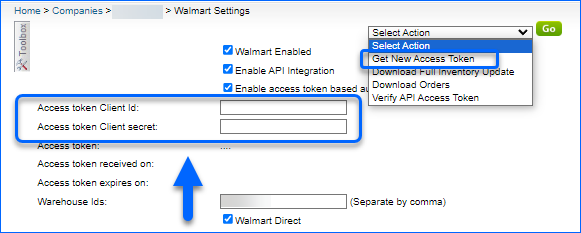
- Select Verify Api Credential from the Action menu, to test the configured credentials.
Digital Signature Authentication
Walmart transitions from Digital Signature Authentication to a Token-based system. As a result, signature-based authentication is discouraged and will be discontinued as of March 2024. Nevertheless, before this cutoff date, Sellercloud allows the use of Digital Signature Authentication:
- Navigate to Settings > Company Settings and open the desired company.
- From the Toolbox, select Walmart > General Settings.
- Ensure that:
- Enable API Integration setting is enabled.
- Enable Access Token Based Authentication setting is disabled.
- Enter the Consumer ID and Private Key that you’ve obtained from Walmart.
If you need to regenerate your Private key, you must file an operations ticket on Walmart. - Click Save.
- Select Verify Api Credential from the Action menu to test the configured credentials.
Walmart Documents
You can access all Walmart-related documents, sorted by Document Type and Saved Date. This feature lets you quickly find and review specific information related to your Walmart DSV Listings and Orders.
- Navigate to Settings > Companies > Manage Companies and select the company.
- From the Toolbox, choose Walmart > Documents.
- Select a Document Type from the dropdown and a Saved Date.
- Click Search.
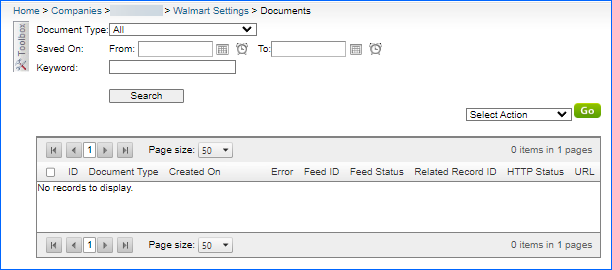
Related Articles
Here’s a list of articles where you can find detailed information regarding Walmart DSV settings, listings, orders, properties, and more:
- Walmart DSV Account Settings Configuration
- Walmart Dropship Listing Management
- Walmart Dropship Orders
Switch from EDI to API Integration
Sellercloud supports existing EDI integrations with Walmart DSV. However, if you choose to migrate to the API integration, you must be careful during this process. All orders have to be fulfilled and tracking uploaded through Sellercloud.
- Navigate to Settings > Companies > Manage Companies and open a company.
- From Toolbox, choose Walmart > General Settings, and uncheck the Enable Order Download box.
- Have your Walmart DSV account enabled for API. Do not yet change the credentials in Sellercloud.
- Fulfill all open orders.
- Once all tracking is uploaded to Walmart DSV, uncheck the Enable Order Fulfillment Upload and Enable Inventory Upload boxes.
- Check the Enable API Integration box to be able to fill in credentials. You should follow all the steps above.