Overview
Linking and Copying a WFS Shipment Plan to a Purchase Order is a convenient way to order quantity for WFS. Note that you can only link one WFS shipment plan to one purchase order.
Link WFS Shipment Plan to a PO
There are four WFS Shipment Plans to PO Sync Options:
- Link To New PO and Link To Existing PO. These will copy this shipment’s items to a PO and connect the WFS Shipment to the PO so that your vendor can ship directly to WFS.
- Copy To New PO and Copy To Existing PO. These will copy this shipment’s items to a PO.
To associate a WFS Shipment Plan with a particular Purchase Order:
- Navigate to Inventory > WFS Shipment Plans > Manage WFS Shipment Plans.
- Search for a Shipment and open it.
- Navigate to the Shipments Panel and select one.
- Action Menu > Generate/Sync PO.
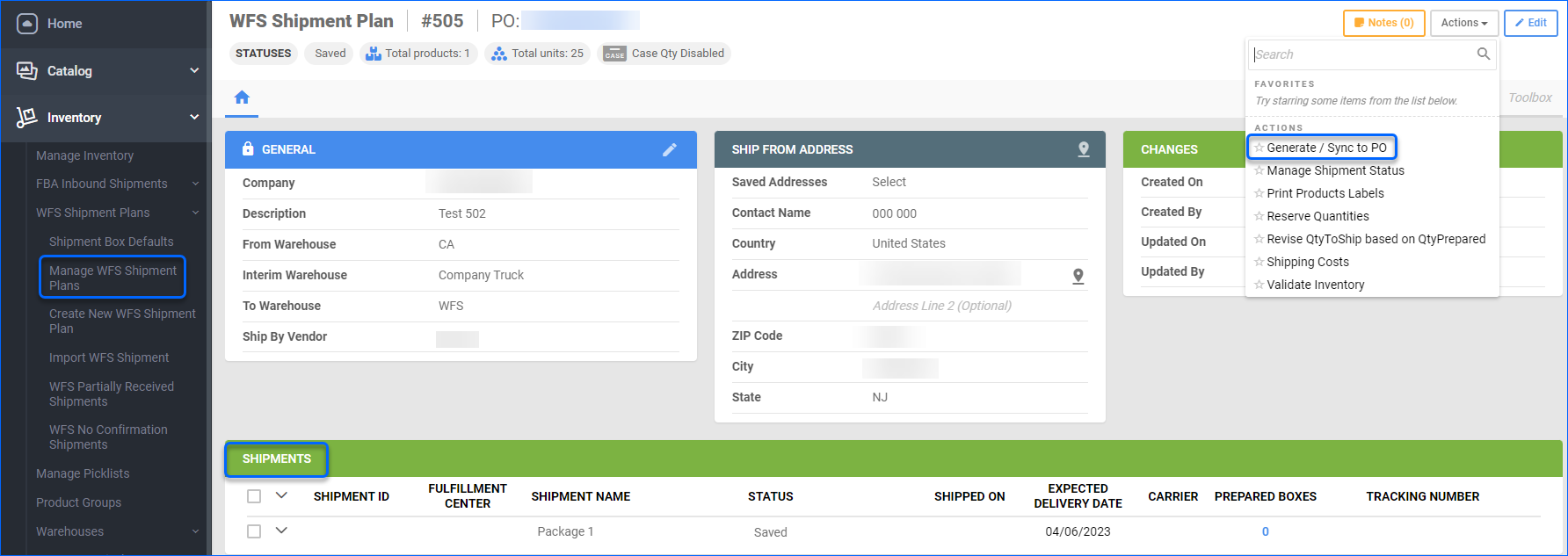
- You will be redirected to a new page, where you will see:
- Link to New PO
- Link to Existing PO
- Copy to New PO
- Copy to Existing PO
- Choose an option and click Next.
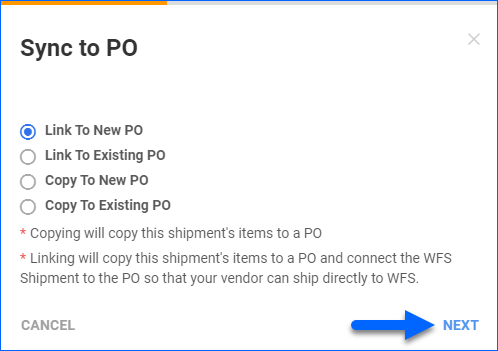
- You will need to enter a new/existing PO Name and a Vendor if you’re linking/copying to a new PO.
- Click Finish.
Overview
Linking and Copying a WFS Shipment Plan to a Purchase Order is a convenient way to order quantity for WFS. Note that you can only link one WFS shipment plan to one purchase order.
Link WFS Shipment Plan to a PO
There are four WFS Shipment Plans to PO Sync Options:
- Link To New PO and Link To Existing PO. These will copy this shipment’s items to a PO and connect the WFS Shipment to the PO so that your vendor can ship directly to WFS.
- Copy To New PO and Copy To Existing PO. These will copy this shipment’s items to a PO.
To associate a PO with a particular WFS Shipment Plan:
- Navigate to Inventory > WFS Shipment Plans.
- Search for a Shipment and open it.
- Select a Shipment from the grid > open the Action Menu > Generate/Sync PO > Go.
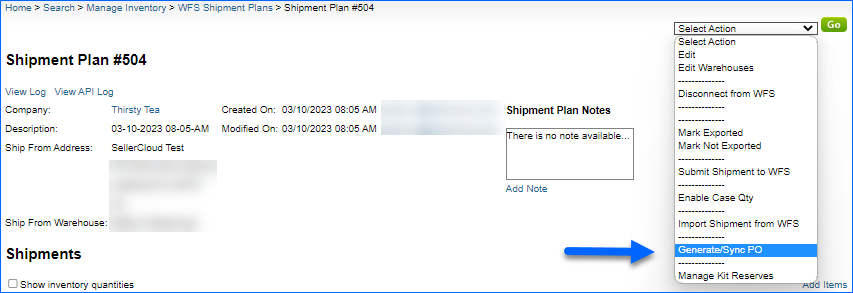
- You will be redirected to a new page, where you will see:
- Related POs – a dropdown with any POs already linked to the Shipment Plan.
- Vendor – select the vendor from who you will purchase the items for the Shipment.
- Link to PO – depending on this checkbox, the items will either only be copied to the PO, or you will link the PO to the Shipment Plan.
- Add to Existing PO# – if left empty, a new Purchase order will be created.
- Grid – will display all the SKUs on the selected shipment with a field for the quantity you want to order from the vendor.
- After you have filled in all the required fields, press Create Purchase Order.
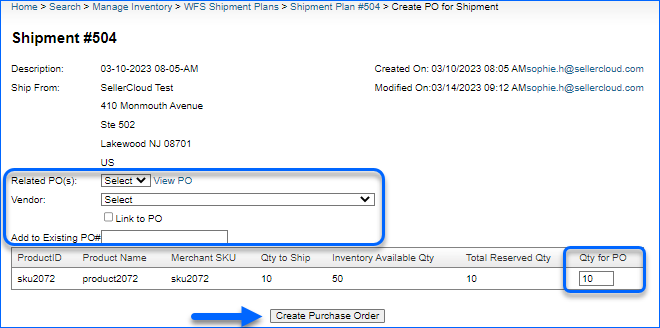
Once you establish the link, you will see a new field on the WFS Shipment Plan called Ship by Vendor, as well as Related PO(s) with a hyperlink that can take you to the selected PO.