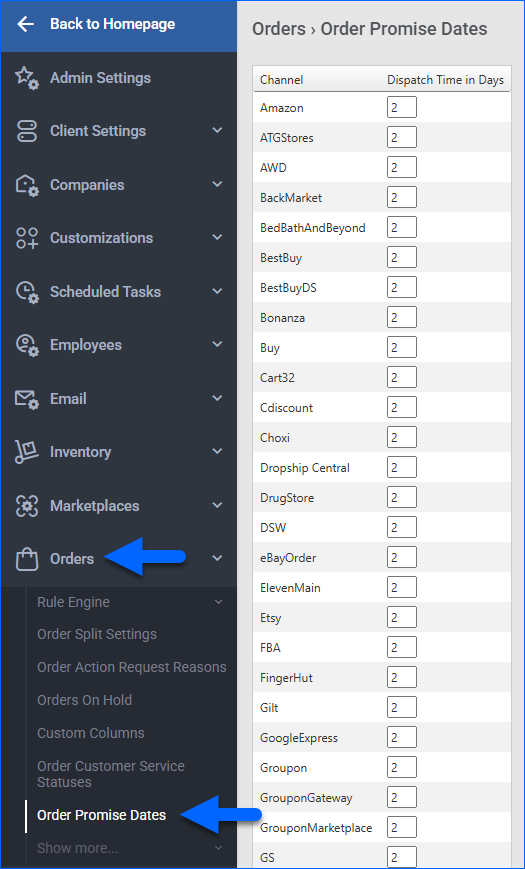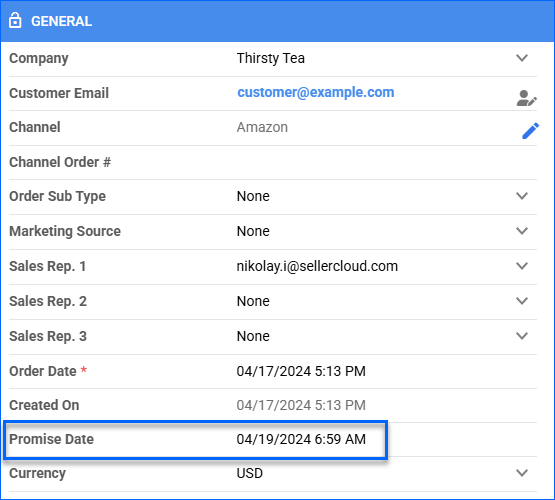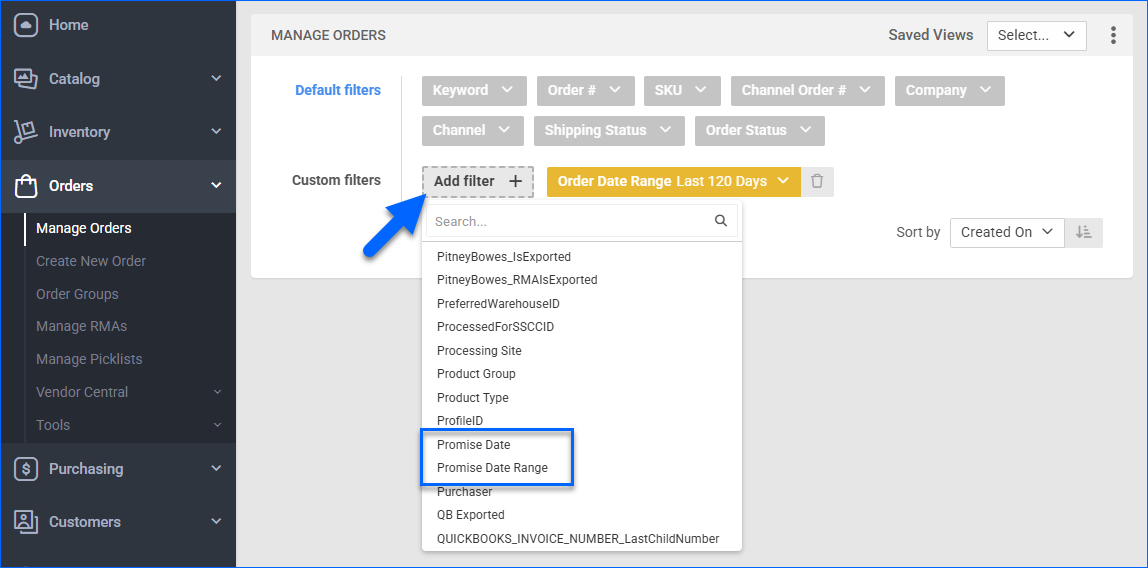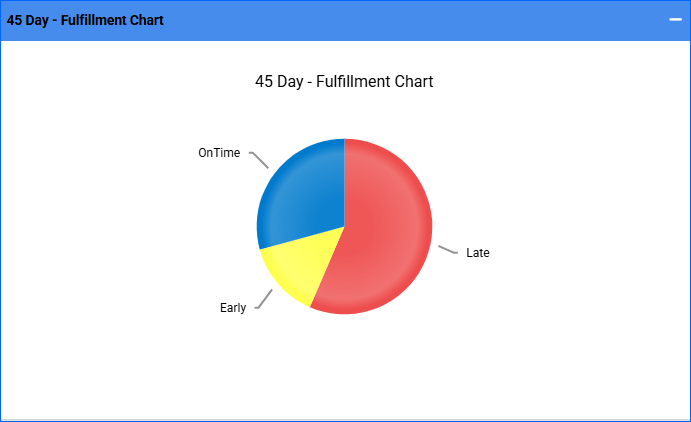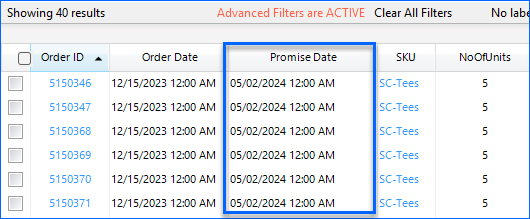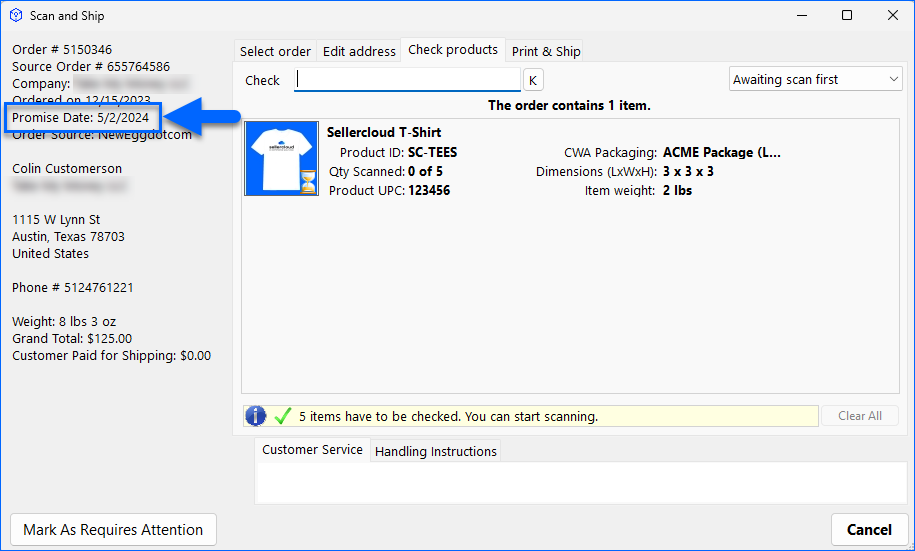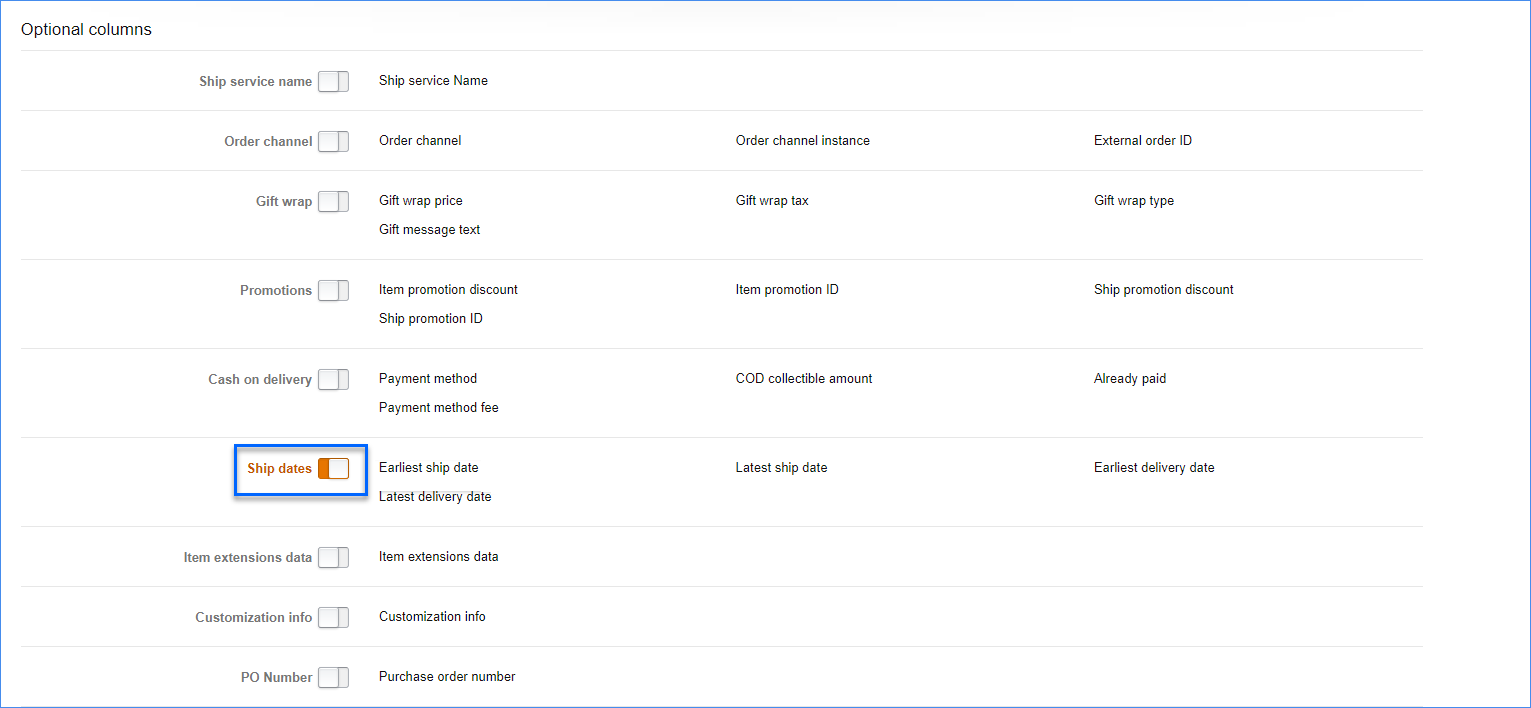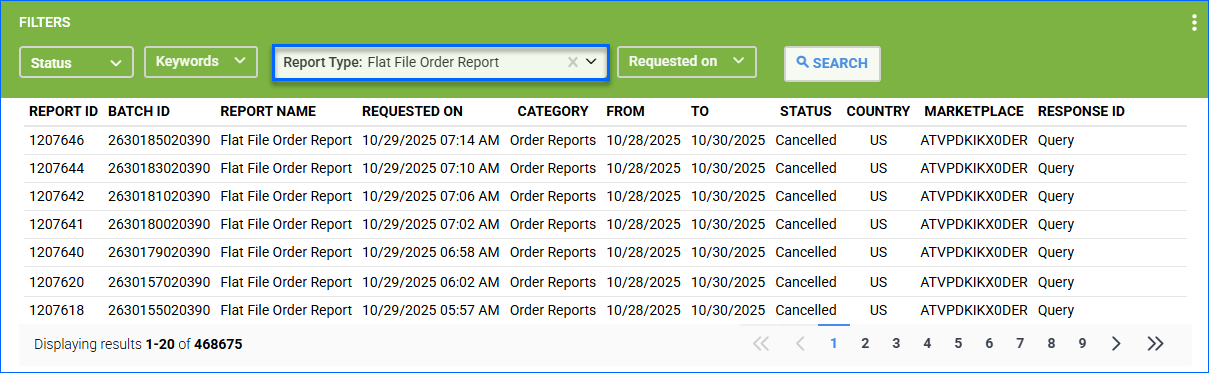Overview
The Promise Date, also known as the Ship-By Date, is the deadline for shipping an order before it is flagged as overdue. Sellercloud makes it easy to consistently comply with the Promise Date, which can help you:
- Enable proactive fulfillment performance tracking to optimize your operational efficiency.
- Enhance customer satisfaction and trust, and build reputation.
- Avoid early or late shipping penalties by your integrated channels.
- Improve your channel performance metrics and seller score.
This article explains how Promise Dates work in Sellercloud, including how to configure default values, view and manage them in different parts of the platform, and understand their behavior on supported channels.
Channels Providing Promise Dates
These channels send the Promise Date to Sellercloud:
- Amazon
- American Signature
- BestBuy
- Bob’s Furniture
- Costco
- Cymax
- DSCO Channels
- eBay
- Etsy
- Google Shopping
- Groupon
- Hayneedle
- Home Depot
- Kmart
- Magento
- Mirakl Channels
- NetSuite
- Newegg
- Overstock
- Reebelo
- Sears
- Target
- Walmart Marketplace
- Wayfair
- Wish
- Zoro Tools
For the channels listed above, the date specified in the listing determines the Promise Date. If these channels don’t send the Promise Date for some reason, or your orders come from other channels that don’t send a Promise Date, Sellercloud’s Default Promise Date will apply.
Set Default Promise Dates
In Sellercloud, you can configure default Promise Dates for all channels. This is especially important for channels that don’t Provide Promise Dates.
By default, Sellercloud sets a Promise Date equal to the time of order plus two additional days on orders from all channels. The additional days this setting adds are always business days, so it will skip Saturday and Sunday when generating the Promise Date.
To set a default Promise Date:
- Go to Settings
- Select Orders > Order Promise Dates.
- Set the Dispatch Time in Days for each channel.
This setting applies additional days starting from the time of order. Note that if you set it to 0, the Promise Date will be set to the end of the day when the order was placed. For example, if you receive an order at 14:00 PM, the Promise Date will be set to the same day, and you will be expected to ship the order before 23:59 PM. - Click Save.
Promise Dates in Sellercloud
Sellercloud offers multiple ways to use and manage Promise Dates. In this section, you’ll learn how to:
- View and manually update Promise Dates on individual orders.
- Filter orders by Promise Date on the Manage Orders page.
- Monitor and analyze fulfillment performance with the Fulfillment Dashboard.
- Include Promise Dates in Email Templates.
View and Update
The Promise Date appears in the General panel on the Order Details Page, and you can update it from there. It also appears in the Shipping tab’s Shipping Details panel.
Filter Orders
On the Manage Orders Page, you can filter orders by Promise Date by applying Custom filters:
- Promise Date lets you filter by specific predefined date ranges, such as This Week, Yesterday, Today, Tomorrow, Next 3 Days, Next 7 Days, and more. If you select This Week, the week starts on Sunday, not Monday.
- Promise Date Range lets you filter by a custom date range of your choice.
Monitor Fulfillment
The Fulfillment Dashboard helps you monitor and analyze your orders based on their fulfillment time compared with the Promise Date. It displays the total quantity of fulfilled orders for any selected time range and breaks them down into 3 types:
- Early – Shipped before the Promise Date.
- On-Time – Shipped on the Promise Date.
- Late – Shipped after the Promise Date.
Include in Emails
When creating Email Templates, you can add the Promise Date with the placeholder #?OrderShippingPromiseDate?#. Alternatively, you can use #?OrderShippingPromiseDateOnly?# to show only the date and exclude the exact time.
There is also the placeholder #?OrderShippingPromiseDateReceived?# which shows whether the channel has provided the shipping promise date or not.
Promise Dates in Shipbridge
To see Promise Dates in Shipbridge:
- Click Menu and select Customize Interface.
- Under the Unshipped Tab, check Promise Date and click OK. You can also enable it in the Attention Tab.
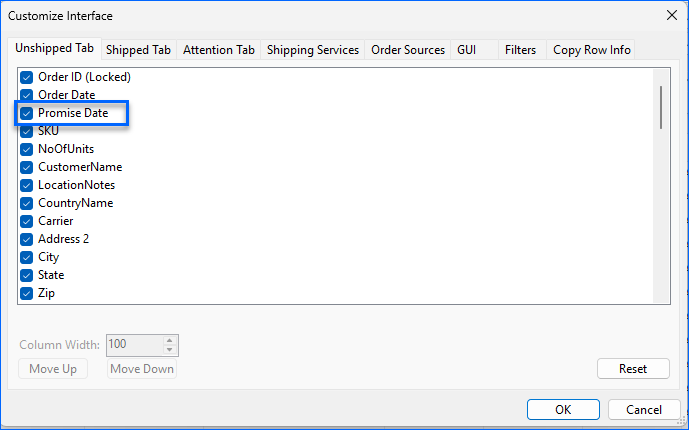
You can then sort orders by Promise Date by clicking the Promise Date column in the grid.
Scan and Ship
You can also see the Promise Date during Scan and Ship, in the order details that appear on the left while scanning products.
To load orders chronologically based on the earliest Promise Date in Scan and Ship:
- Click Menu and select Options.
- Select the Scan and Ship tab.
- Check When scanning an SKU, load order based on Promise Date and click Save.
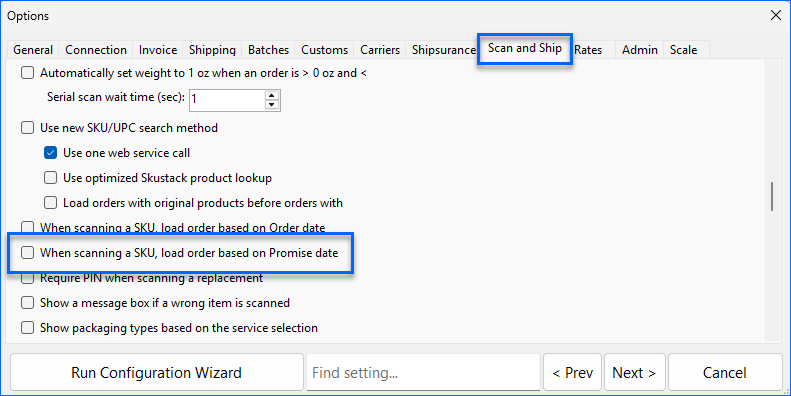
Channel Details
The following sections describe all known channel-specific details related to the Promise Date. If you have integrated some of these channels, check the corresponding sections.
Amazon
Amazon can send the Promise Date to Sellercloud with their Unshipped Orders Report. Note that the Ship-By-Date in the report is the Promise Date, while the Latest Ship Date is the Estimated Delivery Date.
To receive the Promise Date from Amazon:
- Log in to Seller Central.
- From the top Orders menu, select Order Reports.
- Click Add or remove order report columns on the right.
- From the list of Optional Columns, enable Ship dates.
Amazon sends the Promise Date in the following report:
- Go to Company Settings.
- Click Toolbox and select Amazon > Reports.
- Set the Report Type to Flat File Order Report and click Search.
Newegg
Newegg automatically cancels orders due to late shipment, which is why Newegg orders are automatically put On Hold if they are not shipped by the Promise Date. See Newegg Orders Overview to learn more.
Walmart Marketplace
Walmart Marketplace’s Expected Ship Date (ESD) corresponds to the Promise Date in Sellercloud. See Walmart ESD and EDD to learn more.