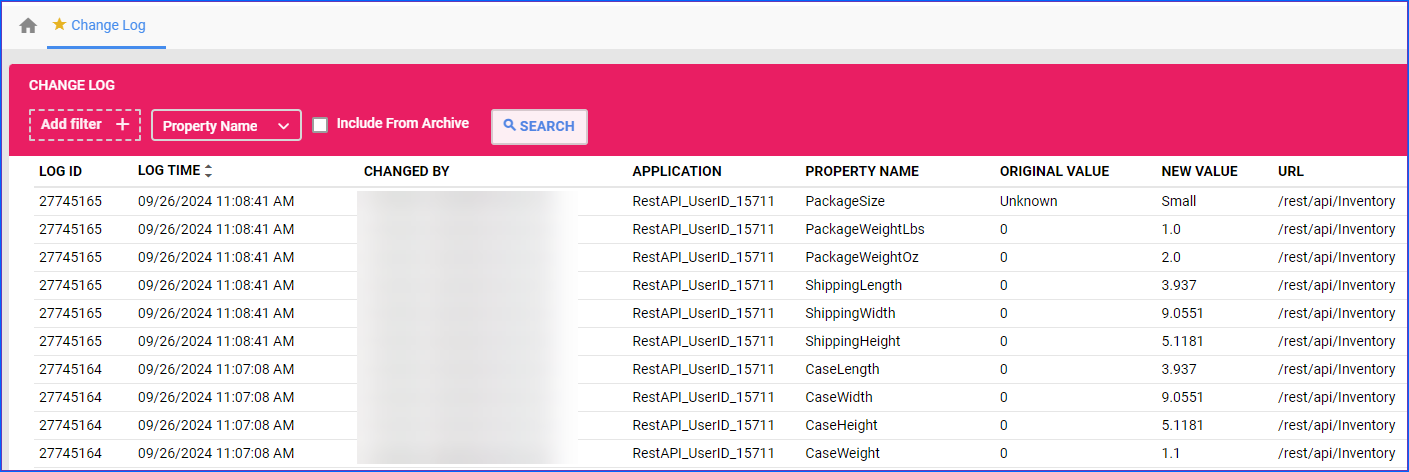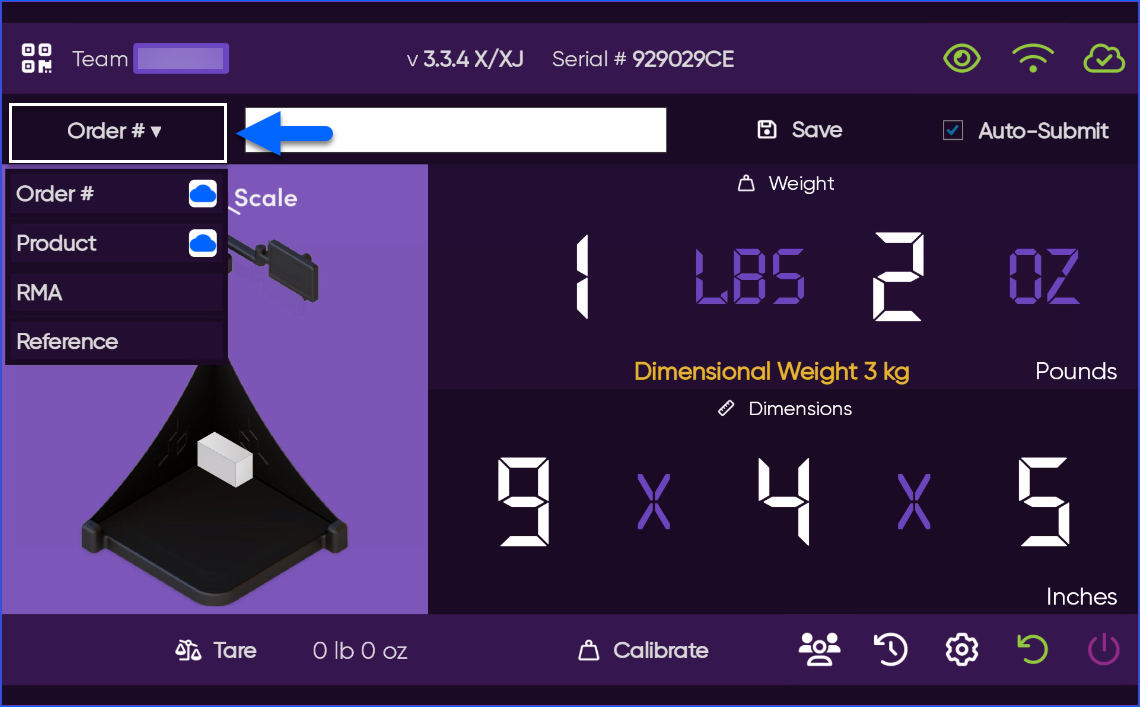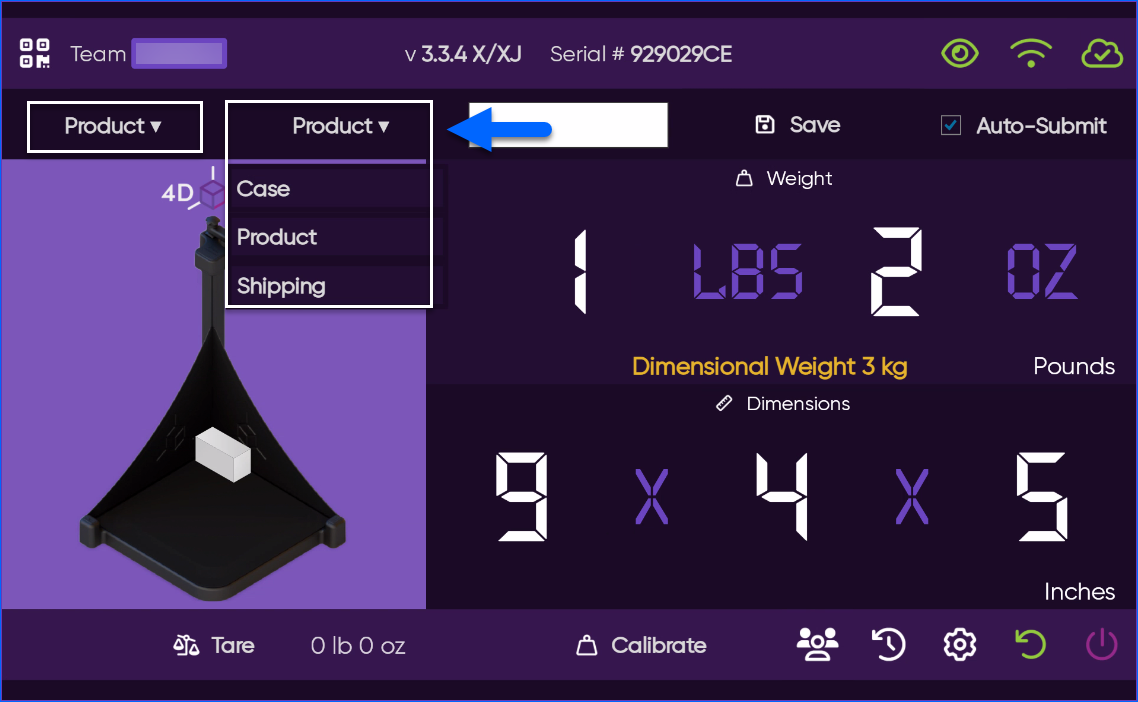Overview
The 4D Scale integration with Sellercloud allows you to accurately record the weight and dimensions of both products and orders in real time. Once integrated, you can use a barcode scanner connected to the scale to capture and upload dimensional data to Sellercloud automatically. This integration streamlines your warehouse processes by eliminating the need for manual data entry, resulting in faster measurements, improved accuracy, and enhanced operational efficiency.
Configure with Sellercloud
Before using your 4D Scale to record measurements in Sellercloud, you must integrate the two systems. This is a one-time setup that can be completed through the 4D Scale app or web interface. Once integrated, you can use a barcode scanner connected to the 4D Scale to capture its current readings as dimensional data for the scanned item.
To integrate your 4D Scale with Sellercloud:
- Navigate to your 4D Scale app and log in.
- Open the desired scale’s three-dot menu and select Integrate with Sellercloud.
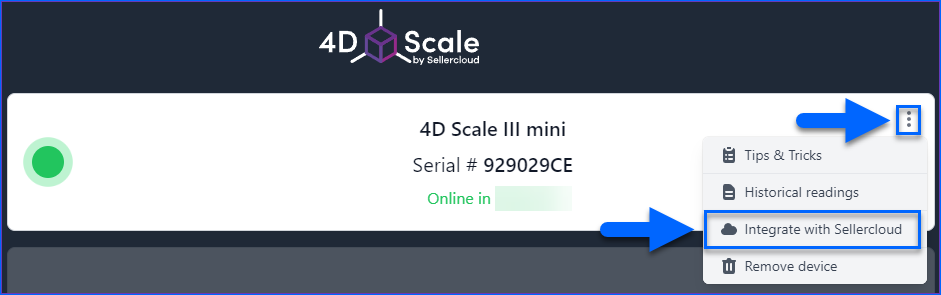
- Enter your login details and click Connect. The team you connect to is determined by the credentials used to log into the 4D Scale app. Use the Test button to validate the connection.
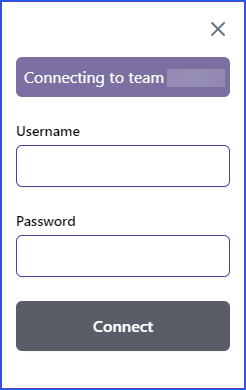
- Next, navigate to your scale’s Settings and enable Use App Integration.
 To disable the integration, simply deactivate the Use App Integration setting.
To disable the integration, simply deactivate the Use App Integration setting. - When the connection is successful, a Sellercloud indicator icon will appear on the scale’s screen.
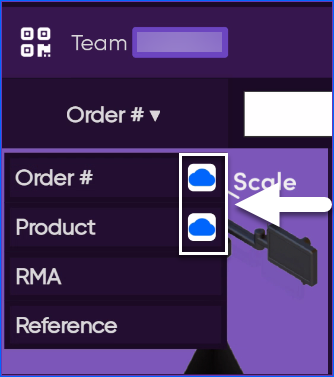
Record Readings
Once you configure your scale, you can record its readings in Sellercloud with a barcode scanner connected to it. To do that:
- Place the item on the scale’s plate.
- Use the dropdown menu to select the type of item you are measuring:
- Scan the item with the scale’s barcode scanner, and you’ll instantly adjust its weight and dimensions in Sellercloud. If you’re scanning an order with more than one product/package, a new window will appear and prompt you to scan the package for which the dimensional data applies and tap Save.
The updated measurements can be viewed in the product’s Metrics Panel and the order’s Shipping tab. Additionally, all updates will be recorded in the Change Log.