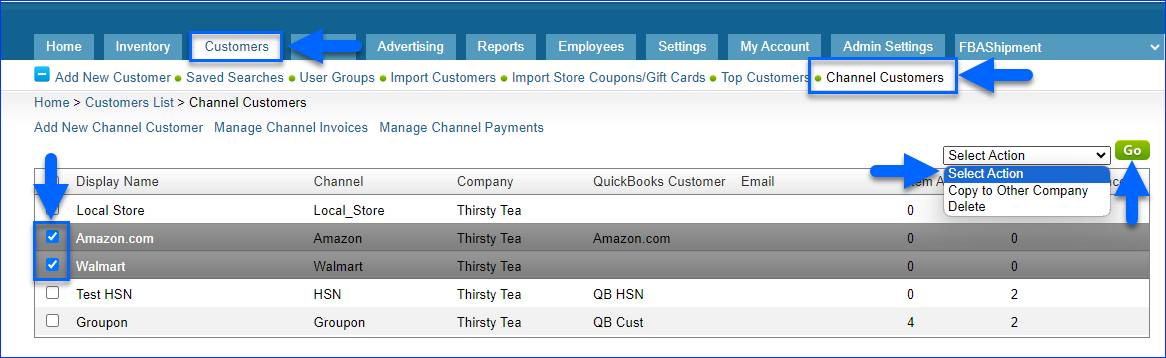Overview
Adding a Channel Customer is the first step in the Channel Invoice Workflow.
Certain channels do not auto-generate channel invoices, requiring you to invoice them to release the amounts owed. Adding a channel customer lets you Create a Channel Invoice based on shipped orders in Sellercloud for a specific date range. Then, you can:
- Reconcile the channel’s invoice against Sellercloud data
- Send the invoice to the channel for billing purposes
- Apply the channel’s payment to that invoice
Add a Channel Customer
To add a channel customer:
- Go to Customers.
- Select Channel Customers.
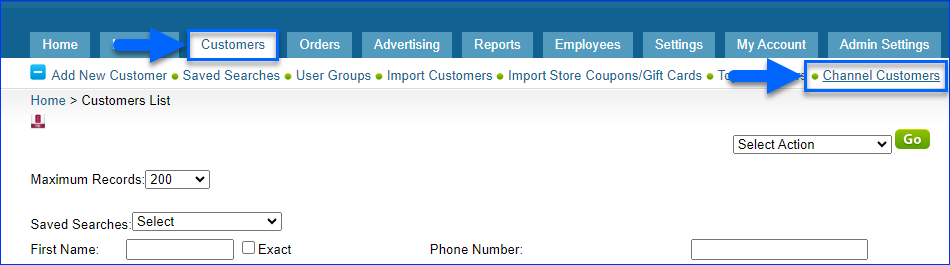
- Click Add New Channel Customer.
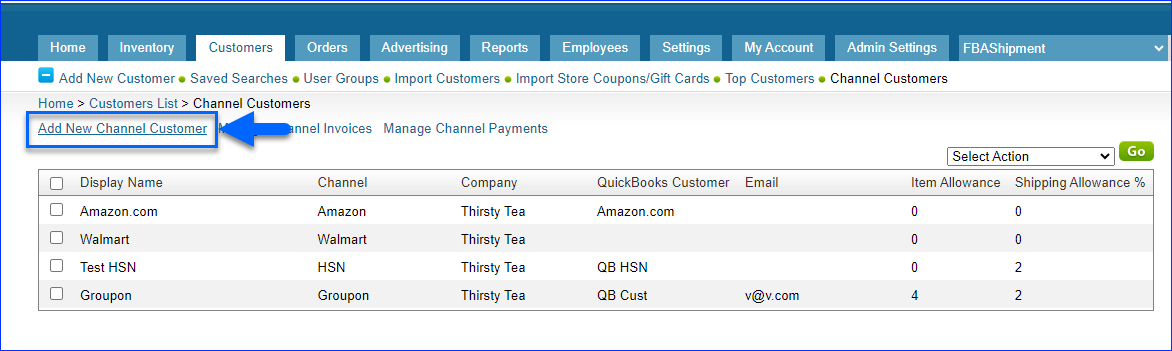
- Enter the details:
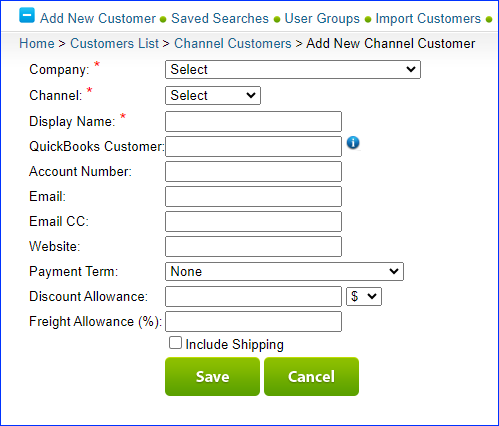
- Company (Required) – Select the Company.
- Channel (Required) – Select the channel. This field only shows channels that are enabled for the selected company.
You can only have one channel customer for each channel.
- Display Name (Required) – Enter the channel’s name.
- QuickBooks Customer Name – Enter the name you assigned to the channel customer as their Customer Name in QuickBooks.
This field only appears if the Enable QuickBooks Workflow setting in your Client Settings is enabled.
- Account Number – Enter the account number assigned by the channel for the selected company.
- Email – Enter the channel’s contact email address.
- Email CC – Enter the channel’s additional email contact.
- Website – Enter the channel’s website.
- Payment Term – Choose a Payment Term to apply to orders from that channel.
- Item Allowance – Enter the amount the channel deducts from what they pay you for each item sale. For channels that don’t auto-generate channel invoices, or if the item allowance fluctuates often, you can enter this when creating each individual channel invoice.
- Shipping Allowance – Enter the amount the channel deducts to cover its shipping costs. If the channel pays for shipping, leave this blank.
- Include Shipping – Check to see a Shipping Total line on the channel invoice (not applicable for Groupon). This is unrelated to the Shipping Allowance.
- Click Save. You can now Create a Channel Invoice for the channel customer.
Manage Channel Customers
To copy your channel customers to other companies or delete them:
- Go to Customers.
- Select Channel Customers.
- Check the boxes to the left of one or more channel customers.
- Click Select Action and select:
- Copy to Other Company
- Delete
- Click Go.