Overview
Each listing on Amazon has two distinct identifiers – an ASIN, uniquely assigned by Amazon to organize products within its catalog, and a Merchant SKU, the seller’s internal identifier. The Merchant SKU enables sellers to manage and associate their products within these listings effectively. In case of a SKU mismatch between the product identifiers in Sellercloud and Amazon, the Merchant SKU field serves as a means to map the corresponding products.
Configure Amazon Merchant SKUs
You can set the Merchant SKU of your products either individually or in bulk via a file import.
Individually
To set an Amazon Merchant SKU for a product, navigate to:
- Catalog > Manage Catalog > Choose your product.
- Toolbox > Amazon Properties.
- Click Edit and enter the Merchant SKU.
- Click Save.
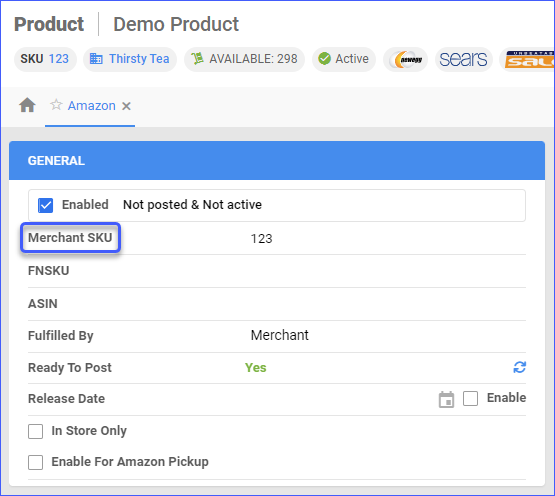
In Bulk
To bulk-update Merchant SKUs for multiple Amazon Products, navigate to:
- Catalog > Tools > Import Product Info > Bulk Product Update.
- Click on Generate Template > Create New Template > Choose your desired format.
- Select the AmazonMerchantSKU column header.
- Click Next and download the template.
- Populate the Merchant SKUs for your products and save the file.
- Go back to Sellercloud and upload the newly created template.
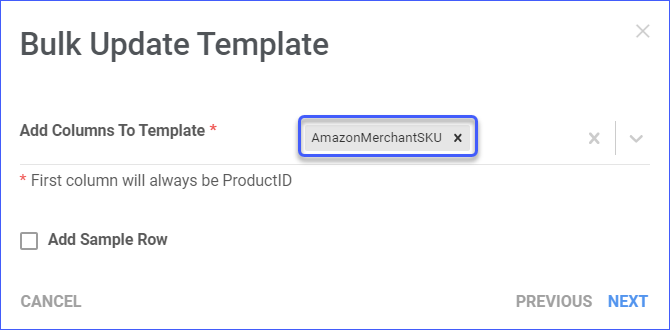
Related Client Settings
The following Client Settings are available:
- Use ProductID As Amazon Merchant SKU – When this setting is enabled, the product’s ID will be used as the Merchant SKU for Amazon. Turning it off lets you manually set and customize the Merchant SKU.
- If ProductID is unknown, try to match Amazon Merchant SKU. – Enable this subsetting to identify the product by its Amazon Merchant SKU, if the ProductID is unknown.
- If ProductID is unknown, try to match Amazon Merchant SKU. – Enable this subsetting to identify the product by its Amazon Merchant SKU, if the ProductID is unknown.
- Amazon Merchant SKU – Ignore Client Wide Search – When enabled, this setting restricts Amazon product matching to Merchant SKUs within the same company in Sellercloud. Disabling it extends the search to include all companies. Typically applicable during order import and inventory export operations.
- Enable Case Sensitive Amazon Merchant SKU – When enabled, the Amazon Merchant SKU will be treated as case-sensitive, distinguishing between uppercase and lowercase letters.
- Do not validate Amazon merchant SKU when shipping order via FBA – Disables validation of the Amazon Merchant SKU when fulfilling an order using Fulfillment by Amazon (FBA). Disabling this setting could potentially result in shipping errors if the SKU does not match the expected or listed SKU for that particular product on Amazon.
Overview
Each listing on Amazon has two distinct identifiers – an ASIN, uniquely assigned by Amazon to organize products within its catalog, and a Merchant SKU, the seller’s internal identifier. The Merchant SKU enables sellers to manage and associate their products within these listings effectively. In case of a SKU mismatch between the product identifiers in Sellercloud and Amazon, the Merchant SKU field serves as a means to map the corresponding products.
Configure Amazon Merchant SKUs
You can set the Merchant SKU of your products either individually or in bulk via a file import.
Individually
To set an Amazon Merchant SKU for a product, navigate to:
- Inventory > Choose your product.
- Toolbox > Amazon Properties.
- Enter the Merchant SKU, scroll down, and click Save.
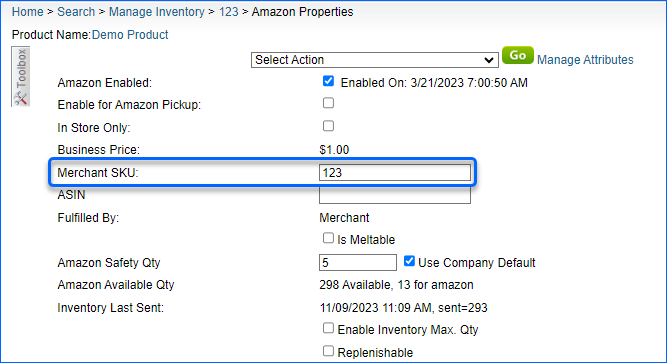
In Bulk
To bulk-update Merchant SKUs for multiple Amazon Products, navigate to:
- Inventory > Bulk Product Update.
- Click on Get Template File.
- Select the AmazonMerchantSKU column header.
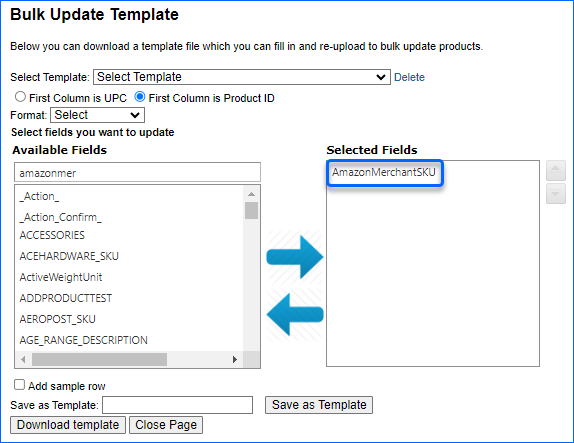
- Download the template, populate the Merchant SKUs for your products, and save the file.
- Go back to Sellercloud, upload the newly created template, and click Submit.
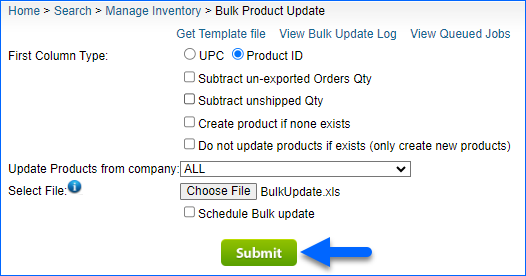
Related Client Settings
The following Client Settings are available:
- Use ProductID As Amazon Merchant SKU – When this setting is enabled, the product’s ID will be used as the Merchant SKU for Amazon. Turning it off lets you manually set and customize the Merchant SKU.
- If ProductID is unknown, try to match Amazon Merchant SKU. – Enable this subsetting to identify the product by its Amazon Merchant SKU, if the ProductID is unknown.
- If ProductID is unknown, try to match Amazon Merchant SKU. – Enable this subsetting to identify the product by its Amazon Merchant SKU, if the ProductID is unknown.
- Amazon Merchant SKU – Ignore Client Wide Search – When enabled, this setting restricts Amazon product matching to Merchant SKUs within the same company in Sellercloud. Disabling it extends the search to include all companies. Typically applicable during order import and inventory export operations.
- Enable Case Sensitive Amazon Merchant SKU – When enabled, the Amazon Merchant SKU will be treated as case-sensitive, distinguishing between uppercase and lowercase letters.
- Do not validate Amazon merchant SKU when shipping order via FBA – Disables validation of the Amazon Merchant SKU when fulfilling an order using Fulfillment by Amazon (FBA). Disabling this setting could potentially result in shipping errors if the SKU does not match the expected or listed SKU for that particular product on Amazon.