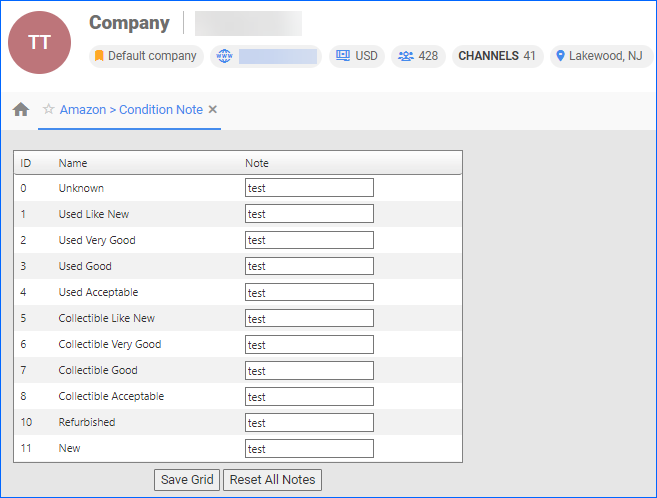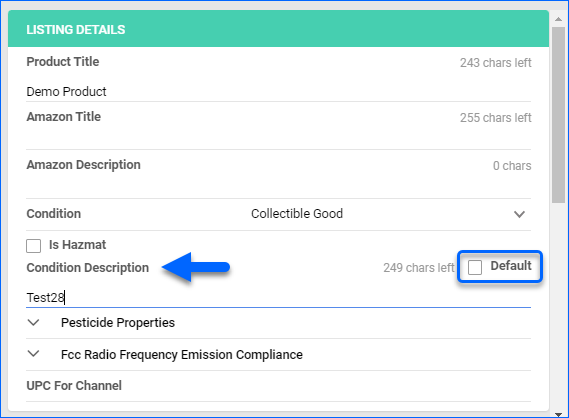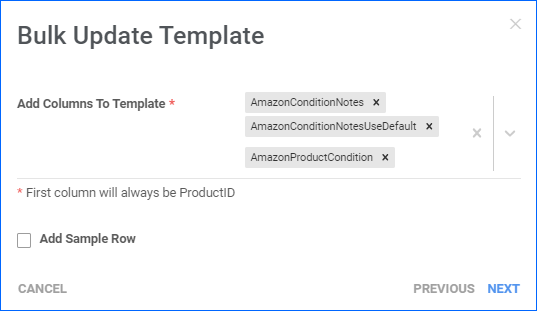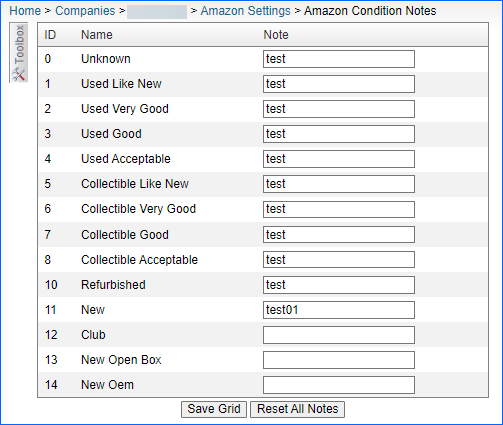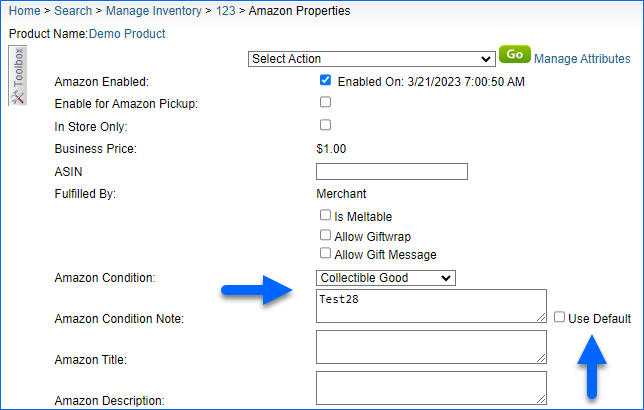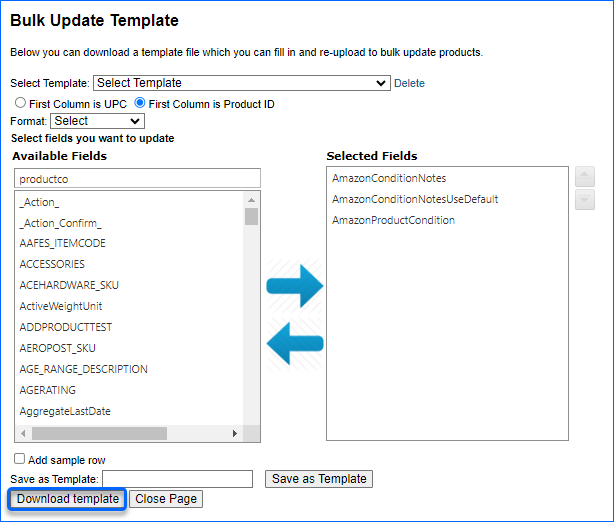Overview
Amazon Condition Notes are brief descriptions used to provide additional information about the condition of a product you’re selling. These notes go beyond the standard condition categories and can include details about specific flaws, extra features, product history, and other important information. They help you set clear expectations for your buyers and ensure that they have all the information they need before making a purchase.
You can create default condition notes and map each note to an existing Amazon condition, or configure unique condition notes per product. Refer to Product Conditions to learn more about the various conditions and specifications for different channels.
Configure Amazon Condition Notes
You have the option to set default condition notes either at the company level or customize them for individual products.
Company Level
To configure your condition notes per company, navigate to:
- Settings > Company Settings > Open a Company.
- Toolbox > Amazon > Condition Note.
- Enter a note next to the corresponding condition and click Save Grid.
Once configured, the condition note will auto-populate when the Amazon condition is selected on a product, provided it’s set to use the default company value.
Product Level
You can configure condition notes for your products individually or in bulk. You have the option to use the company’s default condition notes or set unique ones per product.
Individually
To set a condition note individually, navigate to:
- Catalog > Manage Catalog > Open a Product.
- Toolbox > Amazon Properties.
- Click Edit and navigate to the Listing Details Panel.
- Choose a Condition different than New and enter your Condition Description below.
- Enable the Default checkbox to apply the default condition note specified under the company, or;
- Disable the Default checkbox and enter a unique condition description.
In bulk
To set condition notes for multiple products, navigate to:
- Catalog > Manage Catalog > Tools > Import Product Info.
- Bulk Product Update > Generate Template.
- Choose Create New Template and select your desired format.
- Select the columns AmazonProductCondition and AmazonConditionNotes.
- Download the template and populate the information.
- Go back to Sellercloud, select the newly created template, and click Upload.
Overview
Amazon Condition Notes are brief descriptions used to provide additional information about the condition of a product you’re selling. These notes go beyond the standard condition categories and can include details about specific flaws, extra features, product history, and other important information. They help you set clear expectations for your buyers and ensure that they have all the information they need before making a purchase.
You can create default condition notes and map each note to an existing Amazon condition, or configure unique condition notes per product. Refer to Product Conditions to learn more about the various conditions and specifications for different channels.
Configure Amazon Condition Notes
You have the option to set default condition notes either at the company level or customize them for individual products.
Company Level
To configure your condition notes per company, navigate to:
- Settings > Open a Company.
- Toolbox > Amazon Settings > Condition Note.
- Enter a note next to the corresponding condition and click Save Grid.
Once configured, the condition note will auto-populate when the Amazon condition is selected on a product, provided it’s set to use the default company value.
Product Level
You can configure condition notes for your products individually or in bulk. You have the option to use the company’s default condition notes or set unique ones per product.
Individually
To set a condition note individually, navigate to:
- Inventory > Open a Product.
- Toolbox > Amazon Properties.
- Choose a Condition different than New and enter your Condition Description below.
- Enable the Default checkbox to apply the default condition note specified under the company, or;
- Disable the Default checkbox and enter a unique condition description.
- Scroll down and click Save.
In bulk
To set condition notes for multiple products, navigate to:
- Inventory > Bulk Update Products > Get Template File.
- Select the columns AmazonProductCondition and AmazonConditionNotes.
- Download the template and populate the information.
- Go back to Sellercloud, select the newly created template, and click Submit.