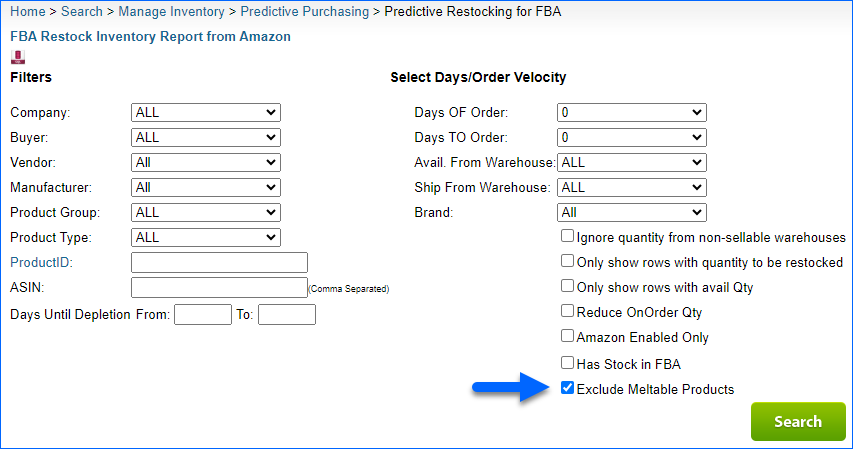Overview
Meltable Inventory refers to products with a high risk of melting during shipping and storage. These products are typically made of ingredients that can easily melt or change state when exposed to high temperatures. Some examples of Amazon meltables include chocolate, wax, and certain types of cosmetics.
Amazon has a restriction on meltable inventory to ensure that these products are properly stored and shipped to prevent any damage due to high temperatures during transit. Every year between April 15 and October 15, Amazon will not fulfill the meltable inventory, and by that time, you shouldn’t have any left in the fulfillment centers.
Configure Meltable Products
You can mark items as Meltable individually or in bulk.
Individually
- Navigate to Catalog > Open a product.
- Toolbox > Amazon Properties.
- Click Edit.
- Go to the General Panel and select Is Meltable checkbox.
- Click Save.
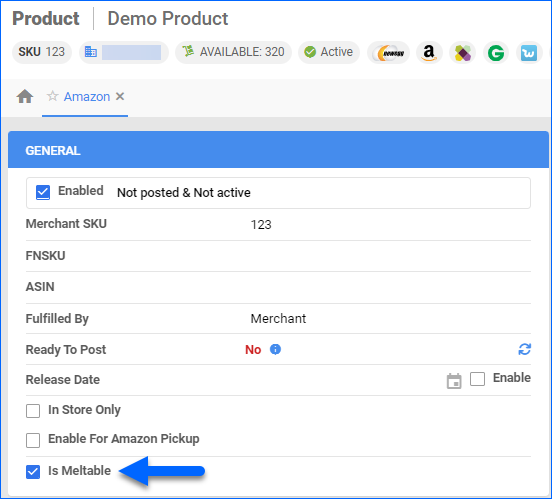
In Bulk
To mark items as meltable in bulk via file import, navigate to:
- Catalog > Tools > Import Product Info.
- Bulk Product Update > Click on Generate Template > Create New Template.
- Select the file format between Excel/CSV/Tab Delimited.
- Add the column IsMeltableProduct.
- Click on Next and Download the template.

- Populate the fields and save the template.
- Go back to Sellercloud and select the newly created template.
- Click on Upload.
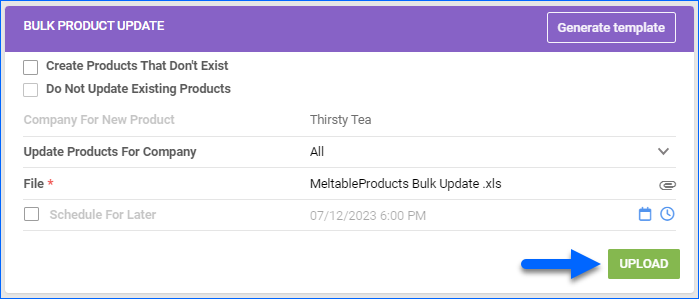
Meltable Products on FBA Shipments
If the IsMeltable checkbox is enabled for a product, it triggers an error upon the creation of an FBA Inbound Shipment. The error message specifically points out the presence of meltable inventory within the shipment. It’s important to note that meltable SKUs are subject to restrictions and cannot be included in FBA shipments between April 15 and October 15.
Meltable Products on Predictive Restocking for FBA
If a product is marked as Meltable, it would not show up on your FBA Predictive Restocking report from April 15th to October 15th. You can add a filter to search for meltable products in the Predictive FBA Restocking page.
- Navigate to Purchasing > Tools > Predictive FBA Restocking.
- Click on Add filter and search for Exclude Meltable Products.
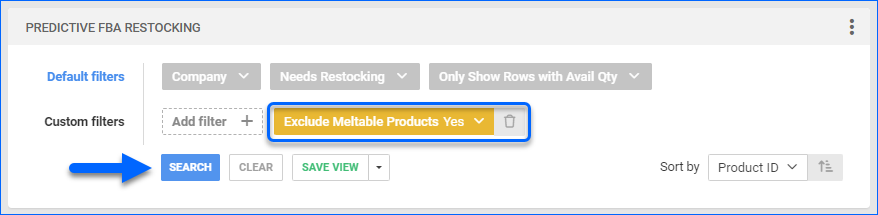
Overview
Meltable Inventory refers to products with a high risk of melting during shipping and storage. These products are typically made of ingredients that can easily melt or change state when exposed to high temperatures. Some examples of Amazon meltables include chocolate, wax, and certain types of cosmetics.
Amazon has a restriction on meltable inventory to ensure that these products are properly stored and shipped to prevent any damage due to high temperatures during transit. Every year between April 15 and October 15, Amazon will not fulfill the meltable inventory, and by that time, you shouldn’t have any left in the fulfillment centers.
Configure Meltable Products
You can mark items as meltable individually or in bulk.
Individually
- Navigate to Inventory > Open a product.
- Toolbox > Amazon Properties.
- Select Is Meltable checkbox.
- Click Save.
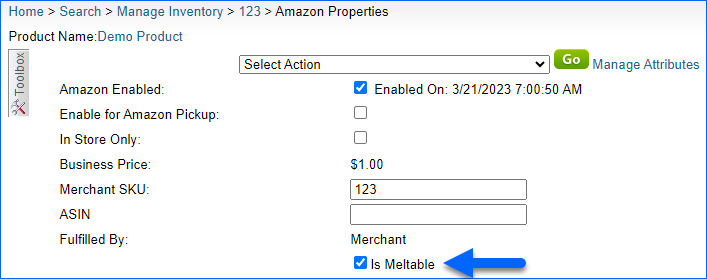
In Bulk
To mark items as meltable in bulk via file import, navigate to:
- Inventory > Bulk Update products.
- Bulk Product Update > Get Template File.
- Select the file format between Excel/CSV/Tab Delimited.
- Add the column IsMeltableProduct.
- Click Download template.
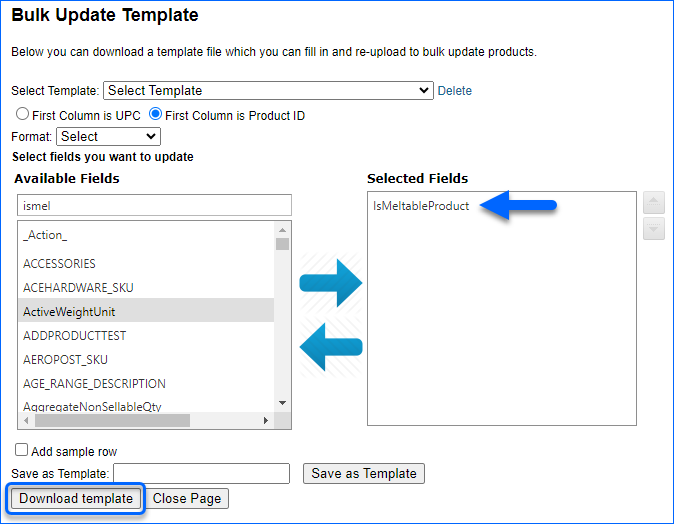
- Populate the fields and save the template.
- Go back to Sellercloud and select the newly created template.
- Click on Submit.
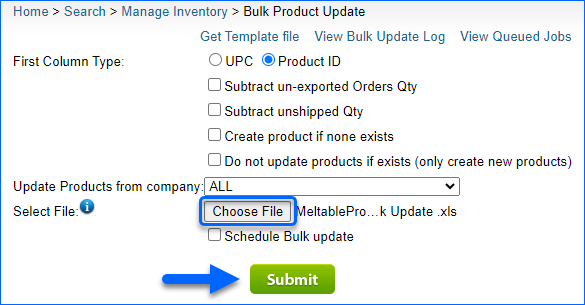
Meltable Products on FBA Shipments
If the IsMeltable checkbox is enabled for a product, it triggers an error upon the creation of an FBA Inbound Shipment. The error message specifically points out the presence of meltable inventory within the shipment. It’s important to note that meltable SKUs are subject to restrictions and cannot be included in FBA shipments between April 15 and October 15.
Meltable Products on Predictive Restocking for FBA
If a product is marked as meltable, it would not show up on your FBA Predictive Restocking report from April 15th to October 15th. You can add filters to search for meltable products in the Predictive FBA Restocking page.
- Navigate to Inventory > Predictive Purchasing > Predictive Restocking for FBA.
- Select the filter Exclude Meltable Products > Search.