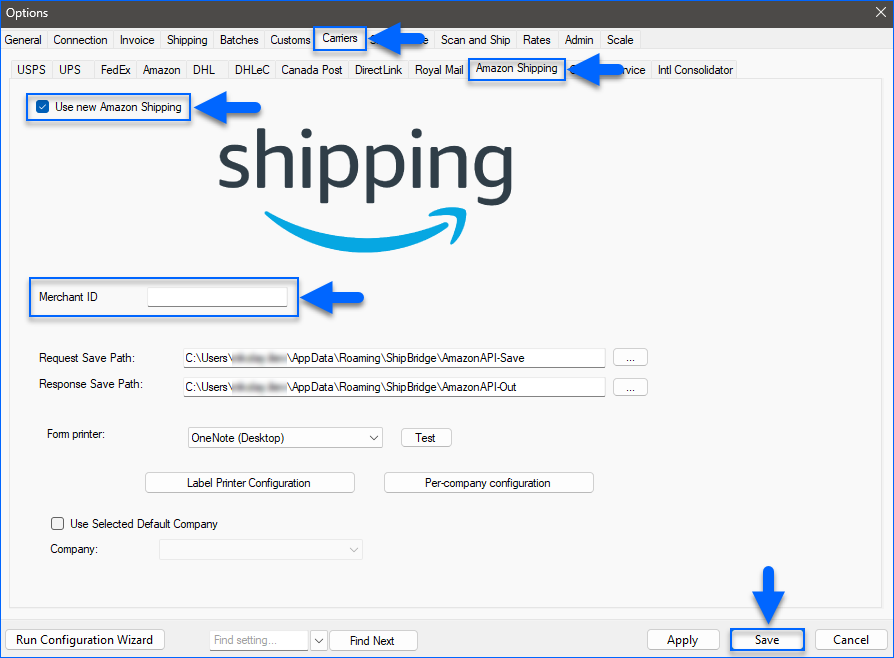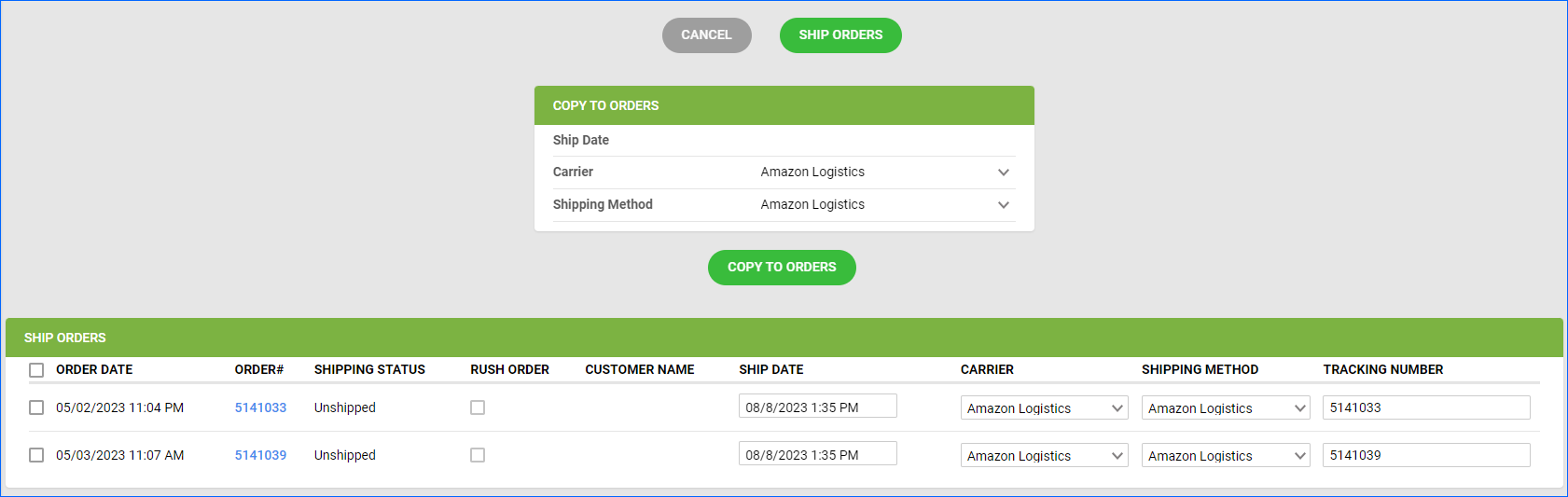Overview
Efficient order fulfillment and reliable delivery services are key to achieving customer satisfaction and driving business success. Among the endless available options, Amazon Shipping stands out as a solution.
Amazon Shipping is a delivery service that enables you to leverage Amazon’s extensive delivery network for fulfilling not only your Amazon orders but also those from your own website and other sales channels. Simply purchase a label and arrange a pickup directly from your warehouse.
Amazon Shipping also grants you control over the delivery process – you have visibility and influence over your packages’ handling, tracking, and delivery. You have flexibility in adapting shipping strategies according to your specific business requirements while using Amazon’s last-mile delivery capabilities. Sign Up to get started.
Note that Amazon Shipping is not to be mistaken with:
- Amazon Buy Shipping, which allows you to purchase shipping labels through Amazon for multiple established carriers such as FedEx, UPS, USPS, Amazon Shipping, and more. To learn more, see Amazon Services: Buy Shipping in Shipbridge and Amazon Services: Buy Shipping in Bulk.
- Fulfillment by Amazon (FBA), which involves sending your products to an Amazon Fulfilment Center, so Amazon can handle the storing, picking, packing, and fulfillment of orders. To learn more, refer to our FBA Help Category.
As a Sellercloud user, you can use Amazon Shipping when shipping from Shipbridge or from Sellercloud’s web interface. This article guides you through both options step by step.
Prerequisites
To use Amazon Shipping:
- You must be a registered Amazon merchant.
- You must sign up for Amazon Shipping.
- Your pickup address must be registered with Amazon Shipping. Contact your account manager for assistance.
Amazon Shipping in Shipbridge
Shipbridge is the primary tool used to ship orders and generate shipping labels. To ship orders with Amazon Shipping in Sellercloud’s Shipbridge application, you must first configure your credentials:
- Open Shipbridge.
- Click Menu and select Options.
- Select the Carriers tab and then the Amazon Shipping sub-tab.
- Enter your Amazon Merchant ID in the Merchant ID field.
- Check the Use new Amazon Shipping box on top and click Save.
Ship and Print Labels
To ship orders with Amazon Shipping and print labels in Shipbridge:
- In Shipbridge, select the order to ship.
- Right-click and choose Calculate Rates. Amazon Shipping is Amazon Shipping Ground in the carriers list.
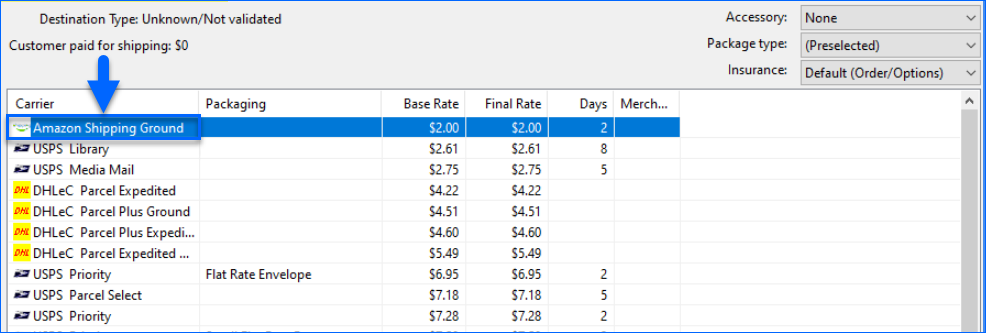
- Amazon Shipping is Amazon API Ground in the Carrier column on orders in the grid.
- With an order selected, right-click and select Ship and Print Labels.
If you use Shipbridge’s Scan and Ship service, select Amazon API Ground from the Shipping Service dropdown.
Amazon Shipping in Sellercloud
Generating shipping labels is typically handled within Shipbridge. However, in some cases, you may want to process an order’s shipping using Sellercloud’s web interface. For example, you may want to mark your orders as completed and enter tracking information for them if you have already purchased the labels from Amazon directly. To ship orders with Amazon Shipping in Sellercloud’s web interface:
- Go to Orders > Manage orders.
- Click the Search button to see all orders, or use the filters on top to see specific orders.
- Check the boxes on the left to select orders.
- Click the Actions icon on the bottom right.
- Search for Ship Orders and select this option.
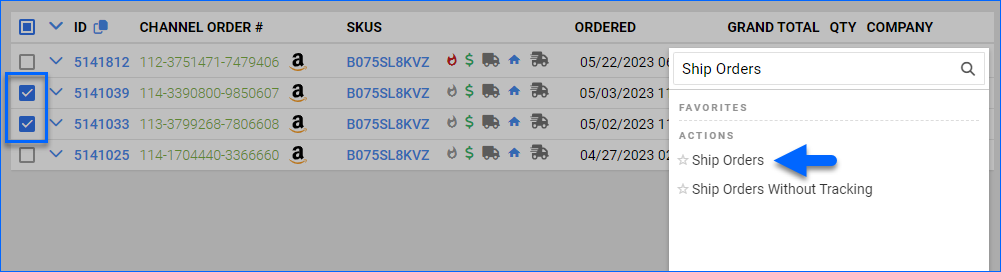
- To fulfill all orders with Amazon Shipping, in the Ship Orders panel:
- Select the Ship Date.
- Set the Carrier to Amazon Logistics.
- Set the Shipping Method.
- Click the Copy to orders button.
- Alternatively, you can select the Ship Date, Carrier, and Shipping Method and enter the Tracking Numbers individually for each order. Learn how to do that here.
- When you are ready, select the orders you want to ship by checking the boxes on their left and clicking the Ship Orders button on top.
If the action is successful, you will see a notification saying Order Shipping updated, and your orders’ Shipping Status will be set to Fully Shipped. Sellercloud uses Swiship Tracking for orders fulfilled via Amazon Logistics.