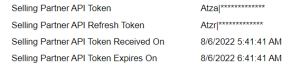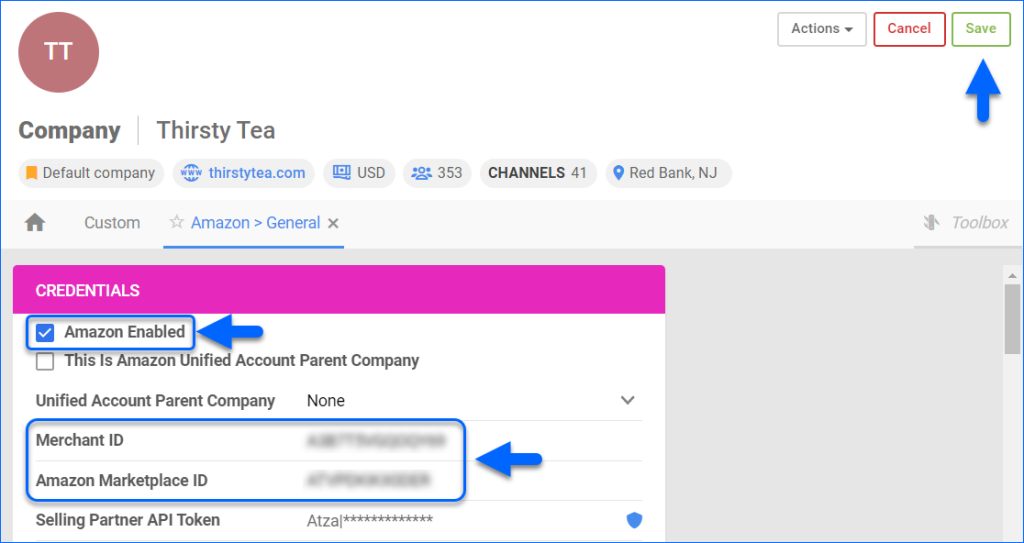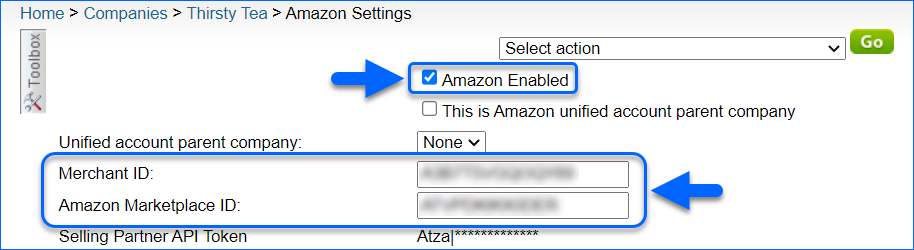Overview
Integrating with Amazon can provide numerous benefits to a business, including increased sales and exposure, improved order processing and inventory management, access to Amazon’s features and services, and a competitive advantage over other non-integrated sellers. Integrating with Amazon can also open up opportunities to reach a wider customer base and expand the business’s market presence. In this article, you will learn how to integrate Sellercloud with Amazon where you can manage all of your domestic and international Amazon accounts.
Integrate with Amazon
Sellercloud integrates with Amazon via API. To enable this account integration, you need your Amazon Merchant Token and Selling Partner API Token. Follow the steps below or watch the video for help with connecting your Amazon account.
Get a Merchant ID
First, follow these steps to get your Merchant Token from Amazon:
- In Seller Central, click the Gear icon and select Account Info.

- Under Business Information, click Merchant Token.

- Copy the Merchant Token.

Amazon General Settings
Next, you need to access your company’s general Amazon settings. Follow these steps:
- Go to Settings.
- Select Companies > Manage Companies and then click the company.
- Click Toolbox and select Amazon Settings > General Settings.
- Click Edit on the top right.
- In the Credentials section, do the following:
- Check the Amazon Enabled box.
- Enter your unique Merchant ID Token into the Merchant ID field.
- Enter an Amazon Marketplace ID (Find the appropriate Marketplace ID here).
- Click Save on the top right.
Get a Selling Partner API Token
To get a Selling Partner API Token, on the Amazon General Settings page, click Actions and select Get Selling Partner API token. If you do not see this action, please contact Sellercloud Support.
Once you successfully retrieve it, the Selling Partner API Token fields will automatically populate. This token will continue refreshing on its own.
Overview
Integrating with Amazon can provide numerous benefits to a business, including increased sales and exposure, improved order processing and inventory management, access to Amazon’s features and services, and a competitive advantage over other non-integrated sellers. Integrating with Amazon can also open up opportunities to reach a wider customer base and expand the business’s market presence. In this article, you will learn how to integrate Sellercloud with Amazon where you can manage all of your domestic and international Amazon accounts.
Integrate with Amazon
Sellercloud integrates with Amazon via API. To enable this account integration, you need the Selling Partner API Token. Follow the steps below to connect to your Amazon account.
Get a Merchant ID
First, follow these steps to get your Merchant Token from Amazon:
- In Seller Central, click the Gear icon > Account Info.

- Under Business Information, click Merchant Token.

- Copy the Merchant Token.

Amazon General Settings
Next, you need to access your company’s general Amazon settings. Follow these steps:
- Go to Settings > Company Settings
- Click the company.
- Click Toolbox and select Amazon Settings > General Settings.
- Do the following:
- Check the Amazon Enabled box.
- Enter your unique Merchant ID Token into the Merchant ID field.
- Enter an Amazon Marketplace ID (Find the appropriate Marketplace ID here).
- Click Save Settings at the bottom.
Get a Selling Partner API Token
To fetch this token, navigate to the Amazon General Settings page > click the Select action menu > Get Selling Partner API token. If you do not see this action, please contact Sellercloud Support.
Once it is successfully retrieved, the Selling Partner API Token fields will automatically populate. This token will refresh on its own as needed.