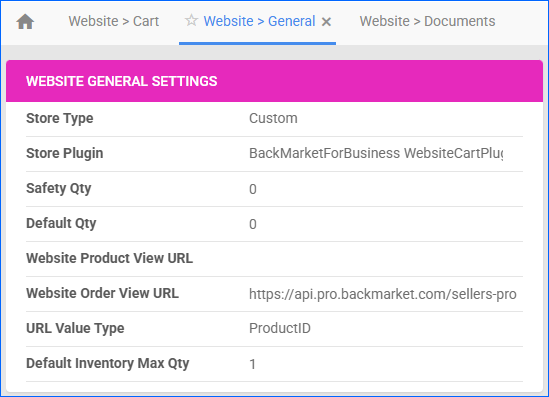Overview
Back Market Pro is a marketplace dedicated to refurbished electronic devices, catering specifically to businesses. The platform focuses on sustainability by providing businesses with eco-friendly alternatives to new electronics while ensuring reliability and performance.
Integrating Sellercloud with Back Market Pro allows you to import orders and export tracking information. The integration works through API, transmitting information between the two services.
Prerequisites
Before you can integrate Back Market Pro into Sellercloud, complete the following requirements.
- Contact Beck Market Pro to obtain your API Key.
- Open a ticket with Sellercloud Support to install the BackMarket-PRO-CartPlugin on your server.
Back Market Pro Account Integration
Before you can start managing your orders through Sellercloud, you must set up the integration:
- Go to Settings > open the Company designated for this integration.
- From the Toolbox > open Website General Settings.
- Click Edit.
- In the Website General Settings panel:
- In the Options panel, enable:
- Allow Order Download
- Allow Tracking Upload
- Click Save.
Then, configure the Cart Settings:
- In the same company, click Toolbox.
- Open Cart General.
- Click Edit.
- In the Options panel:
- Website URL: https://api.pro.backmarket.com/sellers-prod
- x-api-key: fill in the API Key you received from Back Market.
- (Optionally) Order Import: Commission (%): fill in a Commission percentage, which will be automatically added to the Total Cost of all imported orders.
- Click Save.
- Click on the three-dot menu in the Options panel header > Test Settings. This action is required to establish the connection.
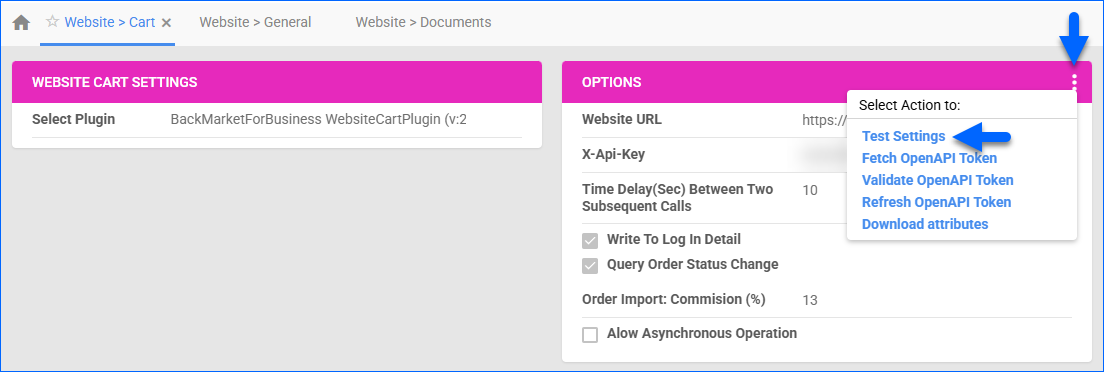
Back Market Pro Orders Overview
With the integration established, you may need to download your existing Back Market Pro orders manually.
To do that:
- Go to the integrated Company.
- From the Toolbox > click Website General Settings.
- Click Actions > Import Orders.
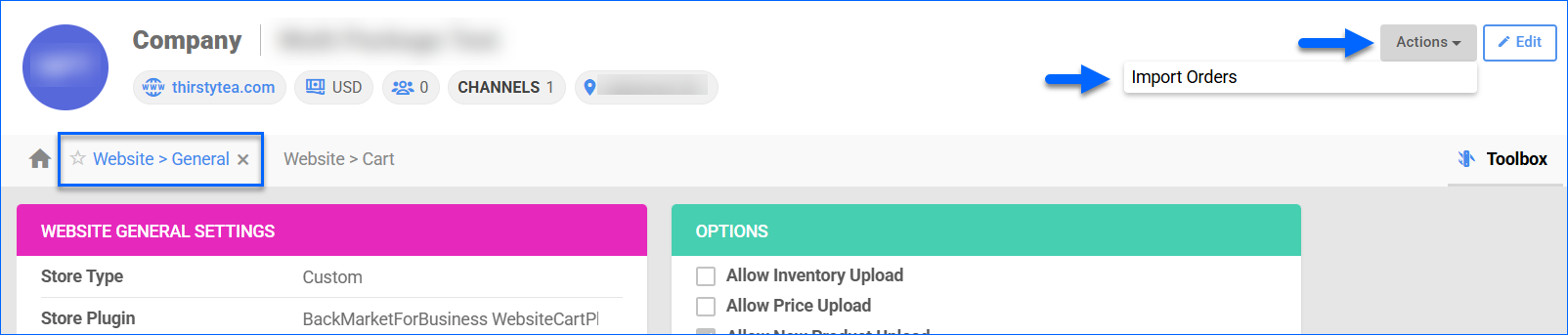
- This will create a Queued Job, and all recent unfulfilled orders will be created in Sellercloud. All subsequent orders will be downloaded automatically.
The BackMarketForBusiness WebsiteCartPlugin automatically sends tracking and carrier information for Fully Shipped orders under your Back Market Pro integrated company. After a successful tracking update, the Source Updated for Shipping order property in Sellercloud is automatically changed to True.
The list below provides some additional details about this integration:
- All Back Market Pro orders are imported as Fully Charged, even if they are unpaid on the channel.
- We do not import the orders’ Payment Method.
- Cancellations and Refunds can only be handled directly in the Back Market Pro portal. When an order is cancelled, you must manually change its status in Sellercloud.
- Back Market Pro is responsible for calculating and collecting Tax.