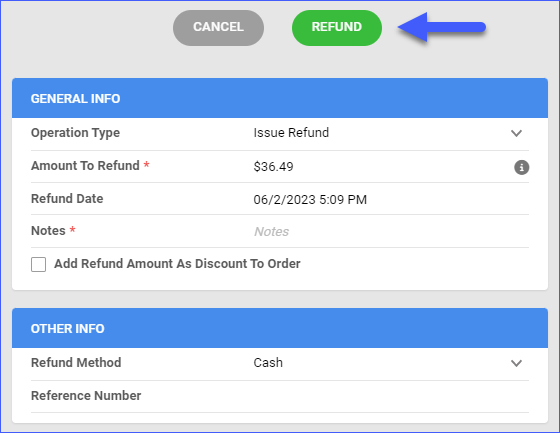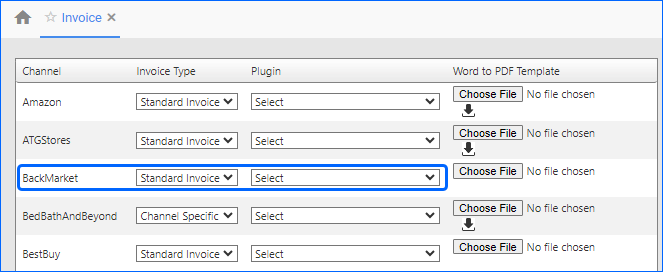Overview
Back Market is a marketplace for selling refurbished Apple goods and other electronic devices such as laptops, tablets, gaming consoles, cameras, and more. You can automate order download, update order status, and refund Back Market orders from your Sellercloud account.
With the Backmarket API Account Integration, you can easily import and synchronize your Back Market orders. Workflow automations in Sellercloud include order download, tracking upload, and PDF Invoices.
Order Download and Tracking Upload
You can download orders from Back Market to your Sellercloud account automatically and manually.
Automatically
- Go to Settings > Companies > Manage Companies > Select a Company.
- Toolbox > Backmarket > General Settings > Edit.
- In the Options panel, select Allow Order Download and Allow Fulfillment Upload.
- Click Save.
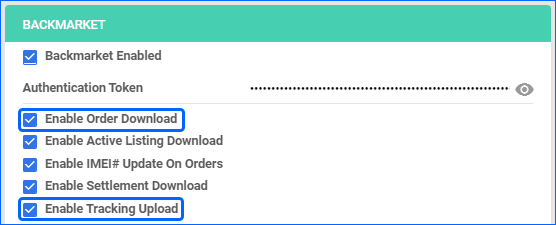
Manually
In addition to the automatic order downloads, you can import orders manually via the API when required.
- Go to Orders > Tools > Download Orders from Channel.
- From the download options, choose Download Back Market Orders.
- Choose an import Company from the dropdown and choose a Start Date; we will include all orders from that date onwards.
- Click Download to schedule an order import Queued Job. Once the job is completed, we will create the orders automatically with the next service execution.
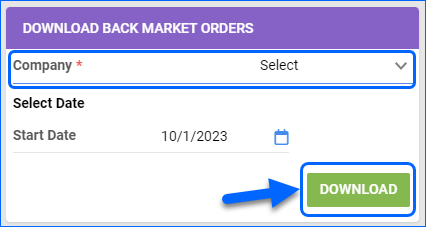
Manage Orders
You can quickly refund and cancel Back Market orders through Sellercloud.
Cancel
For Back Market, you can only mark orders as cancelled internally. To actually cancel orders, you will need to do it directly through the channel.
To cancel an order internally:
- Go to Orders > Manage Orders > Search Orders > Open an order.
- On the Order Details page, go to Actions > Cancel Order Internally.
- A pop-up window will appear > Specify the status in the New Status field and click Save.
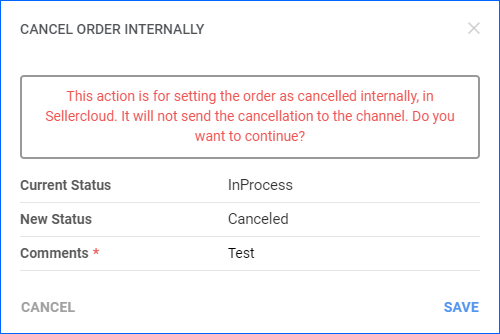
Refund
To refund a Backmarket order:
- Go to Orders > Manage Orders > Open a completed Back Market order.
- Action Menu > Issue Refund.
- Populate the fields:
Configure PDF Invoices
PDF Invoices usually consist of information about your orders and the products they include. You can print invoices with any specific requirements if needed. You can also select between Standard, Channel-Specific, Word to PDF, or Plugin Invoices.