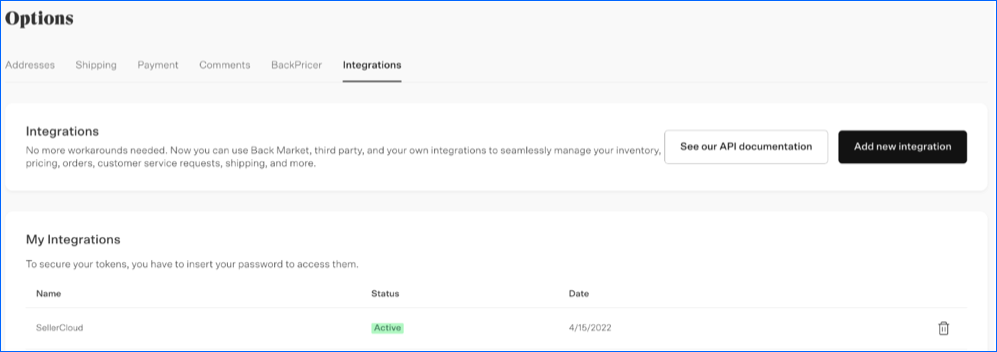Overview
Back Market is a well-known marketplace for selling refurbished Apple goods and other devices. You can find a wide range of electronics, including smartphones, laptops, tablets, gaming consoles, cameras, headphones, and more.
Back Market works with certified refurbishers who test and repair items before they are listed. By reselling products, Back Market helps to minimize the environmental impact associated with manufacturing new devices.
Sellercloud integrates with Back Market through API. The two platforms are integrated with the following:
- Listing Creation
- Price Sync and Update
- Product Creation
- Quantity Sync
- Order Sync
- Shipping Sync
- International Mobile Equipment Identity (IMEI)
Prerequisites
To obtain a Back Market authentication token for the integration:
- Go to your Back Market Back Office and click the Integrations tab
- Under the My Interactions section
- If you already have Sellercloud integrated through plugins, delete the existing one, refresh the page, and click Add new integration to get an API token.
- If this is the first time you are integrating Sellercloud, click Add new integration.
Integrate with Back Market
To integrate Back Market:
- Go to your Company Settings.
- Click Toolbox and select Backmarket > General Settings.
- If you don’t see this option, go to Settings > Marketplaces > Enabled Channels > check BackMarket > click Save.
- Click Edit.
- Check the Backmarket enabled box.
- Enter the token from Back Market in the Authentication Token field.
- Click Actions and select Validate Token.
- If the token validates successfully, check the boxes to enable:
- Order Download
- Tracking Upload
- IMEI# Update On Orders
- Active Listing Download
- Inventory Upload
- Prices Upload
- Set the Safety Qty and Max Qty.
- Click Save.
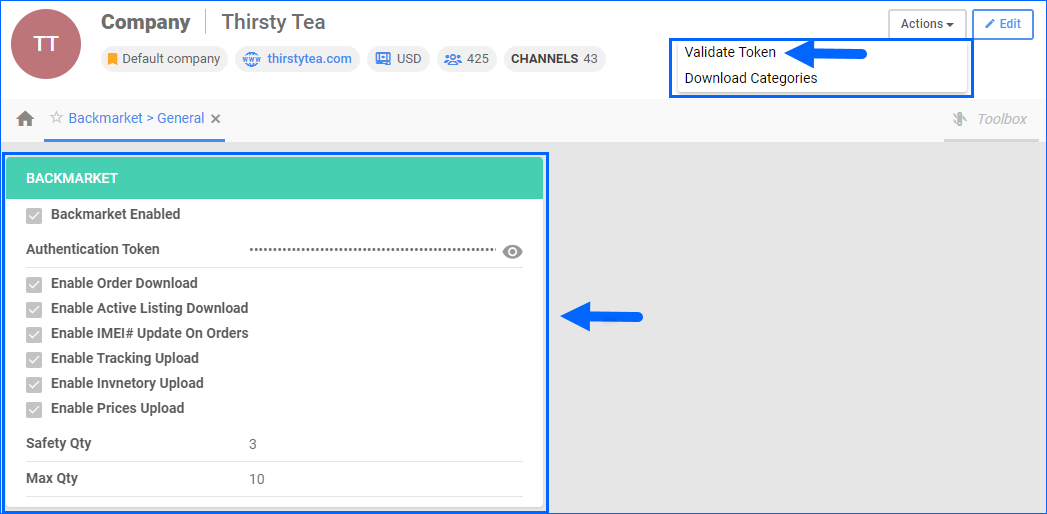
International Marketplaces
To integrate an international Back Market site, you must first ensure that the company used for the integration is configured for selling internationally. This will allow Sellercloud to connect to the correct Back Market API endpoints, as well as ensure accurate reporting based on the sales orders currency. To create a dedicated company:
- Navigate to Settings > Companies > Manage Companies.
- Click on the green plus button at the bottom of the page to create a new company.
- Populate the fields.
- Company name – for example, Back Market Canada.
- Selling Country Code – for example, to integrate with Back Market Canada, select CA.
- Currency – for example, to integrate with Back Market Canada, select CAD.
- Contact Name
- Click Next.
Once you have configured a company with the correct country code and currency, follow the integration steps from the above section.
Overview
Back Market is a well-known marketplace for selling refurbished Apple goods and other devices. You can find a wide range of electronics, including smartphones, laptops, tablets, gaming consoles, cameras, headphones, and more.
Back Market works with certified refurbishers who test and repair items before they are listed. By reselling products, Back Market helps to minimize the environmental impact associated with manufacturing new devices.
Sellercloud integrates with Back Market through API. The two platforms are integrated with the following:
- Listing Creation
- Price Sync and Update
- Product Creation
- Quantity Sync
- Order Sync
- Shipping Sync
- International Mobile Equipment Identity (IMEI)
Prerequisites
To obtain a Back Market authentication token for the integration:
- Go to your Back Market Back Office and click the Integrations tab
- Under the My Interactions section
- If you already have Sellercloud integrated through plugins, delete the existing one, refresh the page, and click Add new integration to get an API token.
- If this is the first time you are integrating Sellercloud, click Add new integration.
Integrate with Back Market
To integrate Back Market:
- Go to your Company Settings.
- Click Toolbox and select Backmarket > General Settings.
- If you don’t see this option, go to Settings > Enabled Channels > check BackMarket > click Save.
- Check the Backmarket enabled box.
- Enter the token from Back Market in the Authentication Token field.
- Click Select Action, select Validate Token, and click Go.
- If the token validates successfully, check the boxes to enable:
- Order Download
- Tracking Upload
- IMEI# Update On Orders
- Active Listing Download
- Inventory Upload
- Prices Upload
- Set the Safety Qty and Max Qty.
- Click Save.

International Marketplaces
To integrate an international Back Market site, you must first ensure that the company used for the integration is configured for selling internationally. This will allow Sellercloud to connect to the correct Back Market API endpoints, as well as ensure accurate reporting based on the sales orders currency. You can either use an existing company if it already has the correct country code and currency or create a new one.
Once you have configured a company with the correct country code and currency, follow the integration steps from the above section.