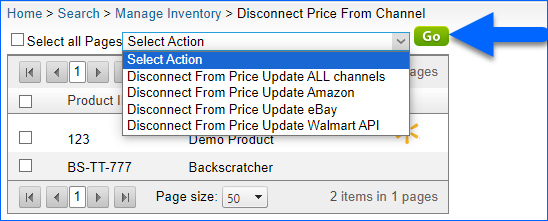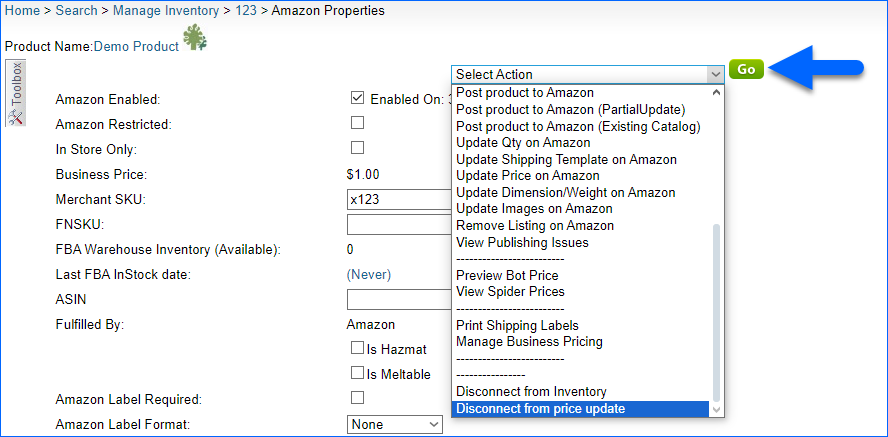Overview
By default, Sellercloud can send price updates to specific channels automatically once you enable a product for them. The Disconnect Price from Channels action lets you disable these automatic updates and manage pricing for certain products manually or through a third-party platform. This feature gives you complete control over which prices are sent to each channel, allowing you to manage pricing according to your unique strategy.
The action can be applied to the following channels: Amazon, eBay, and Walmart Marketplace.
Disconnect Price from Channels
The Disconnect Price from Channels action prevents Sellercloud from sending price updates to the selected channel/s. You can disconnect products individually or in bulk.
Individually
To disconnect a single product:
- Go to the Product Details Page.
- Click Toolbox and select Channel Properties, where Channel is the name of the channel you want to stop sending price updates to.
- Access the Actions menu and select Disconnect from Price Update.
If a product is disconnected, the action becomes Connect to Price Update. Reconnecting the product resumes the updates to the channel.
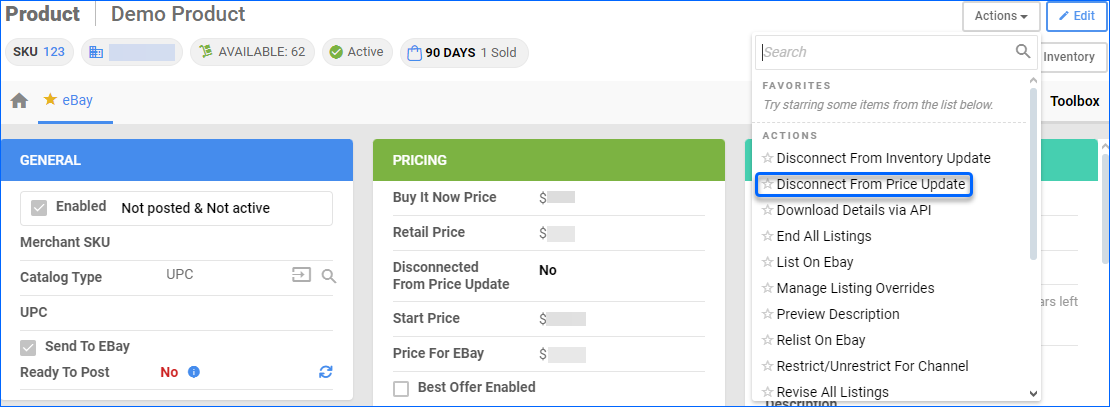
In Bulk
To disconnect multiple products:
- Go to Catalog > Manage Catalog.
- Find and select products.
- Click the blue Actions icon and select Disconnect from Price Update.
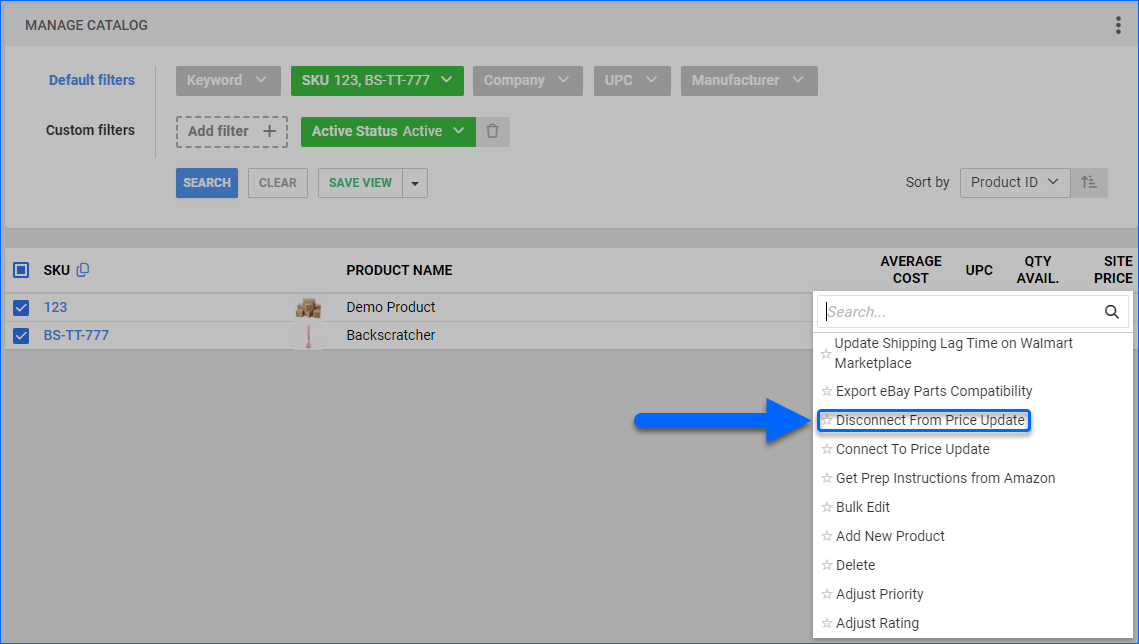
- Select the desired channel or Disconnect From Price Update ALL channels.
- Click Update.
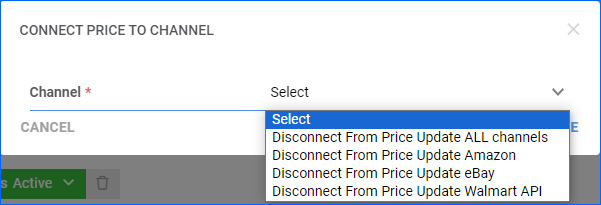
Overview
By default, Sellercloud can send price updates to specific channels automatically once you enable a product for them. The Disconnect Price from Channels action lets you disable these automatic updates and manage pricing for certain products manually or through a third-party platform. This feature gives you complete control over which prices are sent to each channel, allowing you to manage pricing according to your unique strategy.
The action can be applied to the following channels: Amazon, eBay, and Walmart Marketplace.
Disconnect Price from Channels
The Disconnect Price from Channels action prevents Sellercloud from sending price updates to the selected channel/s. You can disconnect products individually or in bulk.
Individually
To disconnect a single product:
- Go to Inventory > Open a product.
- From the Toolbox, select Channel Properties.
- Actions menu > Disconnect from price update > Go.
In Bulk
To disconnect multiple products:
- Navigate to Inventory > Select products > Action menu > Disconnect from price update > Go.
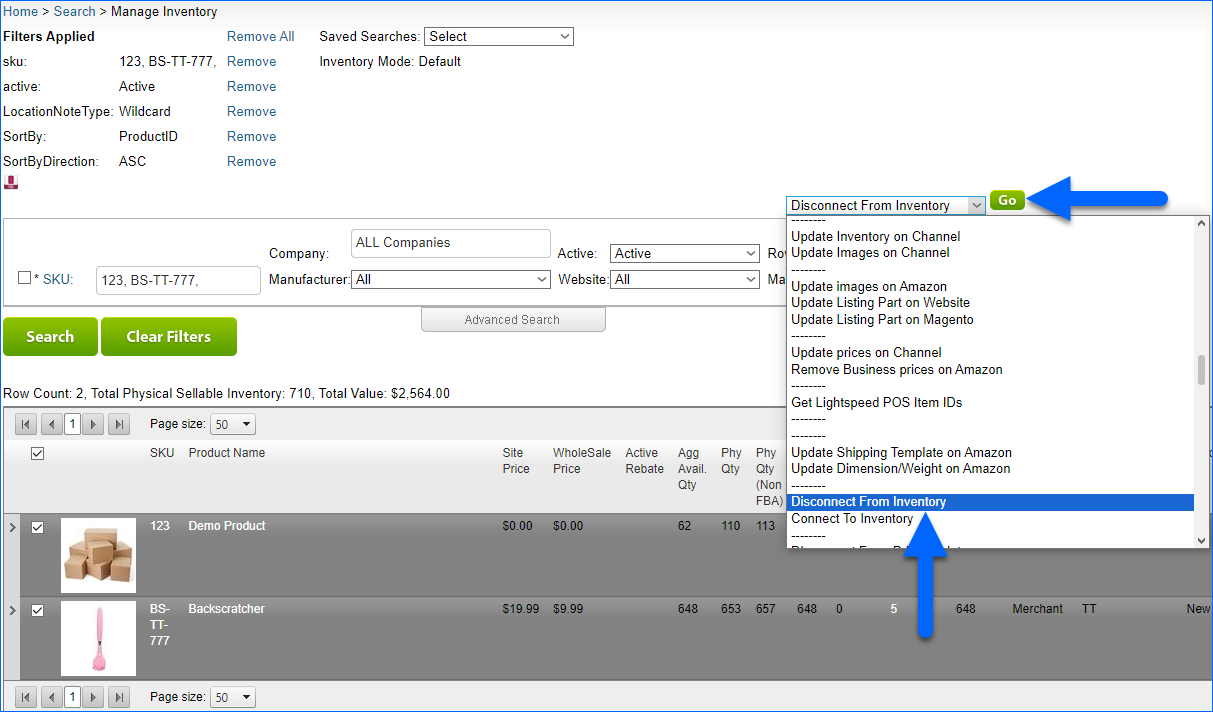
- From the new window, select the channel or select Disconnect from Price Update ALL channels.
- Click Go.