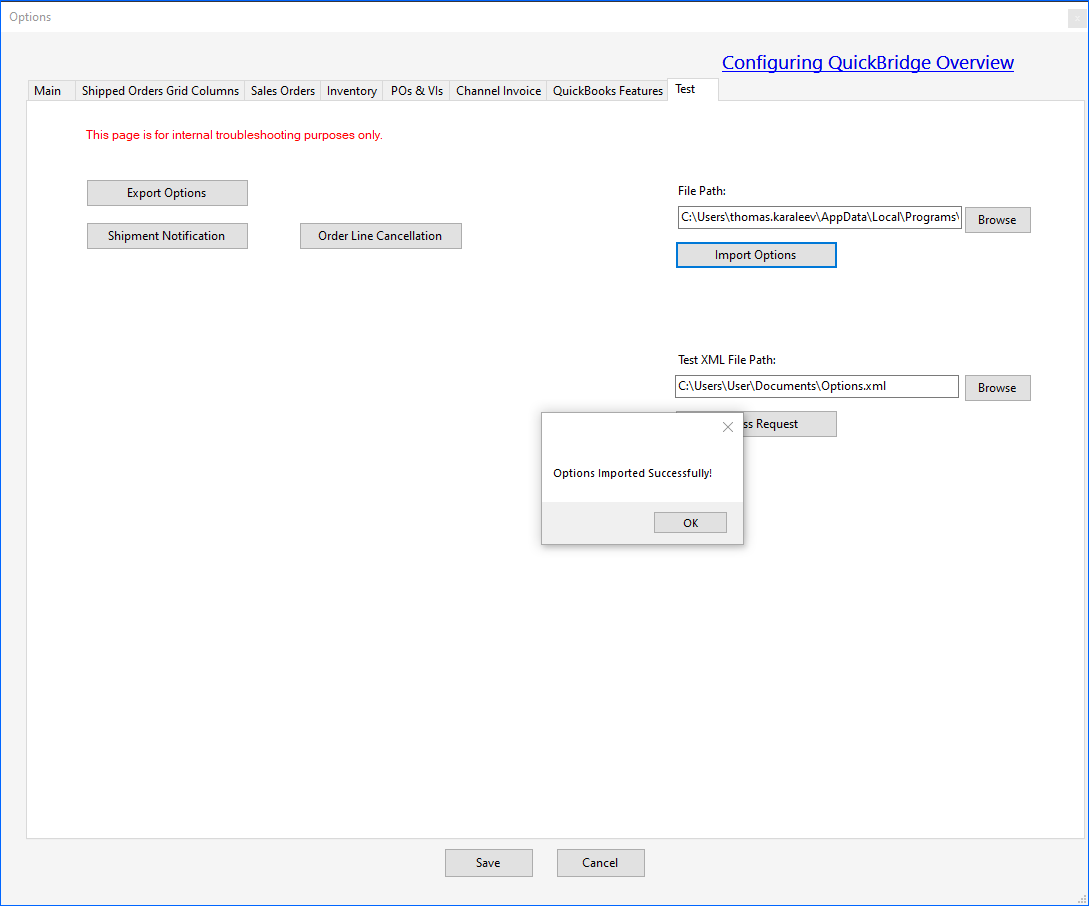Overview
Quickbridge lets you easily export your settings to an XML file, simplifying the configuration process across different devices using a file import. In the event of an application issue, Sellercloud Support may also request the settings file for troubleshooting purposes.
Export Quickbridge Options
To export the Quickbridge options file:
- In Quickbridge, go to File > Export Option Settings.
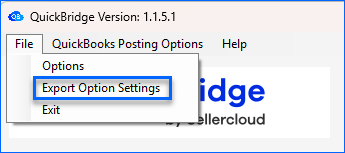
- A pop-up window will appear to inform you that the options have been saved successfully.
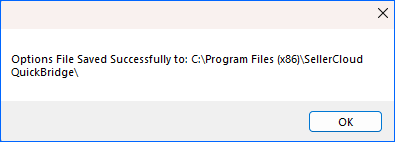
Import Quickbridge Options
To import the Quickbridge options file:
- Go to C:\Program Files (x86)\SellerCloud QuickBridge (Quickbridge installation folder) and copy the Options.xml file to the other computer.
- On the other computer, open Quickbridge and go to File > Options > Test tab.
- Enter the File Path > Click Import Options.
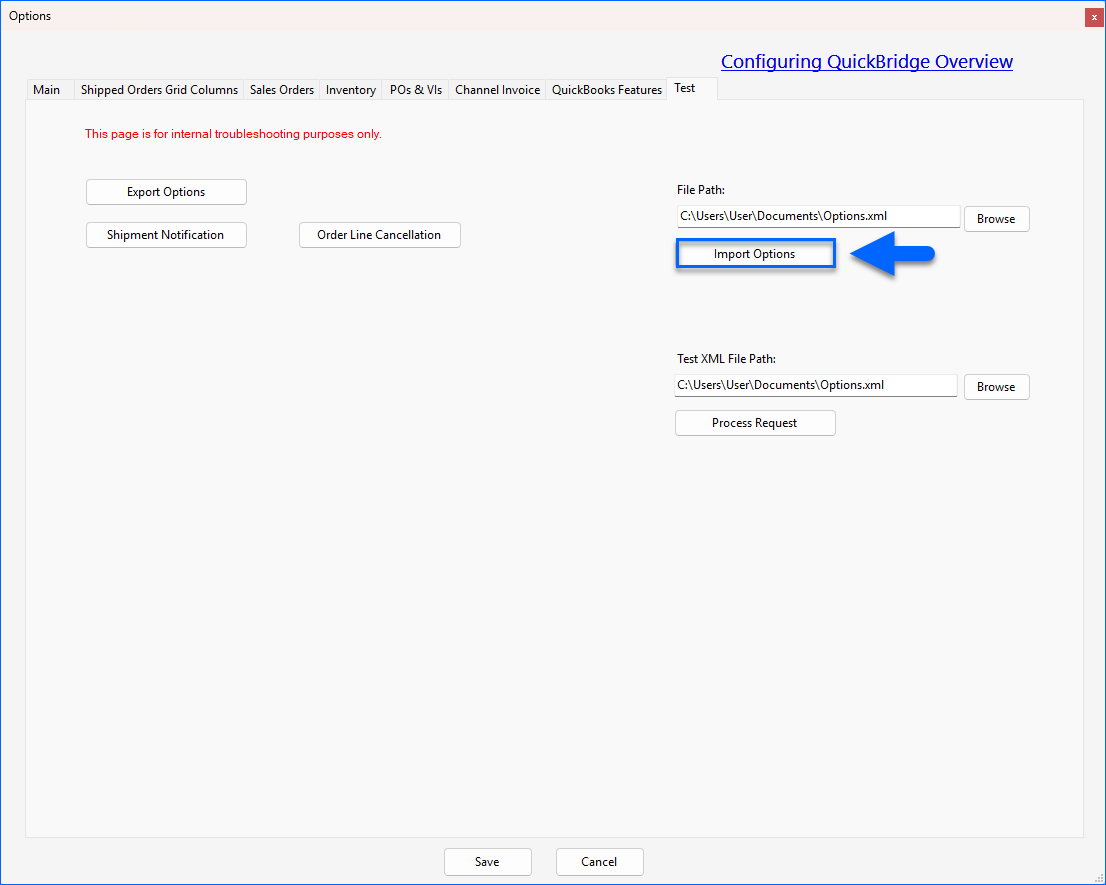
- You will receive a notification confirming a successful import. Click OK > Save.