Overview
This article explains how to Import Product Information From eBay to Sellercloud. You will learn how to:
- Import product information from eBay listings already associated with your account.
- Create new products in Sellercloud based on any eBay listing, including third-party listings.
- View the product inventory available in your eBay store.
These features help you keep your product catalog consistent between the two platforms, even when the data originates outside of Sellercloud. They can be useful both while Preparing Products for eBay and later on.
Get Product Information From eBay
If you have products listed on eBay, but the product information is not yet in Sellercloud, you can import relevant information from eBay individually or in bulk.
Sellercloud will import the following from eBay:
- Merchant SKU.
- Top Title.
- Product Description.
- Brand.
- Images.
- Shipping Weight and Dimensions.
- Condition.
- Categories.
- Item Specifics.
- Fixed Price Qty, Buy It Now Price, Retail Price, Start Price, Price For eBay.
- Seller Profiles (Payment, Shipping, and Return Policy).
- Variation Details (if available).
The action will also allow Sellercloud to:
- Assign a UPC (if missing).
- Append Get it Fast, Best Offer, and eBay Categories (if missing).
- Add a Long Description (if missing).
Individually
To import product information for a single product from eBay:
- Go to the Product Details Page.
- Click Toolbox and select eBay Properties.
- Click Actions and select Download Details via API.
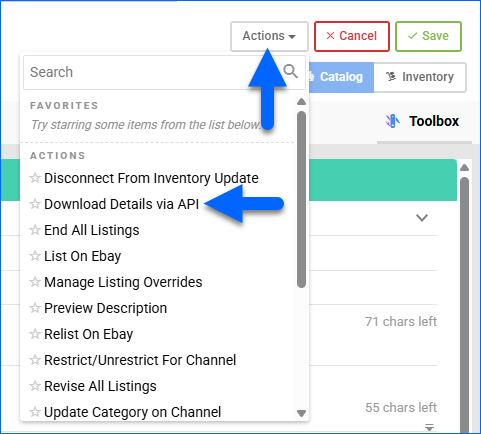
In Bulk
To import product information from eBay in bulk:
- Go to Catalog > Manage Catalog.
- Search and then select products.
- Click the Actions icon at the bottom right and select Get Info From eBay.
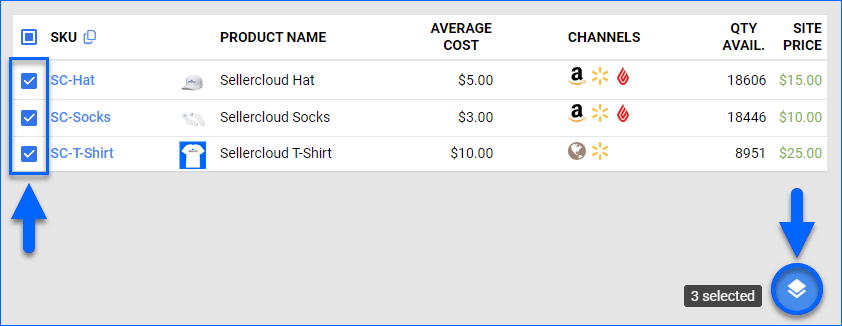
- This creates a Queued Job, and the information will be available on the selected products upon completion.
Create Products From eBay Listings
Sellercloud can create products directly from existing eBay listings. You can create a new product from any existing eBay listing or import from your own current eBay listings.
When adding a product from eBay, Sellercloud will import the following details as well:
- The eBay Title, Brand, Images, Price, Ship Weight, and Dimensions (if available).
- The eBay Category and Item Specifics will be added from the listing.
- The entire eBay Description (Product Description and Description Template) will be imported to the Product Description field on the eBay Product Properties page. Because eBay bundles it all together, this cannot be used as a regular description.
- Shipping and Description Templates will be created based on listing information and applied to the product. This occurs even if you have default shipping and description templates.
From Any Listing
To create a new product from any eBay listing, including ones not posted by you:
- Go to Catalog > Add New Product > Creation via Channel.
- From the Channel dropdown, select eBay.
- Paste an eBay product link directly into the URL field, then click the Magnifier Icon next to the field.
- Once the eBay Listing ID appears in the Keywords field, click Find Product. You can also enter the eBay Listing ID manually.
- Select the products you want to create and click Add Selected Products.
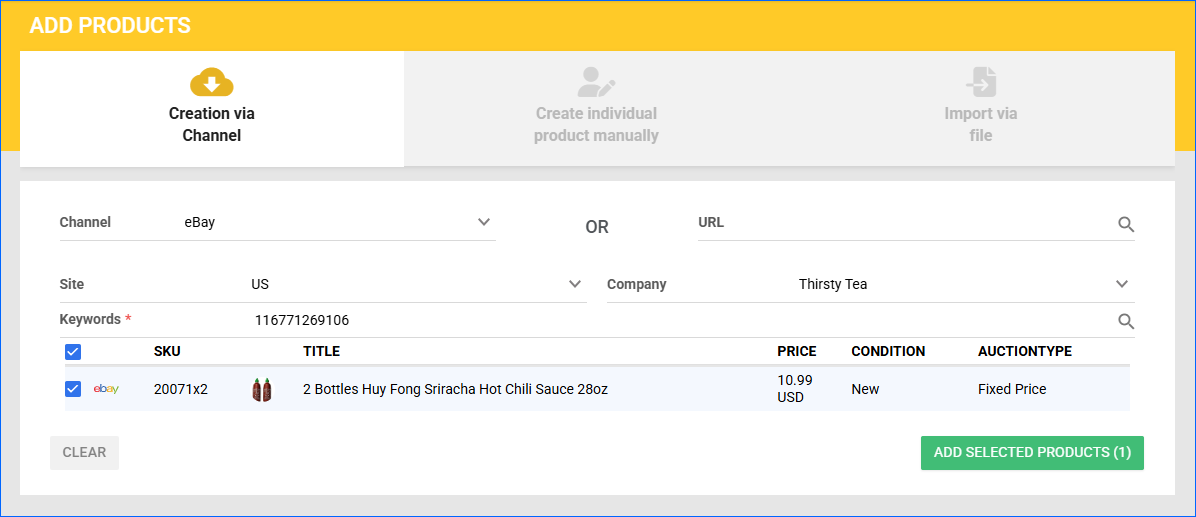
- If you wish to change the SKU, you can do so now.
- Click Add Products.
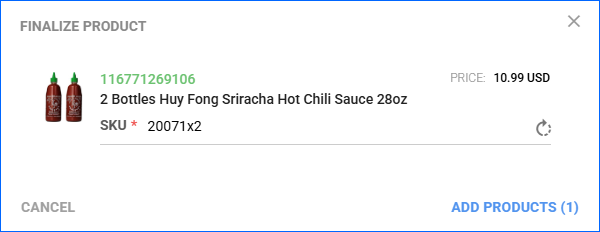
From Your Listings
Before you create products, you can choose the warehouse to import the current inventory from eBay with the Client Setting Set Inventory When Creating Local Listing From eBay to Warehouse. The default value is None, which means your listings’ inventory on eBay will not be added to any Sellercloud warehouse.
To import your eBay listings to Sellercloud and use them to create products:
- Go to Company Settings.
- Click Toolbox and select Channels > eBay Settings > Import eBay Listings.
- Click Actions (three dots icon) at the top right of the Import eBay Listings panel on the left, then select Download Listings to pull your listings into a temporary table. This creates a Queued Job, and the information will be available on the Import eBay Listings page upon completion:
- Sellercloud uses the Custom Label to identify unique products, and it will use that value for the SKU.
- Items with Custom Labels that have no matching SKU in Sellercloud will be displayed in red. By default, the list has a filter to exclude imported items (listings with Custom Labels that match Sellercloud SKUs).
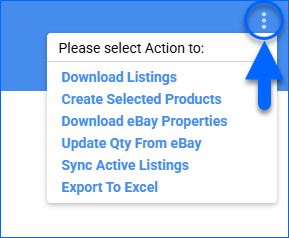
- Disable the checkbox Exclude Imported Products and click Search. Optionally, you can apply other filters for more precise results.

- Next, select products, then click the Actions icon and select Create Selected Products. Products and their inventory quantities, as listed on eBay, will be created in Sellercloud.
When you download a variation listing, Sellercloud will configure it as a Variation Product, each one with its own Custom Label.
Monitor eBay Store Inventory
Sellercloud automatically requests active listings reports from eBay, which you can use to monitor the inventory currently listed in your eBay store. These reports are delivered in an XML format.
To view and request these reports:
- Go to Company Settings.
- Click Toolbox and select eBay Settings > Large Merchant Service Jobs.
- Set the Job Type to ActiveInventoryReport.
- Click Request Report.
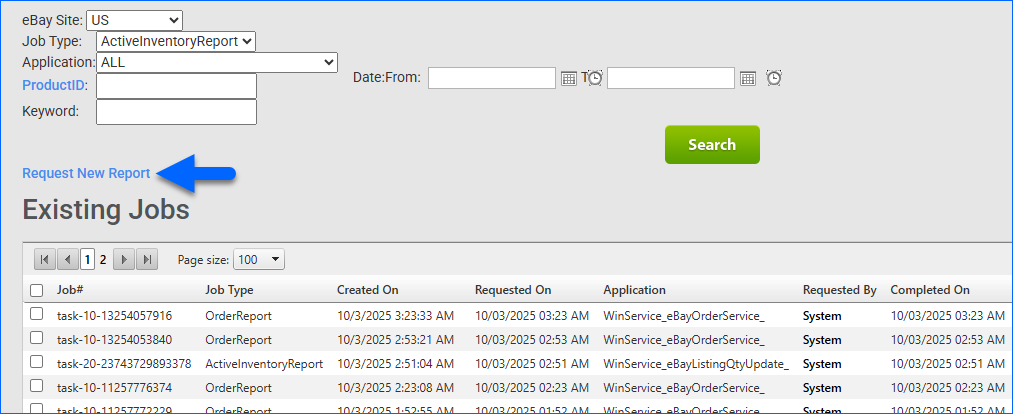
- When the Queued Job is completed, click the response link from the grid.
- Open the XML file directly in Excel.
If there are any variations in the listings, you may have difficulties opening the XML file. You may need to convert it to CSV.
- The single XML file will generate a group of CSV files. The SKU and Quantity values of your inventory will be found in the files named Variation.csv and SKUDetails.csv.