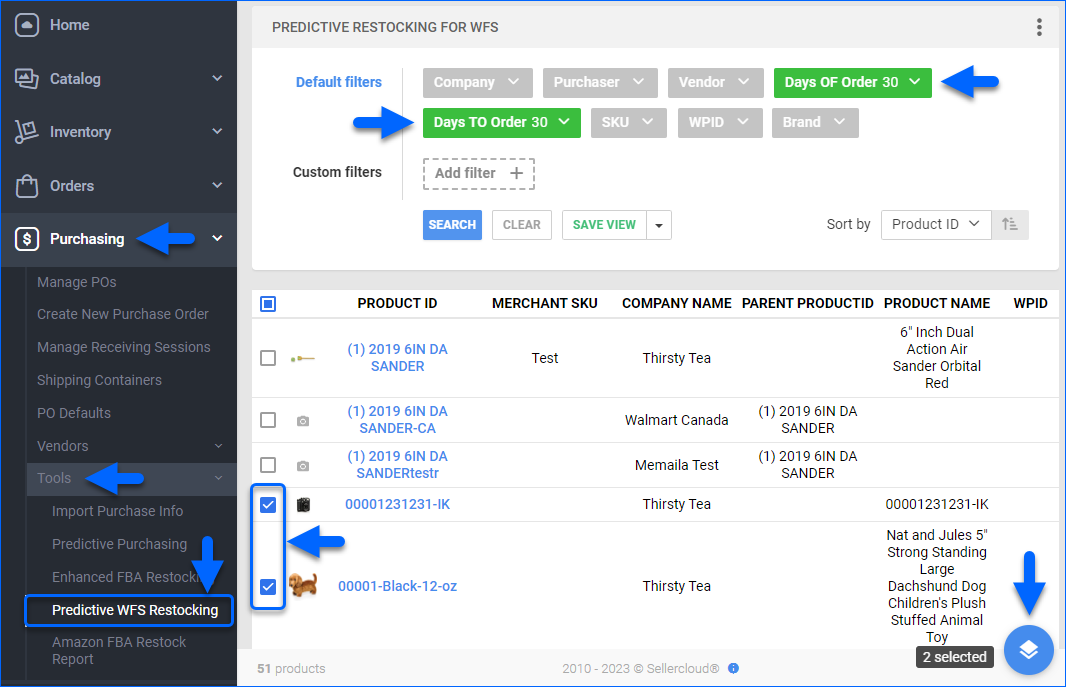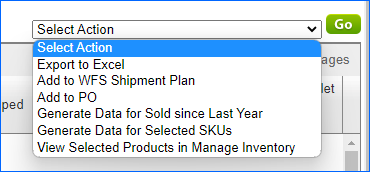Overview
The Predictive Restocking for Walmart Fulfillment Service (WFS) reporting feature calculates the number of products you need to send to Walmart to restock their fulfillment centers and meet the expected WFS orders volume for a time range.
The projection is based on several factors, including the number of past sales for each product and the current available quantity. Past sales are used to determine the velocity or the rate of sales per day over a given date range. Velocity is then multiplied to calculate the deficit supply for multiple date ranges.
This feature is similar to Predictive Purchasing. However, it focuses on selling SKUs and the amounts needed to restock WFS rather than determining general purchase quantities for all channels.
Sellercloud’s predictive restocking feature:
- Can be filtered to show products by SKU, manufacturer, vendor, buyer, product group, velocity range, and more.
- Can be filtered to show only products with inventory in your warehouse to add to WFS.
- Considers quantities that are currently in transit to WFS.
- Considers quantities in WFS inbound shipments that have not been shipped yet.
Prerequisites and Settings
In addition, you can enable the following Client Settings:
- Calculate Qty Sold in X days for Predicted Purchasing – Enable to automatically recalculate the sales data for your products in your catalog. The service runs once every night.
- Predictive Restocking: Enable Based On Ship From Warehouse – Enable to display a warehouse filter that allows you to calculate Deficit and Velocity based on a specific warehouse.
Key Terms and Examples
Refer to the table below for key predictive restocking terms:
| TERM | DEFINITION |
| Days OF Order | Predictions are based on the number of sales in this time range. |
| Days TO Order | The time range for which to calculate your product quantity Deficit. |
| Velocity | The average sales per day within the selected Days OF Order time range.
Calculation: Product Qty Sold within the Days OF Order time range, divided by the Days OF Order. |
| Deficit | The predicted product inventory quantity deficit for the Days TO Order time range.
Calculation: (Velocity x Deficit Days) – (WFS Available Qty + In Transit + WFS Unshipped). See the terms below:
|
For the examples below, let’s say that:
- You sold 60 units of a single product via WFS in the past 30 days (Days OF Order).
- The Velocity is 60 divided by 30 = 2.
- The WFS Qty of the product is 12.
- The Unshipped Qty of the product is 8.
- The In Transit Qty of the product is 10.
To calculate the Deficit 15 (Your Deficit calculation for a 15-day period, Days TO Order = 15):
- Multiply the Velocity by the number of days.
- 2 x 15 = 30.
- Subtract the FBA Qty, the Unshipped Qty, and the In Transit Qty.
- 30 – (12 + 8 + 10) = 0
- This gives you a Deficit 15 of 0, which means there is no deficit quantity. You will be able to fulfill the same velocity of orders during the next 15 days.
To calculate the Deficit 30 (Your Deficit calculation for a 30-day period, Days TO Order = 30):
- Multiply the Velocity by the number of days.
- 2 x 30 = 60.
- Subtract the FBA Qty, the Unshipped Qty, and the In Transit Qty.
- 60 – (12 + 8 + 10) = 30
- This gives you a Deficit 30 of 30, which means you need to order 30 units to have enough inventory to fulfill the same velocity of orders during the next 30 days.
Use Predictive Restocking
You can generate a re-stock prediction, add the products to a Purchase Order or a WFS Shipment Plan, and export the data to a file – all from the Predictive WFS Restocking page.
- Go to Purchasing > Tools > Predictive WFS Restocking.
- Set the Days OF Order and Days TO Order.
- You can add more filters to narrow down the scope of the report.
- Click Search.
- To send products to WFS, select them and click the Actions icon, then select Add to WFS Shipment Plan.
- To purchase products, select them and click the Actions icon, then select Add to PO.
- To export the report, click the Actions icon, then select Export to Excel.
Once you click Search to generate a report, you will see data in columns. Check the lists below for the definition of each column. There are three types of information you can see:
Product Information
- Image – The first image in the product’s Image Manager.
- Product Name – The product’s Sellercloud name.
- Product ID – The product’s Sellercloud SKU.
- Parent Product ID – A shadow product’s parent product SKU.
- Merchant SKU – Shows the product’s WFS SKU.
- WPID – Shows the product’s Walmart Product Item ID.
- Company Name – Shows the company in which the product is hosted.
- Vendor – Shows the product’s default vendor.
- Comments – Shows product comments on the Product Page.
- Notes – Shows product notes from the Product Page > Toolbox > Notes.
Inventory Information
- Deficit Supply (7, 15, 30, 45, 60, 90, 180) – The predicted product quantity deficit in your inventory for the Days TO Order filter’s selected time range.
- InStock Days – The number of days in stock used in predictive calculations. This appears only if the Client Setting Use InStock days in predictive purchasing data is checked. Note that if this setting is enabled, Sellercloud will only display records up to the past six months. The report will not display data beyond those 180 days.
- Avail. Qty – The product’s current aggregate quantity. Hover over the tooltip to see a per-warehouse breakdown of your available inventory.
- WFS Qty – The product quantity available in WFS warehouses.
- WFS Reserved Qty – The product quantity that is reserved because it has been ordered by a customer or any other reserve for Walmart.
- WFS UnShipped – The product quantity in WFS shipments with a status of Saved, Previewed, or Working (not shipped yet).
- On Order – Shows the product quantity ordered from a vendor but not received yet.
- In-Transit – The product quantity that is WFS Shipped, In Transit, or CheckedIn Receiving.
- Qty – The quantity available to be added to WFS.
- Qty/Case – The number of product units received per case.
- Qty/Pallet – The number of product units placed on a single pallet.
- Main Component Qty – The available quantity of the main component in a kit.
- Proj. Kit Qty – The projected kit quantity – how much can potentially be assembled based on units available for the components.
Pricing and Sales Information
- Site Cost – The product’s Site Cost value.
- BuyBox Price – The retail price of the BuyBox on Amazon or Walmart. Many online sellers use this information to determine if they can be competitive on a given product or if they should discontinue it.
- Velocity – The average sales per day within the time range selected in the Days OF Order filter.
- QtySold (3, 7, 15, 30, 45, 60, 180, 365) – The quantity sold via WFS in the selected Days OF Order time range.
- Qty Shipped – It is calculated when the Client Setting PredictiveRestockingEnableBasedOnShipFromWarehouseQty is enabled and you use the Ship from Warehouse filter. The calculation is based on the warehouse and the Days OF Order.
- Max Sold – The maximum quantity of products sold in a single day within the time range selected in the Days OF Order filter.
- Min Sold – The minimum quantity of products sold in a single day within the time range selected in the Days OF Order filter.
Overview
The Predictive Restocking for Walmart Fulfillment Service (WFS) reporting feature calculates the number of products you need to send to Walmart to restock their fulfillment centers and meet the expected WFS orders volume for a time range.
The projection is based on several factors, including the number of past sales for each product and the current available quantity. Past sales are used to determine the velocity or the rate of sales per day over a given date range. Velocity is then multiplied to calculate the deficit supply for multiple date ranges.
This feature is similar to Predictive Purchasing. However, it focuses on selling SKUs and the amounts needed to restock WFS rather than determining general purchase quantities for all channels.
Sellercloud’s predictive restocking feature:
- Can be filtered to show products by SKU, manufacturer, vendor, buyer, product group, velocity range, and more.
- Can be filtered to show only products with inventory in your warehouse to add to WFS.
- Considers quantities that are currently in transit to WFS.
- Considers quantities in WFS inbound shipments that have not been shipped yet.
Prerequisites and Settings
In addition, you can enable the following Client Settings:
- Calculate Qty Sold in X days for Predicted Purchasing – Enable to automatically recalculate the sales data for your products in your catalog. The service runs once every night.
- Predictive Restocking: Enable Based On Ship From Warehouse – Enable to display a warehouse filter that allows you to calculate Deficit and Velocity based on a specific warehouse.
Key Terms and Examples
Refer to the table below for key predictive restocking terms:
| TERM | DEFINITION |
| Days OF Order | Predictions are based on the number of sales in this time range. |
| Days TO Order | The time range for which to calculate your product quantity Deficit. |
| Velocity | The average sales per day within the selected Days OF Order time range.
Calculation: Product Qty Sold within the Days OF Order time range, divided by the Days OF Order. |
| Deficit | The predicted product inventory quantity deficit for the Days TO Order time range.
Calculation: (Velocity x Deficit Days) – (WFS Available Qty + In Transit + WFS Unshipped). See the terms below:
|
For the examples below, let’s say that:
- You sold 60 units of a single product via WFS in the past 30 days (Days OF Order).
- The Velocity is 60 divided by 30 = 2.
- The WFS Qty of the product is 12.
- The Unshipped Qty of the product is 8.
- The In Transit Qty of the product is 10.
To calculate the Deficit 15 (Your Deficit calculation for a 15-day period, Days TO Order = 15):
- Multiply the Velocity by the number of days.
- 2 x 15 = 30.
- Subtract the FBA Qty, the Unshipped Qty, and the In Transit Qty.
- 30 – (12 + 8 + 10) = 0
- This gives you a Deficit 15 of 0, which means there is no deficit quantity. You will be able to fulfill the same velocity of orders during the next 15 days.
To calculate the Deficit 30 (Your Deficit calculation for a 30-day period, Days TO Order = 30):
- Multiply the Velocity by the number of days.
- 2 x 30 = 60.
- Subtract the FBA Qty, the Unshipped Qty, and the In Transit Qty.
- 60 – (12 + 8 + 10) = 30
- This gives you a Deficit 30 of 30, which means you need to order 30 units to have enough inventory to fulfill the same velocity of orders during the next 30 days.
Use Predictive Restocking
You can generate a re-stock prediction, add the products to a Purchase Order or a WFS Shipment Plan, and export the data to a file – all from the Predictive WFS Restocking page.
- Go to Inventory > Predictive Purchasing.
- Click Predictive Restocking for WFS.
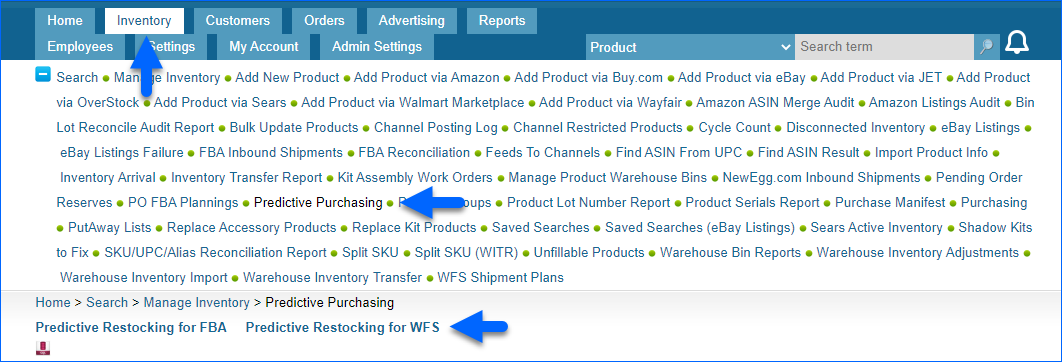
- Set the Days OF Order and Days TO Order.
- You can use more filters to narrow down the scope of the report.
- Click Search.
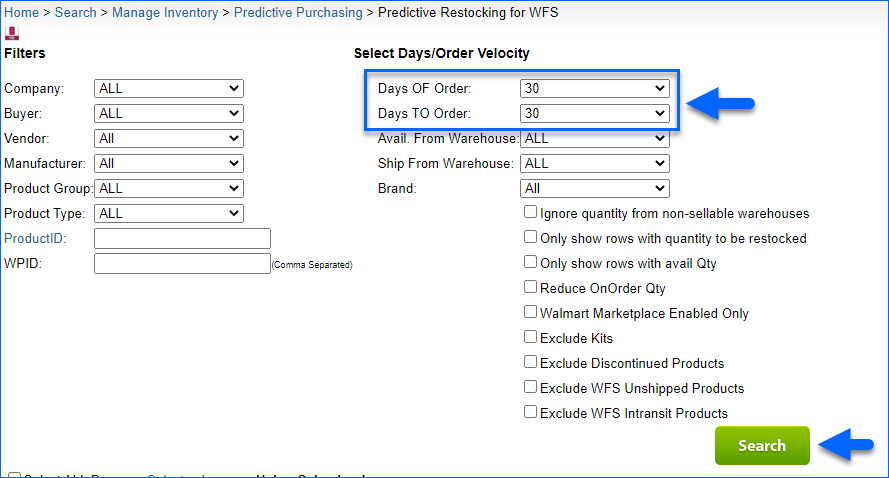
- To send products to Walmart, select them and click Select Action, then select Add to WFS Shipment Plan and click Go.
- To purchase products, select them and click Select Action, then select Add to PO and click Go.
- To export the report, click Select Action, then select Export to Excel and click Go.
Once you click Search to generate a report, you will see data in columns. Check the lists below for the definition of each column. There are three types of information you can see:
Product Information
- Image – The first image in the product’s Image Manager.
- Product Name – The product’s Sellercloud name.
- Product ID – The product’s Sellercloud SKU.
- Parent Product ID – A shadow product’s parent product SKU.
- Merchant SKU – Shows the product’s WFS SKU.
- WPID – Shows the product’s Walmart Product Item ID.
- Company Name – Shows the company in which the product is hosted.
- Vendor – Shows the product’s default vendor.
- Comments – Shows product comments on the Product Page.
- Notes – Shows product notes from the Product Page > Toolbox > Notes.
Inventory Information
- Deficit Supply (7, 15, 30, 45, 60, 90, 180) – The predicted product quantity deficit in your inventory for the Days TO Order filter’s selected time range.
- InStock Days – The number of days in stock used in predictive calculations. Appears only if the Client Setting Use InStock days in predictive purchasing data is checked. Note that if this setting is enabled, Sellercloud will only display records up to the past six months. The report will not display data beyond those 180 days.
- Avail. Qty – The product’s current aggregate quantity.
- WFS Qty – The product quantity available in WFS warehouses.
- WFS Reserved Qty – The product quantity that is reserved because it has been ordered by a customer or any other reserve for Walmart.
- WFS UnShipped – The product quantity in WFS shipments with a status of Saved, Previewed, or Working (not shipped yet).
- On Order – Shows the product quantity ordered from a vendor but not received yet.
- In-Transit – The product quantity that is WFS Shipped, In Transit, or CheckedIn Receiving.
- Qty – The quantity available to be added to WFS.
- Qty/Case – The number of product units received per case.
- Qty/Pallet – The number of product units placed on a single pallet.
- Main Component Qty – The available quantity of the main component in a kit.
- Proj. Kit Qty – The projected kit quantity – how much can potentially be assembled based on units available for the components.
Pricing and Sales Information
- Site Cost – The product’s Site Cost value.
- BuyBox Price – The retail price of the BuyBox on Amazon or Walmart. Many online sellers use this information to determine if they can be competitive on a given product or if they should discontinue it.
- Velocity – The average sales per day within the time range selected in the Days OF Order filter.
- QtySold (3, 7, 15, 30, 45, 60, 180, 365) – The quantity sold via WFS in the selected Days OF Order time range.
- Qty Shipped – It is calculated when the Client Setting PredictiveRestockingEnableBasedOnShipFromWarehouseQty is enabled and you use the Ship from Warehouse filter. The calculation is based on the warehouse and the Days OF Order.
- Max Sold – The maximum quantity of products sold in a single day within the time range selected in the Days OF Order filter.
- Min Sold – The minimum quantity of products sold in a single day within the time range selected in the Days OF Order filter.