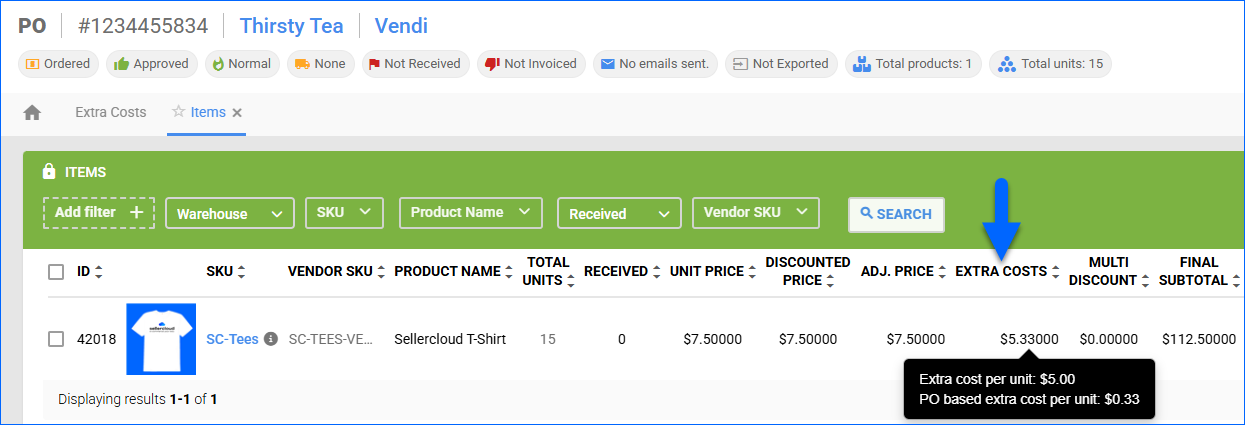Overview
Sellercloud provides you with control over the financial breakdown of your Purchase Order (PO) Costs, allowing you to calculate your full product expenses, vendor-billed charges, and internally absorbed costs with precision. The platform supports everything from shipping to customs, credit card fees, dropship fees, and any other extra costs. You can update expenses directly on the PO, import extra-cost data in bulk, and choose how additional costs are distributed across units.
Sellercloud also provides flexible currency handling for international purchasing and various Client Settings that let you tailor PO behavior to your workflows.
PO Costs
The following costs may appear on a Purchase Order in Sellercloud:
- Subtotal – The combined cost of all line items on the PO before shipping, discounts, and any other additional charges.
- Shipping Total – The shipping charges for delivering the PO. Entered manually or received from integrations.
- Dropship Fee Total – The total fees for dropshipping products. Requires the Client Setting Enable Dropship Fee.
- Shipping Total (3rd Party) – Freight or shipping charges that are billed to your third-party carrier account, not to the vendor. Often used when your company covers shipping directly. Can be excluded from the Grand Total by enabling the Client Setting Do Not Include Third Party Shipping In PO Grand Total.
- Customs Total – Customs duties, import taxes, and related fees applied for international shipments, if applicable. Requires the Client Setting Purchase Orders Enable Customs Total Field.
- Tax Total – The total amount of tax charged by the vendor on the PO, such as sales tax or VAT.
- Other Total – Any additional fees not covered by other categories (e.g., handling charges, environmental fees, vendor service charges).
- Credit Card Fee – Any fees associated with credit card payments for the order. Requires the Client Setting Enable Credit Card Fee on Purchase Orders.
- Unreceived Total – The total cost of products that have not yet been received.
- Total Unpaid – The amount you still owe the vendor. Calculated as Grand Total – Total Received (Payments),
- Total Received – The total amount of money recorded as paid to the vendor toward this PO.
- Over Received – If payments recorded exceed the PO’s total amount due, the extra amount appears here.
- Grand Total – The final, all-inclusive total for the PO. Calculated as Subtotal + Shipping + Dropship Fees + Customs + Tax + Other Fees + Credit Card Fees – Discounts. This is the actual amount owed to the vendor.
Update PO Costs
To update PO costs:
- Go to the Purchase Order Details Page.
- To correct costs related to product prices, click Toolbox and select Items, then make the appropriate changes in the Items panel.
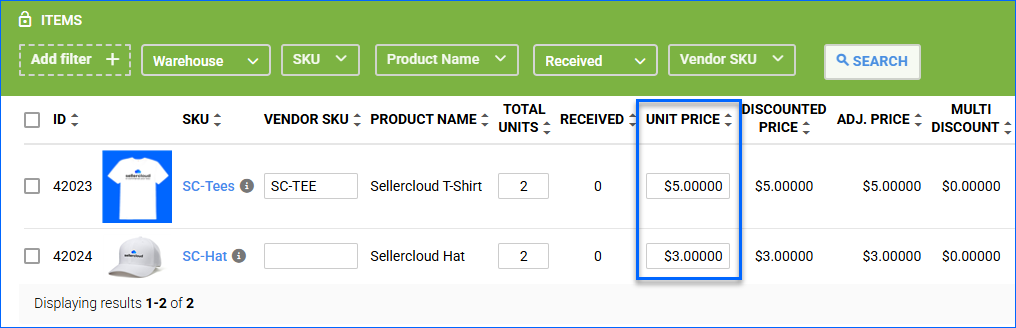
- To enter additional costs paid to the vendor, such as Shipping, Customs, Tax, and Other, click Edit and then use the Total panel.

- To enter additional costs not paid to the vendor, see the Manage Extra Costs section.
Manage Extra Costs
Sellercloud can also calculate your Extra Costs, such as the extra cost per unit, as well as any other costs, including those not paid to the vendor.
There are two ways to add Extra Costs to a PO:
- Extra Cost Per Unit — Automatically generated, but you can update it manually as well. By default, its value is determined by dividing the sum of the Shipping Total, Shipping Total (3rd Party), Customs Total, Tax Total, and Other Total equally among the product units on the PO. For example, if the sum of these costs is $100 and you have 5 product units of a SKU on the PO, the Extra Cost Per Unit will be $20. Going further, if you choose to include Extra Costs in the Average Cost, and the product cost per unit is $80, the Average Cost will be $80 + $20 = $100. You can change the Cost Distribution Type using the Client Setting Divide PO Item Extra Cost Using.
- Extra Cost (PO-Based Per Unit) — An extra cost for the whole PO, split between the product units on the PO based on your selected Cost Distribution Type.
Note the following details about Extra Costs:
- Sellercloud stores the sum of the Product Cost and Extra Costs as the Gross Cost. It appears on the Product Details Page and the Vendor Prices section of the Purchasing
- Extra Costs are not included in the Grand Total unless you enable the Client Setting Include PO Based Extra Costs In Grand Total.
- Extra Costs are not included in the Average Cost calculations unless you enable the Client Setting Include PO Based Extra Costs In Average Cost Too.
Cost Distribution Types
There are four different Distribution Types that you can choose to use when calculating the Extra Cost (PO-Based Per Unit) on a PO:
- Normal (Equally) – Distributes the extra cost evenly across all units on the PO, regardless of item value, weight, or volume. Each unit receives an identical share of the added cost.
- Cost-Based – Distributes the extra cost proportionally according to each item’s total cost on the PO. Higher-cost items absorb a larger portion of the extra cost.
- Weight-Based – Distributes the extra cost proportionally according to the Product Weight. Heavier items absorb a larger share of the extra cost. All items on the PO must have their Product Weight entered; otherwise, the calculation will revert to dividing the cost equally.
- Volume-Based – Distributes the extra cost based on each item’s physical volume, calculated as Length × Width × Height. Larger-volume items absorb a larger portion of the extra cost. If any item is missing Product Dimensions, the system defaults to equal distribution (Normal).
Add Extra Costs Manually
To add or update Extra Costs manually:
- Go to the Purchase Order Details Page.
- Click Toolbox and select Extra Costs.
- Click Edit.
- To update the Extra Cost Per Unit, update the column with the same name in the Items panel and click Save.

- To update the Extra Cost (PO-Based Per Unit), click the Add Extra Cost icon in the Extra Costs panel. Then enter the Cost and Description, select a Distribution Type, and click Save.

Import Extra Cost Per Unit
To import Extra Cost Per Unit from a spreadsheet:
- Go to the Purchase Order Details Page.
- Click Toolbox and select Extra Costs.
- Click Edit.
- In the Items panel, click the Upload products icon.

- Click Download Template to download a spreadsheet with the PO items data.
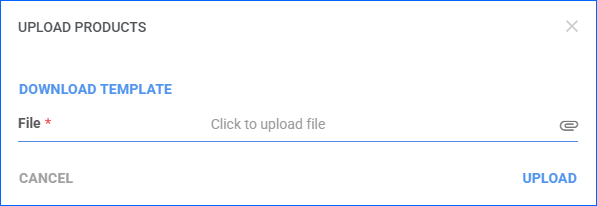
- Open the template and enter the extra cost under the ExtraCostPerUnit column on each row. The following details about the purchased products are also provided:
- ID – The unique line item identifier in the PO.
- ProductID – The product’s SKU.
- ProductName – The product name.
- QtyOrdered – The number of product units ordered.
- QtyReceived – The number of product units received.
- Select the updated File.
- Click Upload.
View Extra Costs
To view extra costs:
- Go to the Purchase Order Details Page.
- Click Toolbox and select Extra Costs or Items.
- Check the Extra Costs columns:
Convert Currency
When purchasing from international companies, you may need to use their local currency. Sellercloud supports international currencies and lets you define the rate of conversion at the PO level. Learn more about Selling on International Marketplaces.
By default, POs use the Company’s currency, as defined on the Company Settings page > General panel > Currency field. However, if the currency of the vendor defined on the Vendor Properties page > General panel > Default Currency field is different, it will apply instead. You can manually change the currency on each PO, regardless of the company or vendor default.
To set a PO’s currency and exchange rate:
- Go to the Purchase Order Details Page.
- Click Edit.
- Select the appropriate Currency.
- In the Rate To $ and Rate From $, enter the exchange rate.
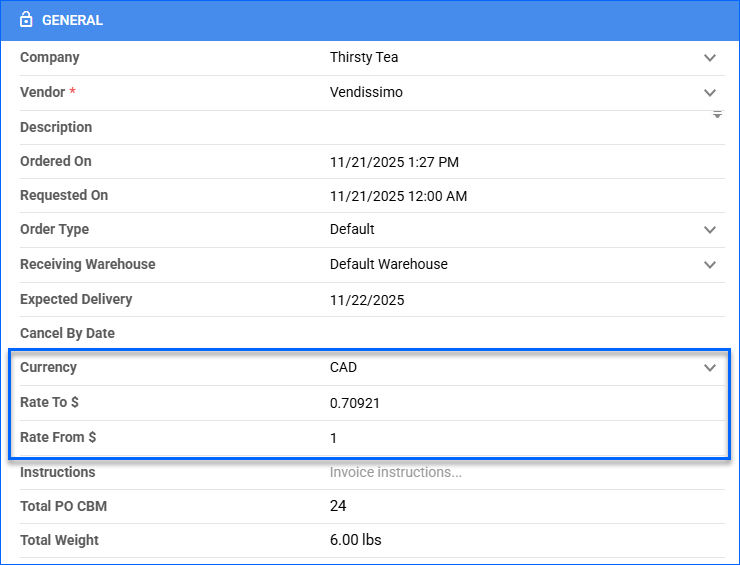
- Click Save. When the PO is received, Sellercloud converts the values based on the defined exchange rate.
Add No-Cost Items To PO
If a vendor offers the N-th item at no charge, you can include it on your Purchase Order as follows:
- Go to the Purchase Order Details Page.
- Add all required items, making sure each product reflects its correct cost.
- Add the free item as a separate line on the PO, and set its cost to $0.
Related Client Settings
The following Client Settings related to PO costs are available:
PO Costs
- Enable Dropship Fee – Allow a dropship fee to be added to POs, enabling the Dropship Fee Total
- Purchase Orders Enable Customs Total Field – Allow customs-related charges, such as duties or import fees, to be added to POs, enabling the Customs Total
- Enable Credit Card Fee On Purchase Orders – Allow credit card fees to be added to POs, enabling the Credit Card Fee
- Enable Currency Symbol For PO – Allow converting PO items’ cost from a different currency into US dollars, enabling the Currency fields on POs.
- Allow Free PO Items To Affect Product Cost – Enable to include zero-cost PO items in the Average Cost
Shipping Costs
- Enable Shipping Cost For PO With Status Ordered Or Greater – Allow shipping to be added or updated only on POs that have reached Ordered status or any status beyond it.
- Min PO Shipping Amount – Enable the Min PO Amount field on POs. Once set, POs cannot be Approved unless the Shipping Total is above this amount.
- Do Not Include Third Party Shipping In PO Grand Total – Exclude the Shipping Total (3rd Party) from the PO Grand Total.
- Enable Free Shipping For Purchase Orders – Disable the Shipping Total (3rd Party) field whenever a PO’s Receiving Status is Partially Received or Fully Received.
Extra Costs
- Enable PO Based Extra Costs – Enables the Extra Costs tab and all related functionality, such as automatic and manual calculations, and the generation of a Gross Cost for your products.
- Enable PO Custom Extra Cost Per Unit – Allows adding and importing Extra Cost Per Unit individually instead of to the PO as a whole.
- Divide PO Item Extra Cost Using – Extra costs are divided into the item’s cost automatically. This setting determines the method of distributing the extra cost per product unit.
- Consider PO Extra Costs When Calculating Product Costs – Include Extra Costs in the product’s cost for accurate Profit & Loss reports.
- Include PO Based Extra Costs In Average Cost Too – Include Extra Costs in Average Cost
- Include PO Based Extra Costs In Grand Total – Include Extra Costs in the PO Grand Total.